Autodesk 057B1-41A111-1001 User Guide - Page 373
Work with Text Styles, Compatibility with Previous Releases
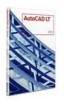 |
UPC - 606122756827
View all Autodesk 057B1-41A111-1001 manuals
Add to My Manuals
Save this manual to your list of manuals |
Page 373 highlights
For compatibility with previous releases, contextual fields in blocks and xrefs are not updated when you insert them in a drawing; instead, the field displays the last cached value. Therefore, if you want to use a contextual field within a block, for example, a title block, you must insert the field as an attribute. For example, a title block can use the CurrentLayoutNumber field as an attribute. When you insert the title block, the field displays the number of the layout on which the title block is inserted. Most fields are not contextual and are updated in blocks and xrefs. Fields in xrefs are updated based on the host file, not the source xref. These fields do not have to be placed in attributes. For example, a field that displays the layout number of a particular layout in a project and that updates if that layout number changes, is a property of the project. When you create the field, you select the Project field name, select the project and the layout that you want in the Project Navigation tree, and then select the property SheetNumber for the field value to be displayed. This field displays the layout number of that layout, even if you put the field in a block and insert it in another drawing. If the layout is removed from the project, it no longer has a layout number, and the field becomes invalid and displays pound signs. Some project fields can be inserted as placeholders. For example, when you create your own callout blocks and label blocks, you can insert the CurrentLayoutNumber field as a placeholder. Later, when the block is inserted from the Project Manager, the field displays the layout number of the drawing. Compatibility with Previous Releases When a drawing with fields is opened in AutoCAD LT 2004 or earlier, the fields are not updated; they display the value last displayed in the drawing before it was opened. If no changes are made to a field, it is updated normally when it is reopened in a release that supports fields. See also: Work with AutoCAD Drawings in AutoCAD LT (page 510) Work with Text Styles When you enter text into your drawing, the current text style determines the text font, size, angle, orientation, and other text characteristics. Notes and Labels | 353















