Autodesk 057B1-41A111-1001 User Guide - Page 355
Text Style, Text Properties, In the Properties Inspector palette, you can view and change the object
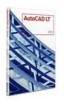 |
UPC - 606122756827
View all Autodesk 057B1-41A111-1001 manuals
Add to My Manuals
Save this manual to your list of manuals |
Page 355 highlights
The In-Place Text Editor allows you to adjust the bounding box that defines the size of the multiline text object, as well as create and edit tabs and indents on the ruler along the top. The editor is transparent, as you create text, you can see whether the text overlaps other objects. To turn off transparency while you work, right-click in the In-Place Text Editor and click Editor Settings ➤ Opaque Background from the shortcut menu. You can also make the background of the finished multiline text object opaque and set its color. You can also insert fields in multiline text. A field is text that is set up to display data that might change. When the field is updated, the latest value of the field is displayed. Text Style Most characteristics of the text are controlled by the text style, which sets the default font and other options, such as line spacing, justification, and color. You can use the current text style or select a new one. The STANDARD text style is the default. Within the multiline text object, you can override the current text style by applying formatting such as underlining, boldface, and different fonts to individual characters. You can also create stacked text, such as fractions or geometric tolerances and insert special characters, including Unicode characters, for TrueType fonts. NOTE Not all SHX and TrueType text fonts support Unicode characters. Text Properties In the Properties Inspector palette, you can view and change the object properties of a multiline text object, including properties that apply specifically to text. ■ Justification determines where text is inserted with respect to the bounding box and sets the direction of text flow as text is entered. ■ Line space options control the amount of space between lines of text. ■ Width defines the width of the bounding box and therefore controls where the text wraps to a new line. ■ Background inserts an opaque background so that objects under the text are masked. Notes and Labels | 335















