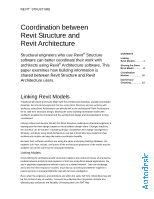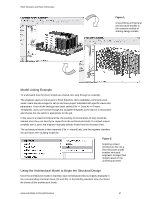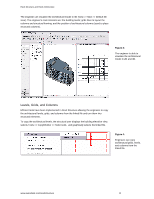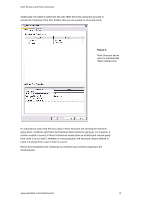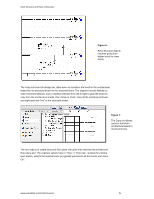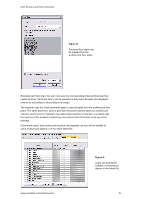Autodesk 25501-050008-1600A User Guide - Page 2
Model Linking Example, Using the Architectural Model to Begin the Structural Design
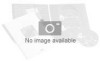 |
UPC - 606121667650
View all Autodesk 25501-050008-1600A manuals
Add to My Manuals
Save this manual to your list of manuals |
Page 2 highlights
Revit Structure and Revit Architecture Figure 1: Cross-linking architectural and structural models is the common method of sharing design models. Model Linking Example To understand how the Revit models are shared, let's step through an example. The engineer opens a new project in Revit Structure, then establishes commonly used views; users are encouraged to set up and save project templates with specific views and parameters. Once all the settings have been saved (File >> Save As >> Project Templates), users can browse through the available templates at the start of a new project and choose the one which is appropriate for the job. In the case of a linked architectural file, the existing structural levels (if any) should be deleted since they can directly be copied from the architectural model. If a default project template with is used, the engineer manually deletes levels from the elevation view. The architectural model is then imported (File >> Import/Link), and the engineer identifies the architect's RVT building model file. Figure 2: Importing a Revit Architecture file into a Revit Structure model enables structural engineers to begin their design based on the architectural intent. Using the Architectural Model to Begin the Structural Design Once the architectural model is imported, each architectural view is properly displayed in the corresponding structural views (2D and 3D). In the building elevation view, the linked file shows all the architectural levels. www.autodesk.com/revitstructure 2