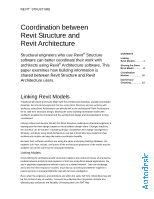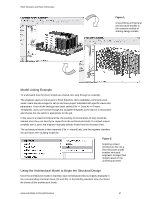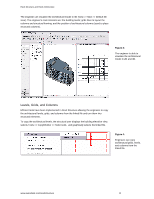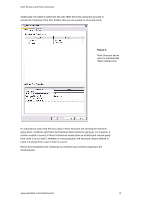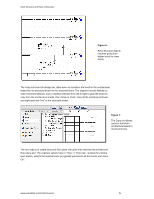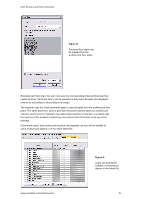Autodesk 25501-050008-1600A User Guide - Page 3
Levels, Grids, and Columns
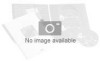 |
UPC - 606121667650
View all Autodesk 25501-050008-1600A manuals
Add to My Manuals
Save this manual to your list of manuals |
Page 3 highlights
Revit Structure and Revit Architecture The engineer can visualize the architectural model in 3D (View >> New >> Default 3D view). The engineer's main interests are: the building levels; grids lines to layout the columns and structural framing; and the position of architectural columns (used to place structural columns). Figure 3: The engineer is able to visualize the architectural model in 2D and 3D. Levels, Grids, and Columns Efficient tools have been implemented in Revit Structure allowing the engineers to copy the architectural levels, grids, and columns from the linked file and turn them into structural elements. To copy the architectural levels, the structural user displays the building elevation view, selects Tools >> Copy/Monitor >> Select Link, and graphically selects the linked file. Figure 4: Engineers can copy architectural grids, levels, and columns from the linked file. www.autodesk.com/revitstructure 3