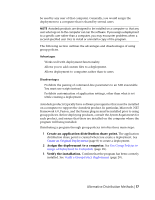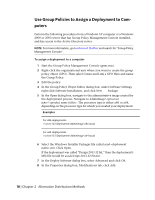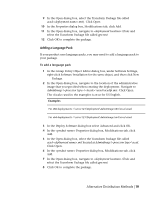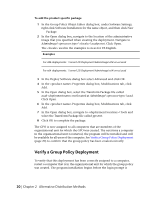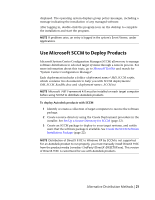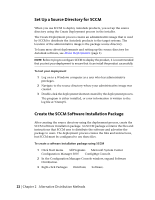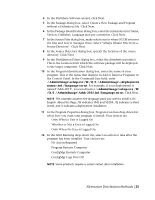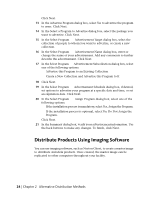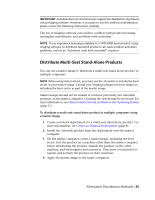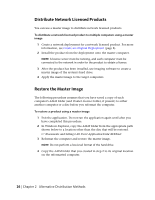Autodesk 62204-541108-9310 Administration Guide - Page 28
Set Up a Source Directory for SCCM, Create the SCCM Software Installation Package
 |
UPC - 606121703686
View all Autodesk 62204-541108-9310 manuals
Add to My Manuals
Save this manual to your list of manuals |
Page 28 highlights
Set Up a Source Directory for SCCM When you use SCCM to deploy Autodesk products, you set up the source directory using the Create Deployment process in the installer. The Create Deployment process creates an administrative image that is used by SCCM to distribute the Autodesk products to the target systems. The location of the administrative image is the package source directory. To learn more about deployments and setting up the source directory for Autodesk software, see About Deployments (page 1). NOTE Before trying to configure SCCM to deploy the product, it is recommended that you test your deployment to ensure that it can install the product successfully. To test your deployment 1 Log on to a Windows computer as a user who has administrative privileges. 2 Navigate to the source directory where your administrative image was created. 3 Double-click the deployment shortcut created by the deployment process. The program is either installed, or error information is written to the log file at %temp%. Create the SCCM Software Installation Package After creating the source directory using the deployment process, create the SCCM software installation package. An SCCM package contains the files and instructions that SCCM uses to distribute the software and advertise the package to users. The deployment process creates the files and instructions, but SCCM must be configured to use these files. To create a software installation package using SCCM 1 Click Start menu ➤ All Programs ➤ Microsoft System Center ➤ Configuration Manager 2007 ➤ ConfigMgr Console. 2 In the Configuration Manager Console window, expand Software Distribution. 3 Right-click Packages ➤ Distribute ➤ Software. 22 | Chapter 2 Alternative Distribution Methods