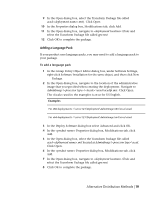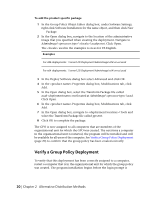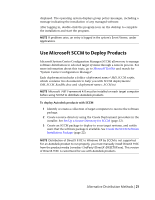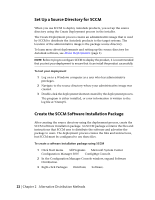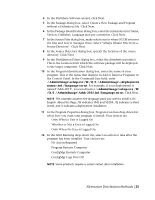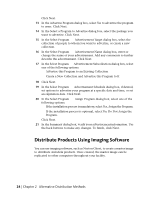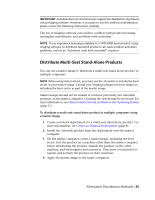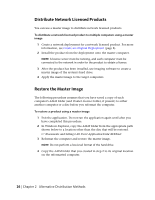Autodesk 62204-541108-9310 Administration Guide - Page 30
Distribute Products Using Imaging Software
 |
UPC - 606121703686
View all Autodesk 62204-541108-9310 manuals
Add to My Manuals
Save this manual to your list of manuals |
Page 30 highlights
Click Next. 13 In the Advertise Program dialog box, select Yes to advertise the program to users. Click Next. 14 In the Select a Program to Advertise dialog box, select the package you want to advertise. Click Next. 15 In the Select Program ➤ Advertisement Target dialog box, select the collection of people to whom you want to advertise, or create a new collection. 16 In the Select Program ➤ Advertisement Name dialog box, enter or change the name of your advertisement. Add any comments to further describe the advertisement. Click Next. 17 In the Select Program ➤ Advertisement Subcollection dialog box, select one of the following options: ■ Advertise this Program to an Existing Collection ■ Create a New Collection and Advertise this Program to It 18 Click Next. 19 In the Select Program ➤ Advertisement Schedule dialog box, if desired, set options to advertise your program at a specific date and time, or set an expiration date. Click Next. 20 In the Select Program ➤ Assign Program dialog box, select one of the following options: ■ If the installation process is mandatory, select Yes, Assign the Program. ■ If the installation process is optional, select No, Do Not Assign the Program. Click Next. 21 In the Summary dialog box, verify your advertisement information. Use the back buttons to make any changes. To finish, click Next. Distribute Products Using Imaging Software You can use imaging software, such as Norton Ghost, to create a master image to distribute Autodesk products. Once created, the master image can be replicated to other computers throughout your facility. 24 | Chapter 2 Alternative Distribution Methods