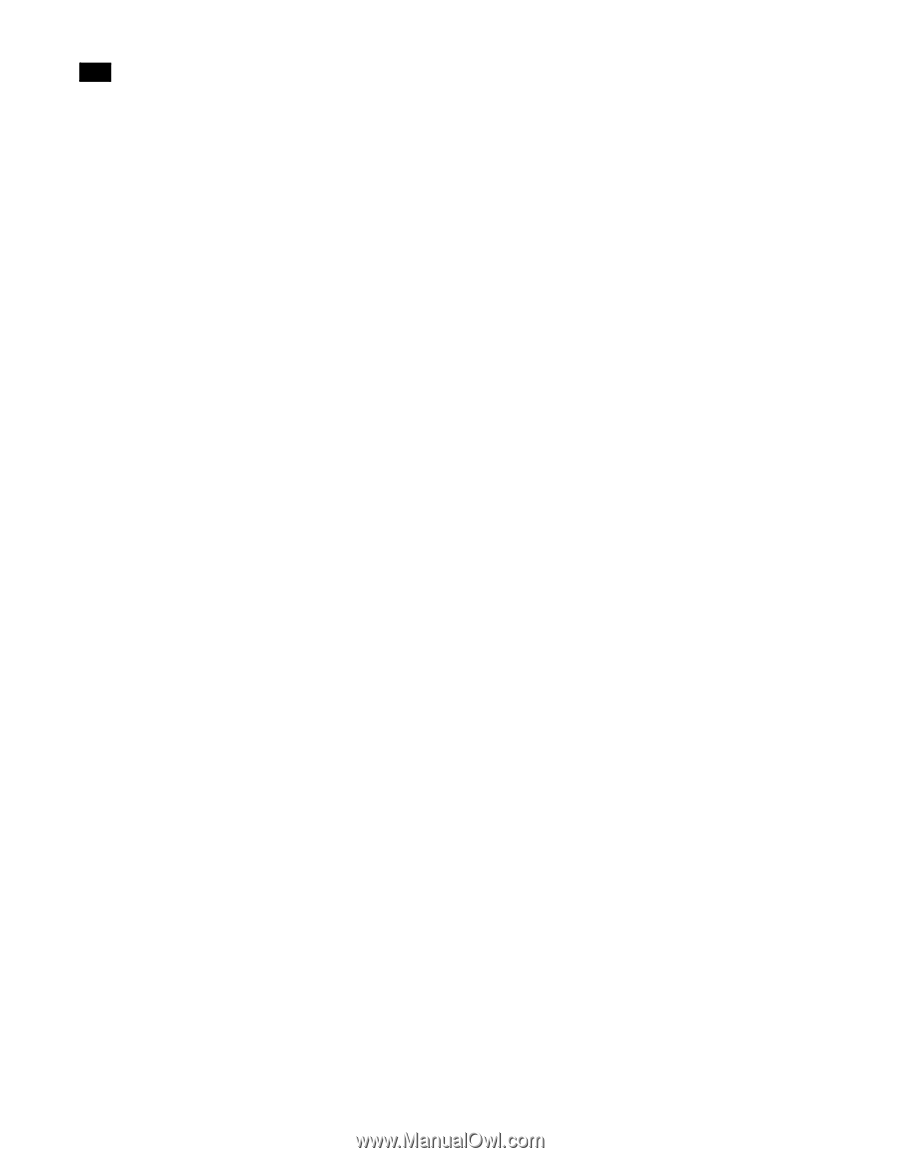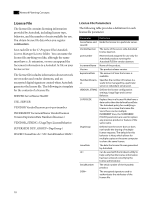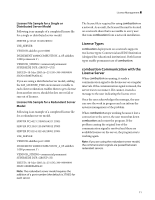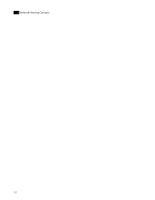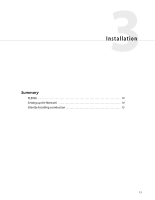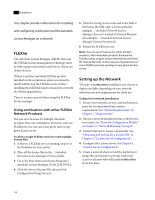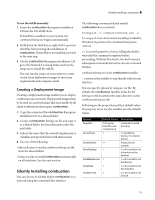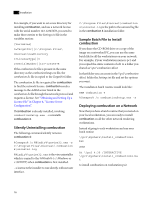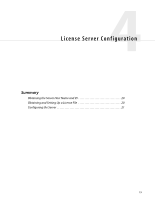Autodesk COMBUSTION-4 Network Guide - Page 18
FLEXlm, Using combustion with other FLEXlm Network Products, Setting up the Network - discreet
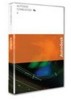 |
UPC - 606121594048
View all Autodesk COMBUSTION-4 manuals
Add to My Manuals
Save this manual to your list of manuals |
Page 18 highlights
3 Installation This chapter provides information for installing and configuring combustion and the Autodesk License Manager on a network. FLEXlm The Autodesk License Manager (AdLM) that uses the FLEXlm license management technology must be fully registered and functional before clients can obtain licenses. If there is another Autodesk FLEXlm product installed on the workstation where you intend to install AdLM, stop the FLEXlm service before installing the AdLM files and tools and proceed with the following guidelines. There is no grace period when using the FLEXlm license manager. Using combustion with other FLEXlm Network Products You can serve licenses for multiple Autodesk products from one workstation. However, only one FLEXlm service can run at any given time on any given license server. To allow a single FLEXlm service to read multiple license files: 1. If there is a FLEXlm service running, stop it via the Windows Services utility. 2. Place all the license files in the ...\Autodesk Network License Manager\License\ folder. 3. Go to the Start menu and choose Programs | Autodesk License Manager | Tools | LMTOOLS. 4. Click the Service/License File tab and click Configuration Using Services. 5. Click the Config Services tab and in the Path to the license file field, enter a license path (for example, ...\Autodesk Network License Manager\License\) instead of a license filename (for example, ...\Autodesk Network License Manager\License\licname.lic). 6. Restart the FLEXlm service. Note: You can serve licenses for other FLEXlm products. Non-Autodesk products licensed via FLEXlm utilize unique vendor daemon/license files/ NT License Services. In this case, you may have two or more FLEXlm services running on any given license server. Setting up the Network The type of combustion installation you choose to deploy can differ depending on your network infrastructure and requirements for client use. To plan for a network installation: 1. Ensure your network, servers, and workstations meet the recommended basic system requirements. See "System Requirements" in Chapter 1, "Requirements''. 2. Choose a network installation that works best for your users. See "Network Configuration Models" in Chapter 2, "Network Planning Concepts''. 3. Contact Discreet to receive a license file. See "Obtaining and Setting Up a License File" in Chapter 4, "License Server Configuration''. 4. Configure the License Server. See Chapter 4, "License Server Configuration''. 5. Create a network share to hold the deployment image files and ensure to provide read/write access to all users who will install combustion from this share. 14