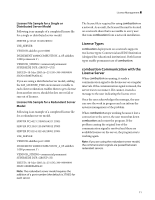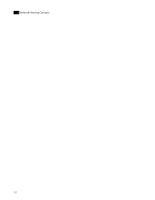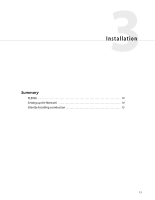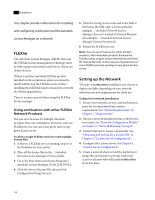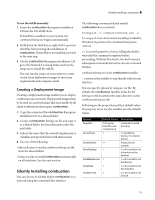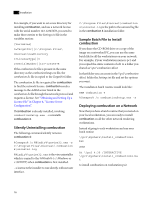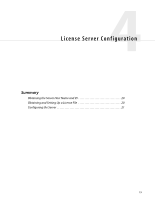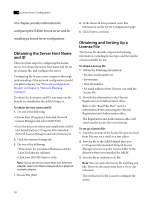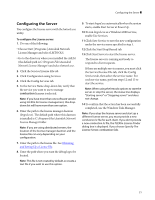Autodesk COMBUSTION-4 Network Guide - Page 20
Silently Uninstalling combustion, Sample Batch File to Install combustion - 0 serial
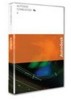 |
UPC - 606121594048
View all Autodesk COMBUSTION-4 manuals
Add to My Manuals
Save this manual to your list of manuals |
Page 20 highlights
3 Installation For example, if you want to set a new directory for installing combustion, and use a network license with the serial number 123-12345678, you need to make three entries to the Settings.ini file in the variables section: [Variables] 0=TargetDir||c:\Program Files\ discreet\newDirectory 1=LicenseType||0 2=SerialNumber||123-12345678 If the combustion.lic file is present in the same directory as the combustionSetup.exe file, the combustion.lic file is copied to the TargetDir folder. The combustion.lic file is required for combustion to find the network license. combustion sends a message to the AdLM server listed in the combustion.lic file through the network protocol and requests a license. See "Obtaining and Setting Up a License File" in Chapter 4, "License Server Configuration''. If combustion is already installed, invoking combustionSetup.exe -s reinstalls combustion 4. Silently Uninstalling combustion The following command silently removes combustion 4: %Comspec% /c %Windir%\unvise32.exe -s C:\Program Files\discreet\ combustion 4\uninstal.log %Windir%\unvise32.exe is the vise uninstaller which is copied to the %Windir% ( c:\Windows or c:\WINNT) when combustion is first installed. -s instructs the installer to run silently, without user interface. C:\Program Files\discreet\combustion 4\uninstal.log is the path to the uninstal.log file in the combustion 4 installation folder. Sample Batch File to Install combustion If you share the CD-ROM drive or a copy of the image on a networked PC, you can use the same batch file for all the workstations on your network. For example, if your workstation name is pc1 and you copied the entire contents of cd1 to a folder you shared as \\pc1\combustion 4disc1 In that folder you can create in the \\pc1\combustion 4disc1 folder the Settings.ini file and set the options you want. The installation batch routine would look like: REM Combustion 4 %Comspec% /c combustionSetup.exe -s Deploying combustion on a Network Now that you have a batch routine that you tested on your local workstation, you are ready to install combustion on all the other network rendering workstations. Instead of going to each workstation and run your batch routine \\pc1\myshare\install_combustion4. bat enter At \\pc2 4:30 /INTERACTIVE \\pc1\myshare\install_combustion4.ba t to install combustion on workstation pc2. 16