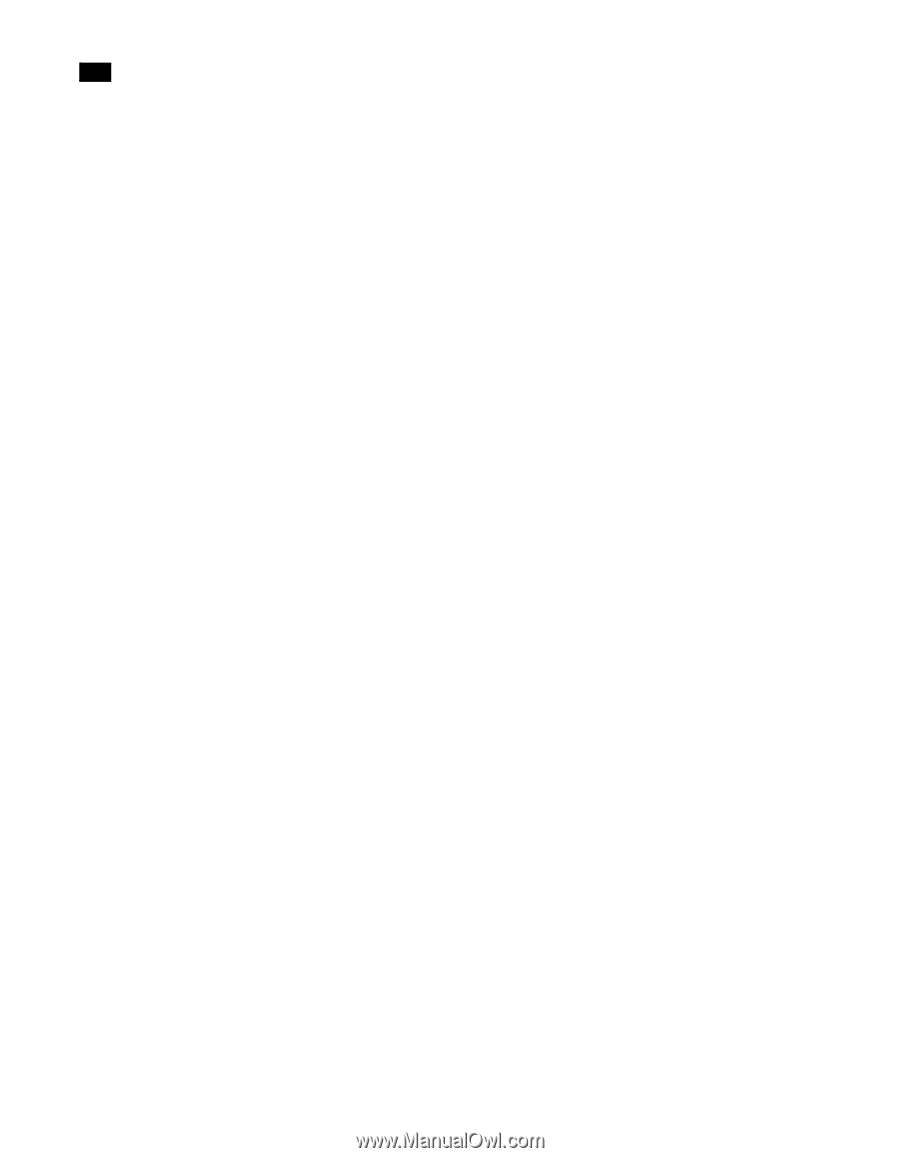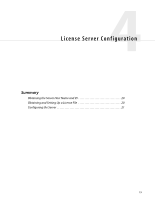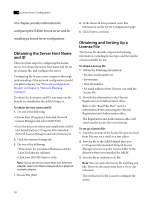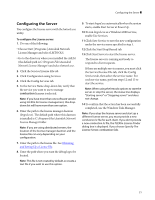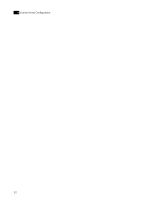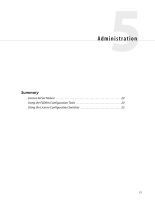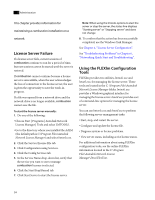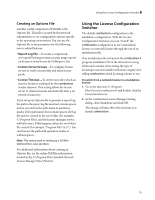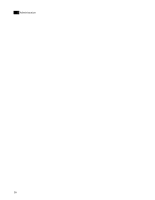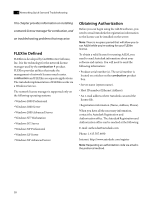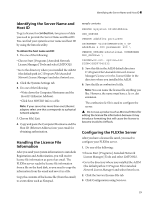Autodesk COMBUSTION-4 Network Guide - Page 28
License Server Failure, Using the FLEXlm Configuration Tools, License Server Configuration - user manual
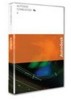 |
UPC - 606121594048
View all Autodesk COMBUSTION-4 manuals
Add to My Manuals
Save this manual to your list of manuals |
Page 28 highlights
5 Administration This chapter provides information for maintaining a combustion installation on a network. License Server Failure If a license server fails, current sessions of combustion continue to run for a period of time, but new sessions cannot be started until the server is restored. If combustion cannot continue because a license server is unavailable, when the user acknowledges the loss of connection to the license server, the user is given the opportunity to save the work-inprogress. If a file was opened from a network drive and the network drive is no longer available, combustion cannot save the file. To start the license server manually: 1. Do one of the following: • Choose Start | Programs | Autodesk Network License Manager | Tools and select LMTOOLS. • Go to the directory where you installed the AdLM (the default path is C:\Program Files\Autodesk Network License Manager) and select lmtools.exe. 2. Click the Service/License File tab. 3. Click Configuration using Services. 4. Click the Config Services tab. 5. In the Service Name drop-down list, verify that the service you want to use to manage combustion licenses is selected. 6. Click the Start/Stop/Reread tab. 7. Click Start Server to start the license server. Note: When using the lmtools options to start the server or stop the server, the status line displays "Starting server" or "Stopping server" and does not change. 8. To confirm that the action has been successfully completed, use the Windows Task Manager. See Chapter 4, "License Server Configuration''. See "Troubleshooting Problems" in Chapter 6, "Networking Quick Start and Troubleshooting''. Using the FLEXlm Configuration Tools FLEXlm provides two utilities, lmtools.exe and lmutil.exe, for managing the license server. These tools are located in the C: \Program Files\Autodesk Network License Manager folder. lmtools.exe provides a Windows graphical interface for managing the license server. lmutil.exe provides a set of command-line options for managing the license server. You can use lmtools.exe and lmutil.exe to perform the following server-management tasks: • Start, stop, and restart the server. • Configure and update the license file. • Diagnose system or license problems. • View server status, including active license status. For additional information about using FLEXlm configuration tools, see the online FLEXlm information located in the C:\Program Files\Autodesk Network License Manager\Docs\FlexUser. 24