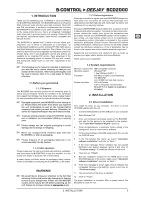Behringer B-CONTROL DEEJAY BCD2000 Manual - Page 10
or DJ CD players² The user interface BCD2000 Blue Skin is - dj mixer
 |
View all Behringer B-CONTROL DEEJAY BCD2000 manuals
Add to My Manuals
Save this manual to your list of manuals |
Page 10 highlights
B-CONTROL DEEJAY BCD2000 5. OPERATION The operating concept of the B-DJ system has been designed so that you will understand it quickly and intuitively. All control elements are arranged in a way you probably know from DJ mixers or DJ CD players. The user interface (BCD2000 Blue Skin) is almost identical to the user interface of the BCD2000, so that you can control as many functions as possible from the B-CONTROL, thus knowing immediately where to do what—without having to touch your computer mouse. Fig. 3.3: POWER switch, mains and USB connectors The USB connector is used for connecting to a computer with a compatible USB port. The BCD2000 uses the USB connector to send and receive audio and control data. A standard power socket is provided for connection to the mains. A matching power cable is included with the unit. The POWER switch turns your BCD2000 on and off. It should always be in the OFF position (out) when connecting the unit to or disconnecting the unit from the mains. + Please note: The power switch does not completely separate your BCD2000 from AC power. If you plan on not using your BCD2000 for a prolonged period of time, please disconnect it from the mains by removing the power cable from the wall outlet. 5.1 First steps Wiring First of all, connect all the devices you need to the BCD2000. Make sure the unit is off before connecting it to other equipment. If you want to use the BCD2000 without additional audio sources (CD player, turntable, microphone), you only need to wire the outputs: 4. THE B-DJ SOFTWARE Here’s a short overview of the enclosed B-DJ program. Since many program functions are controlled from the B-CONTROL, chapter 5 describes how to work with the B-DJ system (hardware and software) as a whole. A detailed description of the B-DJ software can be found in the enclosed B-DJ manual (pdf document accessible via Configuration > Help). Fig. 4.1: The main B-DJ window The B-DJ user interface is divided into several sections: the two decks are displayed in the lower left and right halves of the screen, like two CD players or turntables (deck A is on the left and deck B is on the right). Between the two decks, there is the mixer section with the crossfader and level indicators for both decks as well as the master level indicator. The List Browser is located in the upper half of the screen, on the left; the list currently selected is shown on the right. In the middle of the screen, there are the two graphic waveform displays showing the tracks currently loaded in the decks. Fig. 5.1: Standard wiring of the BCD2000 Connect the MASTER output to your hi-fi system, a pair of active speakers or the PA system in the club where you are playing. Connect your headphones to the PHONES output . The BEHRINGER DJ headphones HPX4000 are particularly well suited. Program launch Once you have installed the driver and B-DJ software, you can launch the program. Boot your computer, then switch on the BCD2000. Your computer will detect the driver and display the control panel icon. Start the B-DJ program via the Start bar or by clicking on the B-DJ icon. 10 5. OPERATION