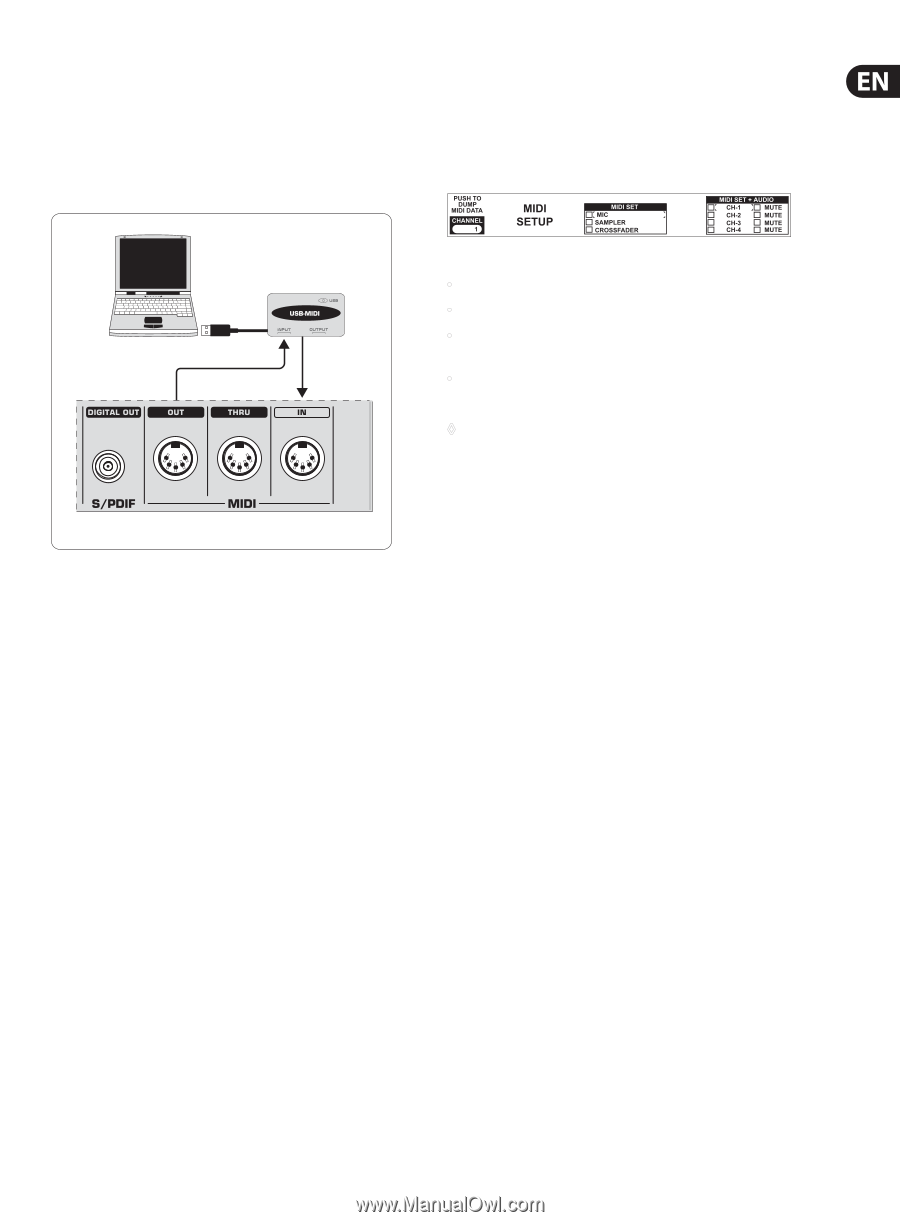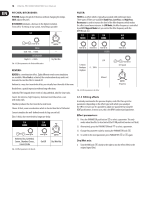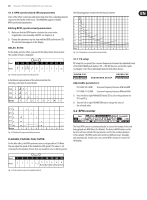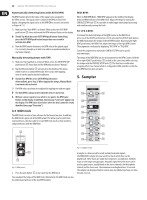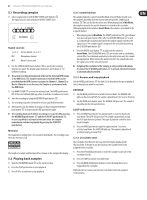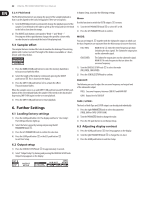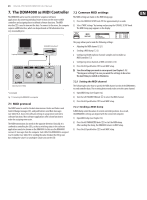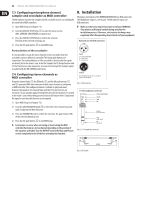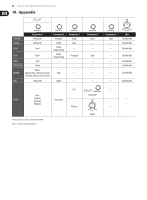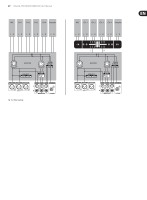Behringer DDM4000 Manual - Page 23
The DDM4000 as MIDI Controller - connect to laptop
 |
View all Behringer DDM4000 manuals
Add to My Manuals
Save this manual to your list of manuals |
Page 23 highlights
23 DIGITAL PRO MIXER DDM4000 User Manual 7. The DDM4000 as MIDI Controller The DDM4000 can be used to control DJ or sequencer software applications by converting individual mixer sections on the mixer to MIDI controllers and assigning these to defined software functions. The MIDI interface (76) is used to transmit the data. To connect to the mixer, the computer requires a MIDI interface, which can be purchased as USB alternative for a very reasonable price. 7.2 Common MIDI settings The MIDI settings are made on the MIDI Setup page. 1) Press the CONSOLE SETUP knob (51) for approximately 2 seconds. 2) Select "MIDI Settings" by turning and pressing the CONSOLE SETUP knob. The MIDI Setup page appears on the display: Laptop USB-MIDI Interface* MIDI IN/OUT/THRU * not included Fig. 7.1: Connecting the DDM4000 to a computer 7.1 MIDI protocol The MIDI format is used for the data transmission. Knobs and faders send Control Change messages (CC), and push buttons send Note messages (see Table 10.2). Access the software settings to assign mixer controls to software functions. Most software applications offer a learn function to make the assigning even easier. The MIDI transmission also works in the opposite direction. Basically, it is confined to controlling the LEDs, so that a switching status in the software application can also be shown on the DDM4000. In this case the DDM4000 receives CC messages from the computer. Each LED of the DDM4000 is assigned to a CC number (see Table 10.3). Sending the value 0 makes the LED go out, but sending the value 1 (or any higher value) turns on the LED. This page allows you to make the following settings: • Adjusting the MIDI channel (7.2.1) • Sending a MIDI dump (7.2.2) • Configuring the Microphone channel, Sampler and crossfader as MIDI controller (7.3) • Configuring stereo channels as MIDI controllers (7.4) 3) Press the ESC push button (52) to exit MIDI Setup. ◊ Save the settings you made in a user preset (see Chapter 3.5.2 "Storing user settings") in case you want the settings to be active the next time you switch on the device. 7.2.1 Setting the MIDI channel The following describe how to specify the MIDI channel on which the DDM4000 is to send controller data. The receiving device needs to be set to the same channel. 1) Open MIDI Setup (see Chapter 7.2). 2) Turn the left PARAMETER knob (45) to select the MIDI channel. 3) Press the ESC push button (52) to exit MIDI Setup. 7.2.2 Sending a MIDI dump A MIDI dump sends the values of current controller positions. As a result, the DDM4000's settings are aligned with the connected computer. 1) Open MIDI Setup (see Chapter 7.2). 2) Press the left PARAMETER knob (45) to start the MIDI dump. After sending the dump, the DDM4000 returns to MIDI Setup. 3) Press the ESC push button (52) to exit MIDI Setup.