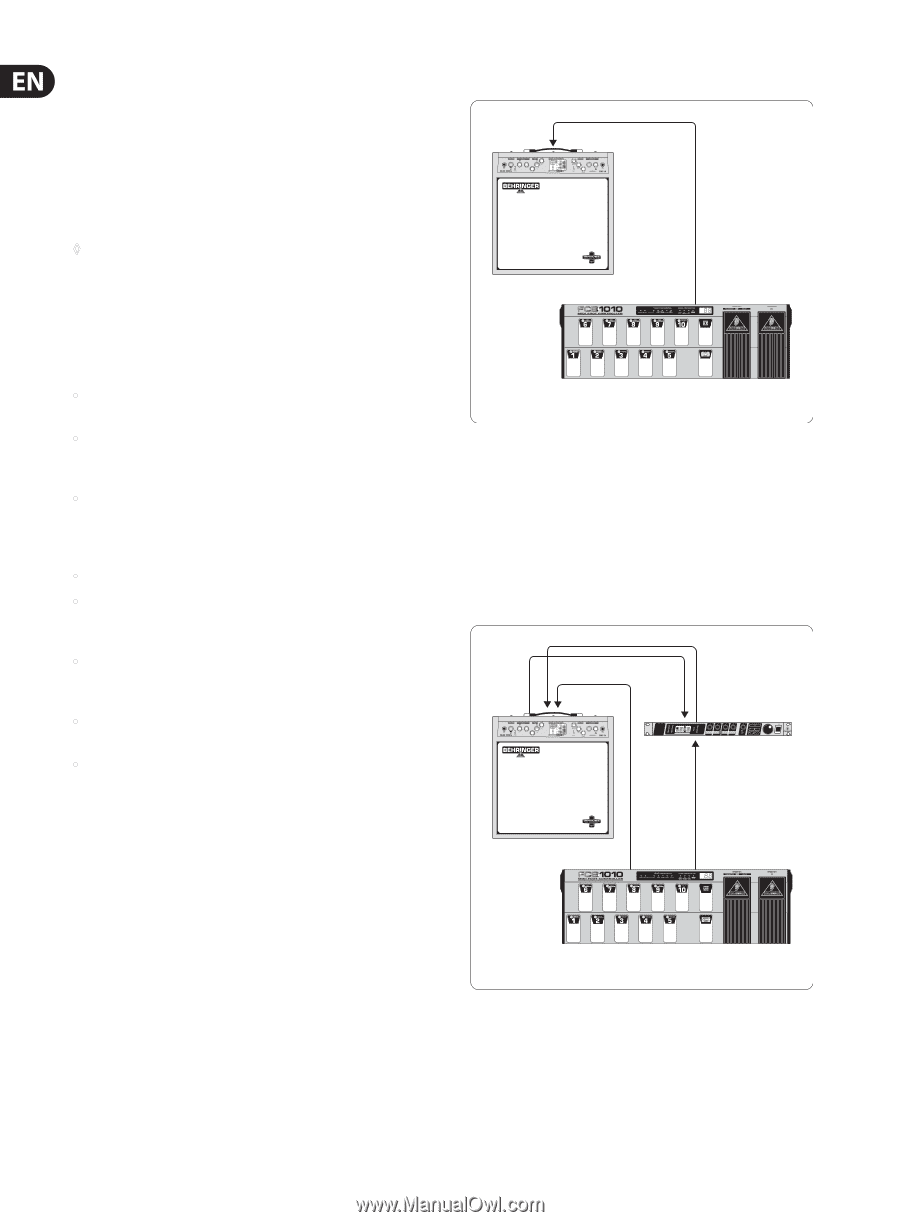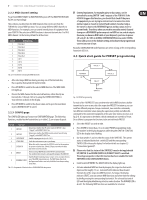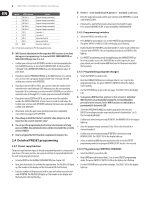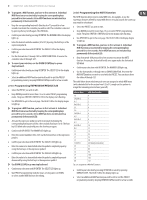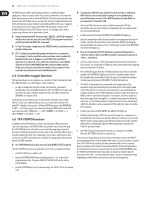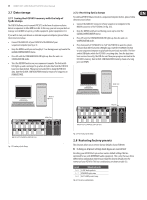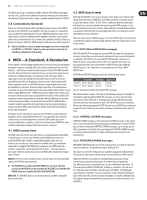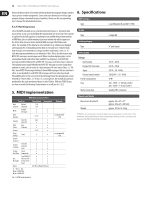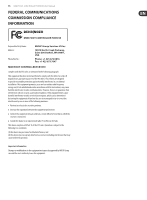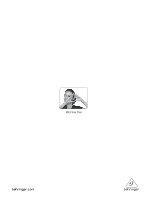Behringer MIDI FOOT CONTROLLER FCB1010 Manual - Page 12
Applications - midi foot controller software
 |
View all Behringer MIDI FOOT CONTROLLER FCB1010 manuals
Add to My Manuals
Save this manual to your list of manuals |
Page 12 highlights
12 MIDI FOOT CONTROLLER FCB1010 User Manual Keep the respective footswitches pressed for roughly 2.5 sec while powering up your FCB1010. The displays reads "09" to "00" and the points are blinking. When the points are no longer shown, your FCB1010 has been reset to factory defaults and is ready for operation. 3.1 Basic setup Midi In 2.9 Calibrating expression pedals A and B Should you experience problems with exact MIDI controller data transmission while using the expression pedals, we recommend calibrating the pedals. Calibrating the pedals follows the complition of the FCB1010 self-test. ◊ All software versions 1.4 and newer allow for direct calibration by keeping the switches 1 and 5 pressed while powering up the unit. If your FCB1010 features the software version 1.4 or higher, skip the first 4 steps in the set of instructions that follow (i.e. start at point number 5). To find if your unit features version 1.4 or higher of the software, first try keeping the switches 1 and 5 pressed while powering up the unit. If nothing happens, start calibrating your FCB1010 beginning with the first step in the list that follows. BLUE DEVIL GX112 Midi Out • Keep the switches 1 and 3 pressed while powering up the unit. This puts your FCB1010 into self-test mode, and all LEDs are being tested. MIDI FOOT CONTROLLER FCB1010 • Please wait until all switch LEDs light up. Then press all the switches, including the UP/ENTER and DOWN/ESCAPE keys, so that all LEDs are turned off. • Wait for a moment while the relay test is completed (four quiet cliking sounds are heard). The display shows F1 if no MIDI connection is present. If you connected MIDI Out to MIDI In, the display shows A1. In this case, the MIDI connections operate correctly. • Press DOWN/ESCAPE once. Fig. 3.1: Basic setup with a guitar amp Here, the FCB1010 is used to control a guitar amp that is equipped with a MIDI interface. Connect the MIDI OUT jack of your FCB1010 to the MIDI IN of your amp (see fig. 3.1), using a standard 5-pole MIDI cable. Program your FCB1010 as described in chapter 2.4. Please refer to the user's manual of your amp to find out what functions can be controlled via MIDI. • Move the expression pedal A to the lowest value possible (pedal open). The VALUE 1 LED lights up. When the value is adjusted, press the UP/ENTER key. 3.2 Expanded setup (Using the Switch Function) • Move the expression pedal A to the highest value possible (pressed down all the way). The VALUE 2 LED lights up. When the value is adjusted, press the UP/ENTER key. • Move the expression pedal B to the lowest value possible. When the value is adjusted, press the UP/ENTER key. • Move the expression pedal B to the highest value possible. When the value is adjusted, press the UP/ENTER key. FX Send FX Return Footswitch In Input Output DSP024P Midi In Both pedals are now correctly calibrated. 3. Applications Several application examples that should help you with the MIDI setup are described in this chapter. As long as your equipment features MIDI connectors, you can control it entirely via the FCB1010. All you need is a MIDI IN connector at the other end. No audio signal pass through the FCB1010 and consequently no signal processing takes place in it either. The FCB1010 merely transmits control data to your MIDI equipment, so it can for example call up presets, turn effects on or off, or adjust volume. You can find more detailed information on this subject in chapter 4 "MIDI-A Standard, A Revolution." BLUE DEVIL GX112 Switch 1 Midi Out MIDI FOOT CONTROLLER FCB1010 Fig. 3.2: Guitar setup (using the switch function) Here, the FCB1010 is used to control an effects device via MIDI. In addition, the switch function is used to toggle between the two channels (clean/overdrive) of the guitar amp. Please connect your effects device via the FX send/return loop of your amp. Now connect the SWITCH 1 connector with the footswitch input of your guitar amp. Use a standard jack cable for this purpose. Connect the MIDI OUT connector of the FCB1010 to the MIDI IN connector of the effects device using a standard MIDI cable.