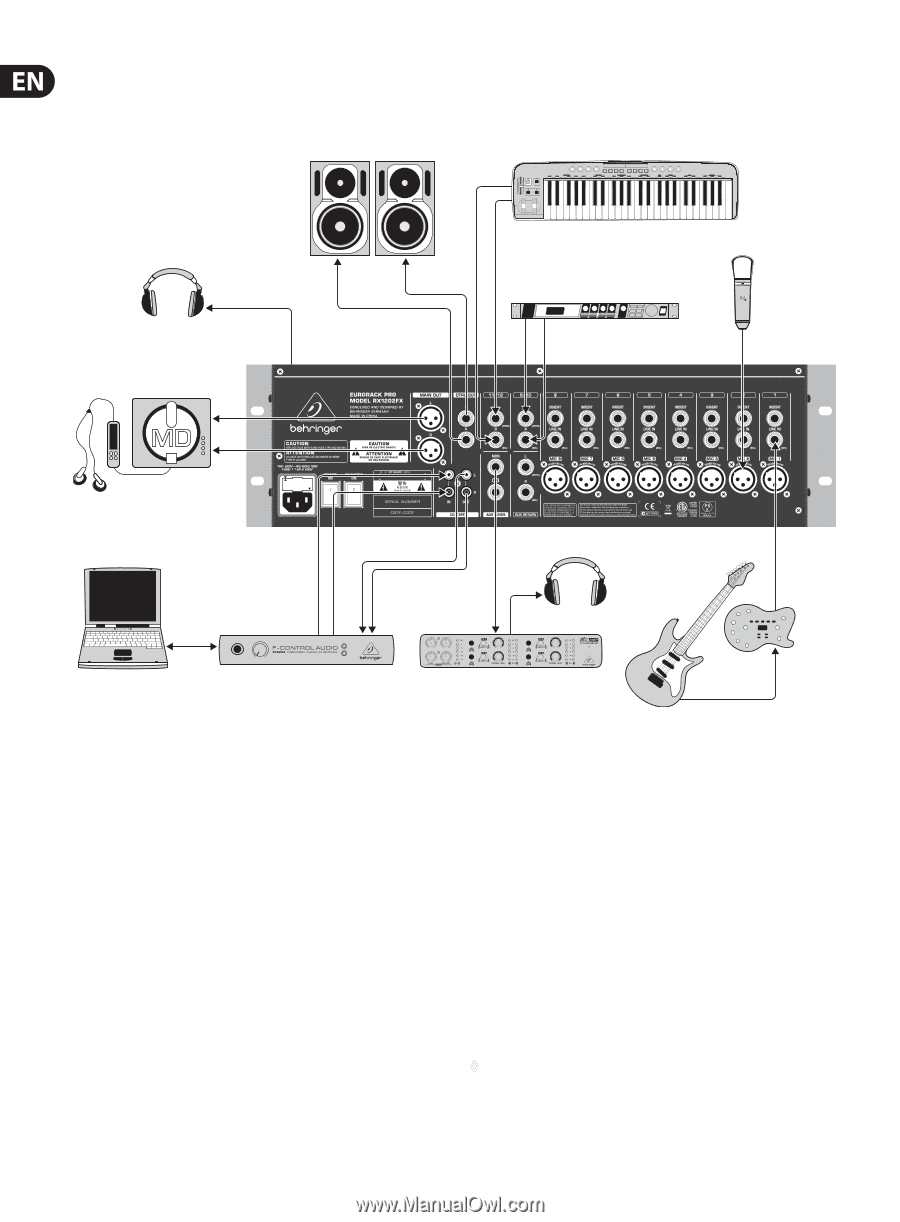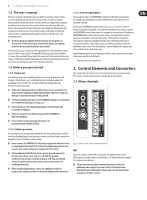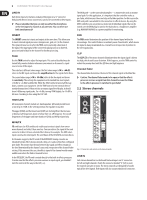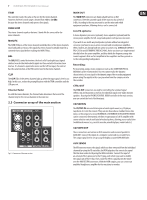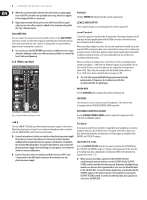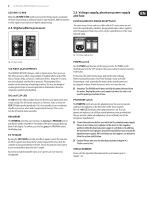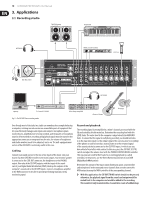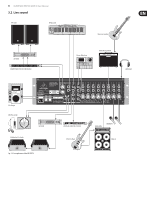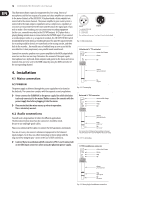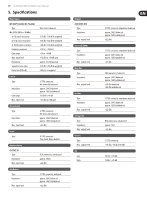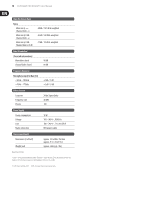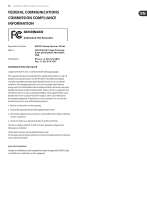Behringer RX1202FX Manual - Page 10
Applications - eurorack pro mixer
 |
View all Behringer RX1202FX manuals
Add to My Manuals
Save this manual to your list of manuals |
Page 10 highlights
10 EURORACK PRO RX1202FX User Manual 3. Applications 3.1 Recording studio TRUTH B200A HPS3000 Keyboard MIDI sound module B-2 Pro MD Recorder HPS3000 Laptop F-Control FCA202 Fig. 3.1: The RX1202FX in a recording studio Mini Amp Amp 800 Electric Guitar V-Amp 3 Even though most of the tasks in a studio can nowadays be accomplished using a computer, a mixing console remains an unavoidable piece of equipment that lets you effectively manage audio inputs and outputs: microphone signals need to be pre-amplified prior to being recorded, and the quality of microphone sound is often worked on; recording and playback signals must be routed to the appropriate connectors or integrated into the mix; the volume of headphones and studio monitors needs to be adjusted, and so on. The well-equipped main section of the RX1202FX is extremely useful in this case. Cabling: Connect your sound sources to the mic or line inputs of the mixer. Join your master machine (DAT/MD recorder) to the main outputs. Your monitor speaker is connected to the CTRL OUT connector, the headphones to the PHONES output. Now attach the CD/TAPE outputs with the inputs of the sound card of your Digital Audio Workstation (DAW). Hook up the outputs of the computer's soundcard to the CD/TAPE inputs. Connect a headphone amplifier to the MON connector to be able to provide performing musicians with a monitoring signal. Record and playback: The recording signal is preamplified in a mixer's channel, processed with the EQ and routed back to the main bus. Determine the recording level with the LEVEL fader. The entire level to the computer is adjusted with the MAIN MIX fader. To ensure that the signal is really being recorded, you should not listen in to the main mix signal (i.e. the output signal of the console, prior to recording) of the phones or control room bus. Instead, listen in to the returned signal of the soundcard that is connected to the CD/TAPE inputs, in which case you have a kind of read-after-write control. In this case, press the CD/TAPE TO CTRL switch and adjust the volume level with the PHONES/CONTROL ROOM controller. This way you can record further tracks to an existing playback (so-called overdubs). In the process, use the Direct Monitoring function of your DAW (Digital Audio Workstation). Determine the amount of the input signals (keyboard, guitar, sound module and microphone) in the mono and stereo channels that are to be sent to the MON output by using the MON controller of the corresponding channel. ◊ With this application, the CD/TAPE TO MIX switch should not be pressed; otherwise, the playback signal from the sound card output would be routed back to the computer and would be added to the recording. This would not only be undesirable, it would also create a feedback loop.