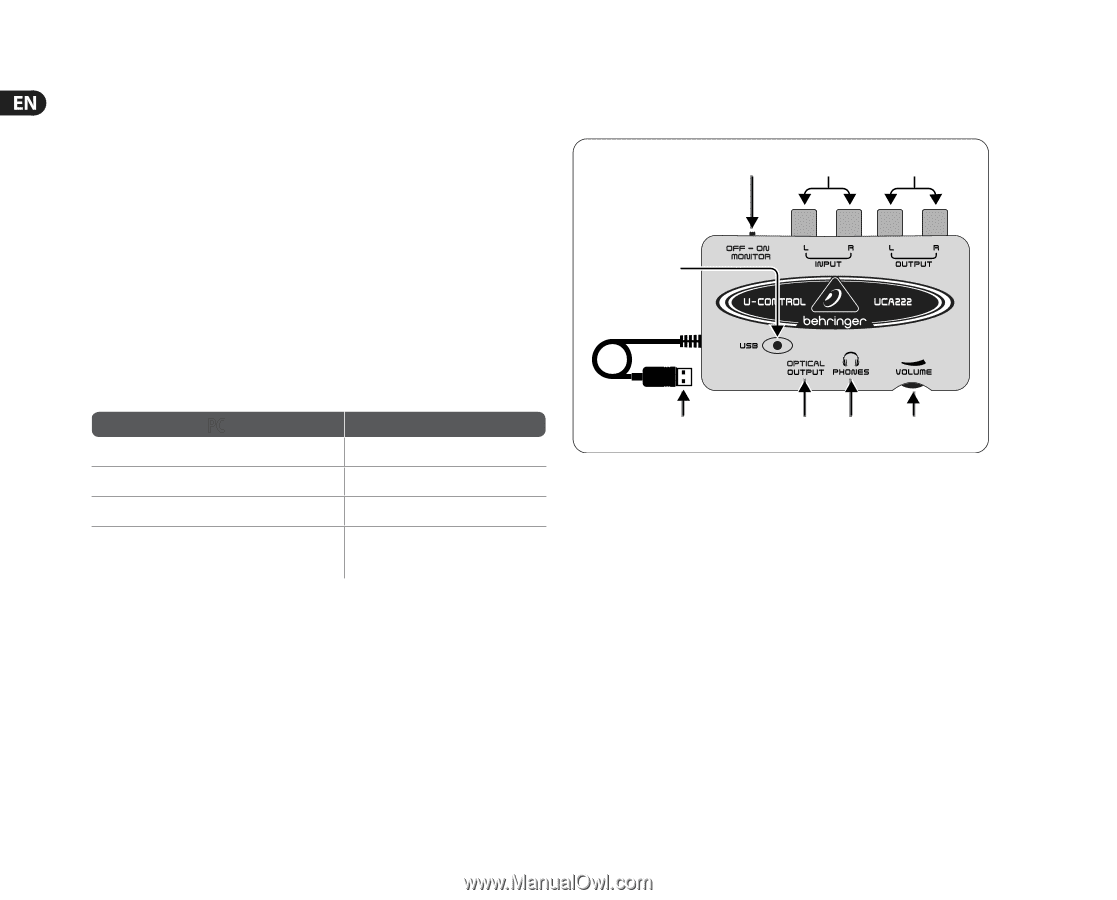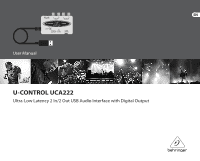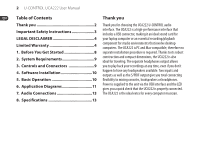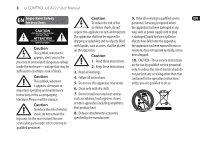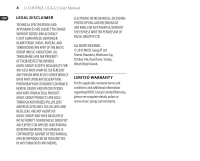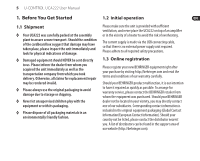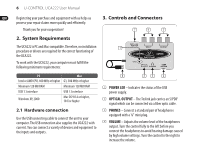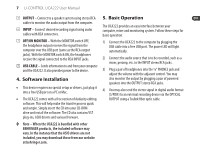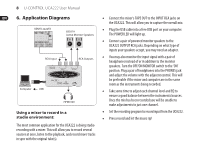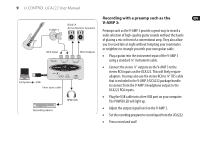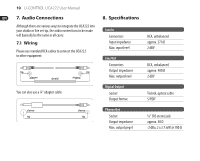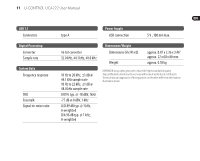Behringer UCA222 Manual - Page 6
System Requirements, 3. Controls and Connectors, Hardware connection - driver
 |
View all Behringer UCA222 manuals
Add to My Manuals
Save this manual to your list of manuals |
Page 6 highlights
6 U-CONTROL UCA222 User Manual Registering your purchase and equipment with us helps us process your repair claims more quickly and efficiently. Thank you for your cooperation! 2. System Requirements The UCA222 is PC and Mac-compatible. Therefore, no installation procedure or drivers are required for the correct functioning of the UCA222. To work with the UCA222, your computer must fulfill the following minimum requirements: PC Intel or AMD CPU, 400 MHz or higher Minimum 128 MB RAM USB 1.1 interface Windows XP, 2000 Mac G3, 300 MHz or higher Minimum 128 MB RAM USB 1.1 interface Mac OS 9.0.4 or higher, 10.X or higher 2.1 Hardware connection Use the USB connecting cable to connect the unit to your computer. The USB connection also supplies the UCA222 with current. You can connect a variety of devices and equipment to the inputs and outputs. 3. Controls and Connectors (7) (6) (5) (1) (8) (2) (3) (4) (1) POWER LED - Indicates the status of the USB power supply. (2) OPTICAL OUTPUT - The Toslink jack carries an S/PDIF signal which can be connected via a fiber optic cable. (3) PHONES - Connect a standard pair of headphones equipped with a 1/8" mini plug. (4) VOLUME - Adjusts the volume level of the headphones output. Turn the control fully to the left before you connect the headphones to avoid hearing damage caused by high volume settings. Turn the control to the right to increase the volume.