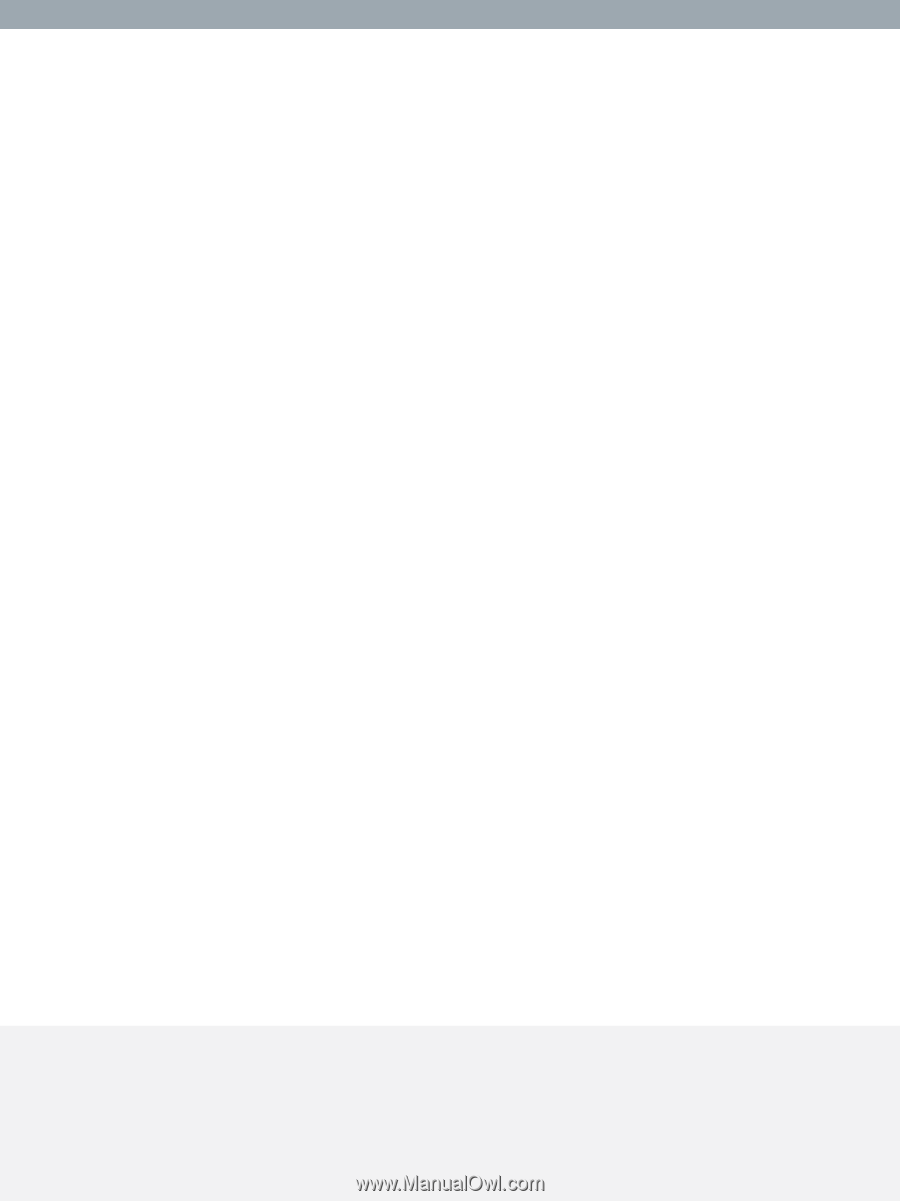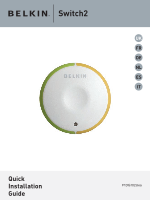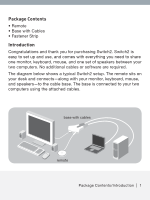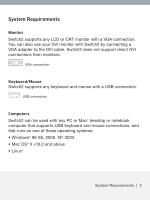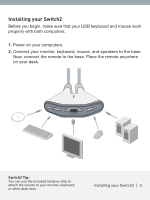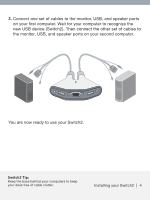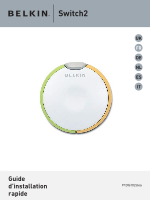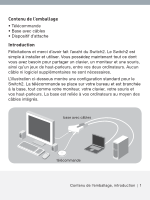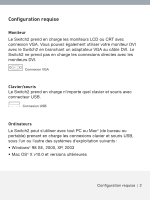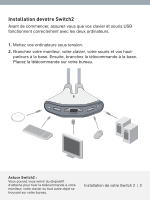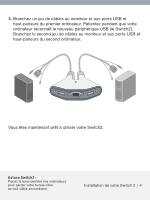Belkin F1DG102U Quick Installation Guide - Page 6
each time you want to switch access from one computer to the other. - software
 |
UPC - 722868588505
View all Belkin F1DG102U manuals
Add to My Manuals
Save this manual to your list of manuals |
Page 6 highlights
Using your Switch2 When you power up your computers, your first computer's desktop will appear on your monitor. You are now ready to use that computer as if it were directly connected to your monitor, keyboard, mouse, and speakers. To switch access to your other computer, simply press the remote. Your other computer's desktop will appear on your monitor. You are now ready to use your other computer as if it were directly connected to your monitor, keyboard, mouse, and speakers. Press the remote each time you want to switch access from one computer to the other. Note: To download free software for your Switch2, please visit our website at www.belkin.com/uk/Switch2. You'll also find a list of frequently asked questions and troubleshooting tips. Using your Switch2 | 5