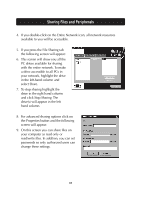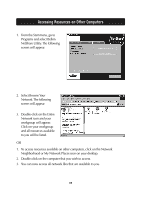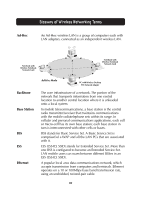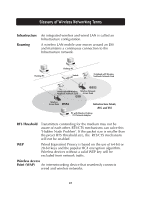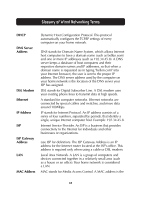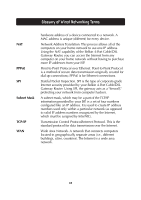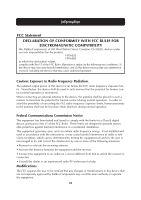Belkin F5D6020_ver1 User Manual - Page 41
Accessing Resources on Other Computers
 |
View all Belkin F5D6020_ver1 manuals
Add to My Manuals
Save this manual to your list of manuals |
Page 41 highlights
Accessing Resources on Other Computers 1. From the Start menu, go to Programs and select Belkin NetShare Utility. The following screen will appear: 2. Select Browse Your Network. The following screen will appear: 3. Double-click on the Entire Network icon and your workgroup will appear. Click on your workgroup and all resources available to you will be listed. OR 1. To access resources available on other computers, click on the Network Neighborhood or My Network Places icon on your desktop. 2. Double-click on the computer that you wish to access. 3. You can now access all network files that are available to you. 39
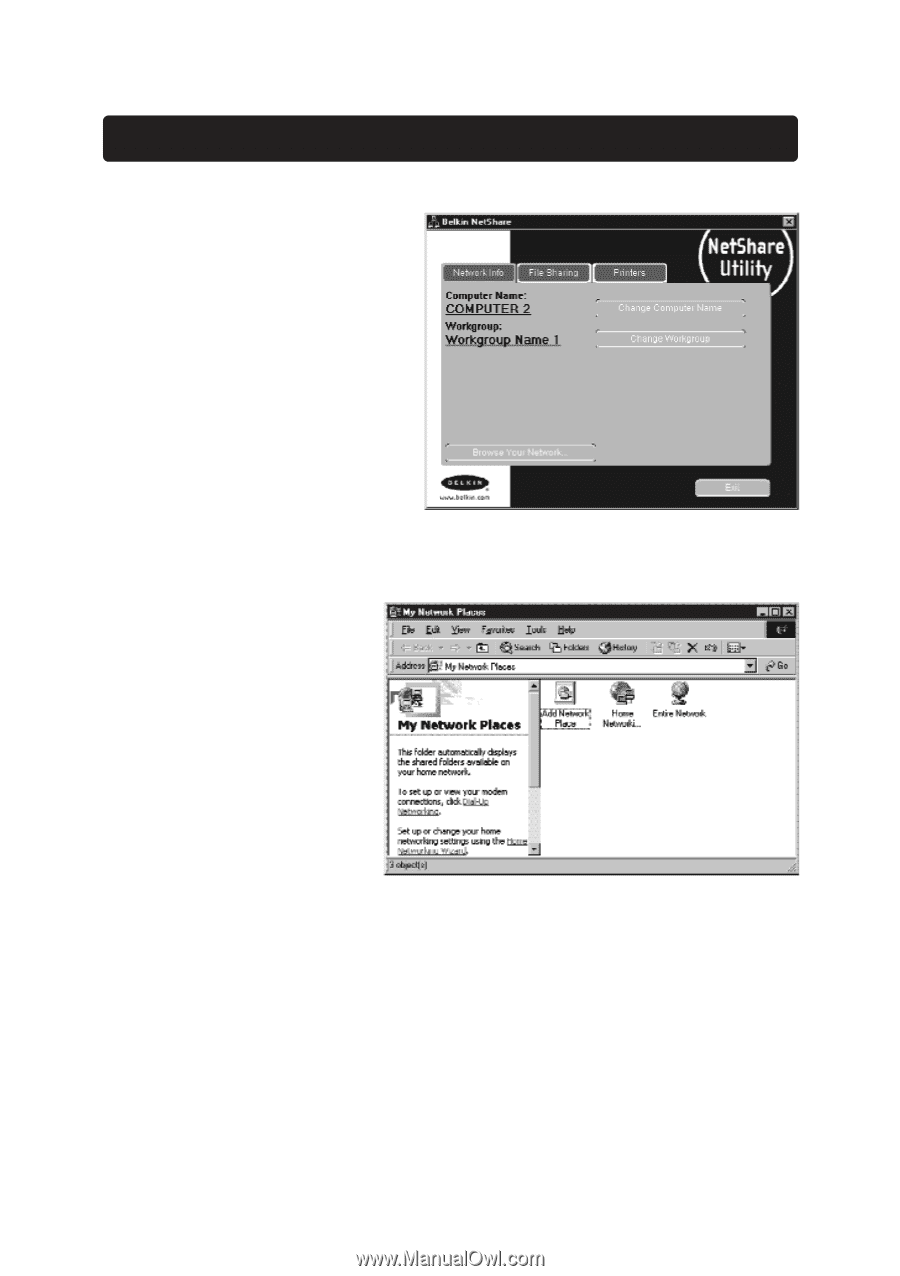
Accessing Resources on Other Computers
39
1.
From the Start menu, go to
Programs and select Belkin
NetShare Utility. The following
screen will appear:
2.
Select Browse Your
Network. The following
screen will appear:
3.
Double-click on the Entire
Network icon and your
workgroup will appear.
Click on your workgroup
and all resources available
to you will be listed.
OR
1.
To access resources available on other computers, click on the Network
Neighborhood or My Network Places icon on your desktop.
2.
Double-click on the computer that you wish to access.
3.
You can now access all network files that are available to you.