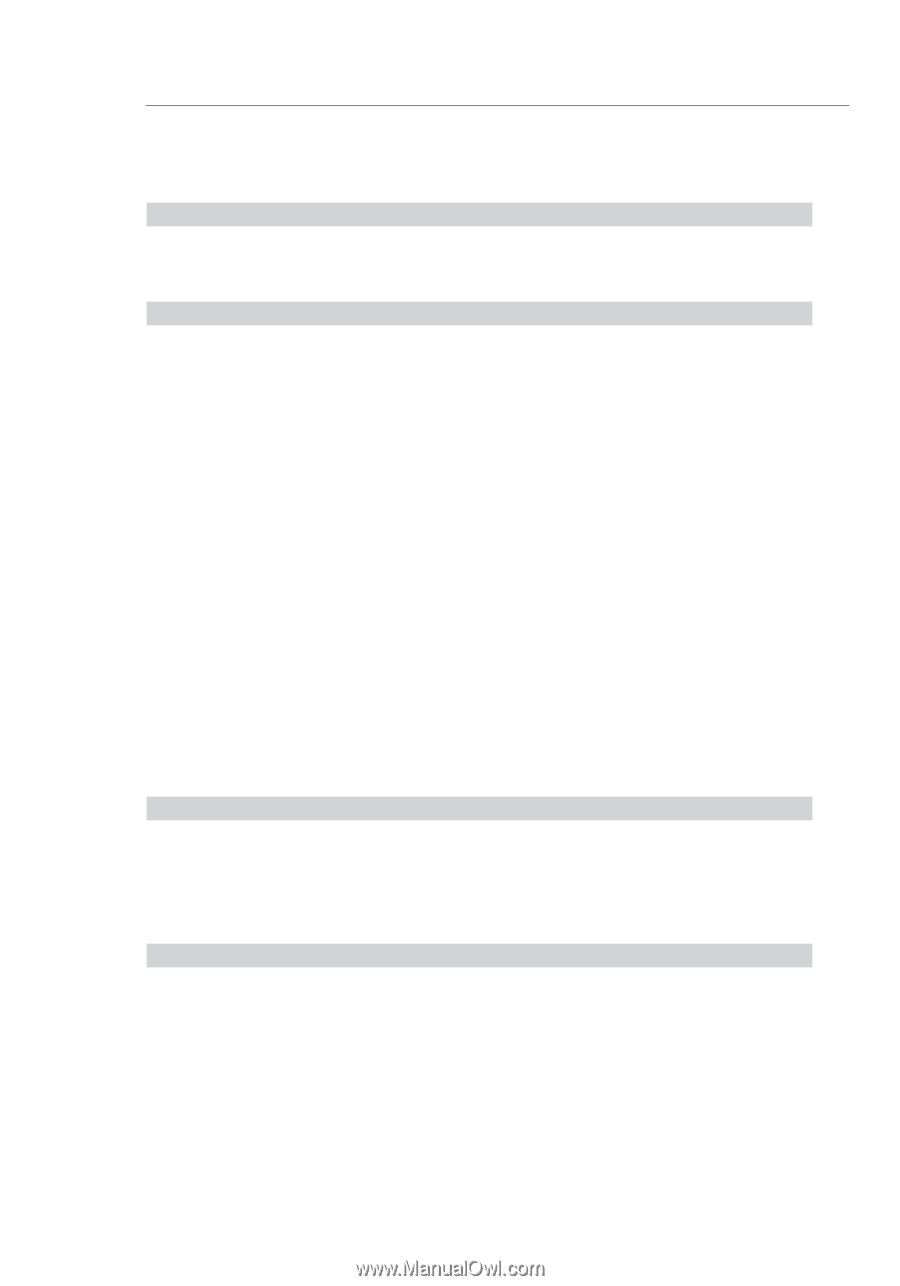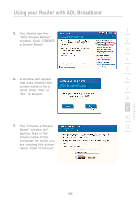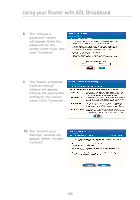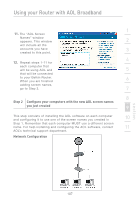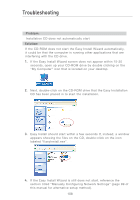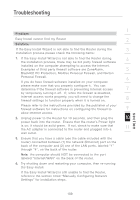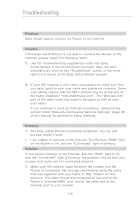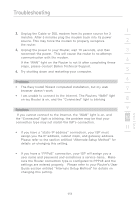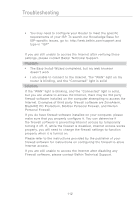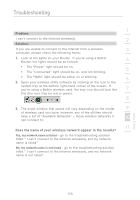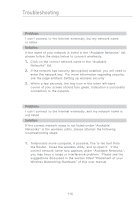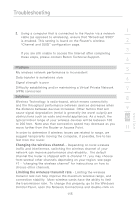Belkin F5D72314 User Manual - Page 112
titled Manually Configuring Network Settings - manually open ports
 |
UPC - 722868511244
View all Belkin F5D72314 manuals
Add to My Manuals
Save this manual to your list of manuals |
Page 112 highlights
Troubleshooting Problem: Easy Install cannot connect my Router to the Internet Solution: If the Easy Install Wizard is not able to connect the Router to the Internet, please check the following items: 1. Use the troubleshooting suggestions within the Easy Install Wizard. If the troubleshooting screen does not open automatically, click on the "Troubleshoot" button in the lower right-hand corner of the Easy Install Wizard window. 2. If your ISP requires a user name and password, make sure that you have typed in your user name and password correctly. Some user names require that the ISP's domain may be at the end of the name. Example: "[email protected]". The "@myisp.com" part of the user name may need to be typed as well as your user name. If you continue to have no Internet connection, reference the section titled "Manually Configuring Network Settings" (page 89 of this manual for alternative setup method). Problem: ˆ• The Easy Install Wizard completed installation, but my web browser doesn't work • I am unable to connect to the Internet. The Routers "WAN" light on my Router is off, and the "Connected" light is blinking Solution: If you cannot connect to the Internet, and the "WAN" light is off, and the "Connected" light is blinking, the problem may be that your modem and router are not connected properly. 1. Make sure the network cable between the modem and the Router is connected. We strongly recommend using the cable that was supplied with your Cable or DSL modem for this purpose. The cable should be connected at one end to the Router's "Internet/WAN" port, and at the other end to the network port on your modem. 110