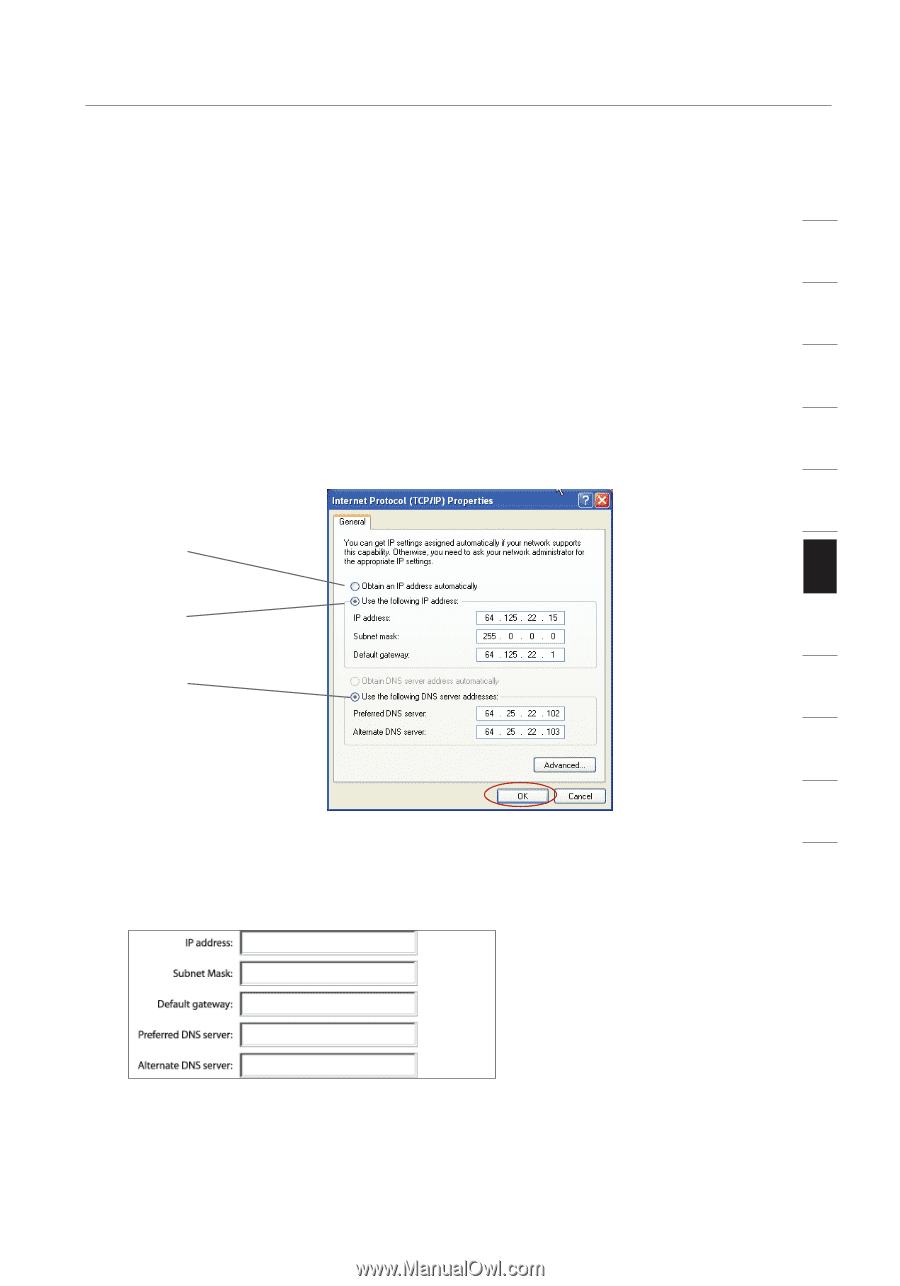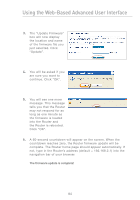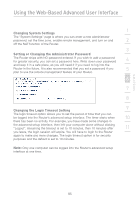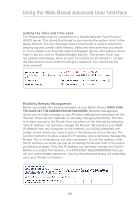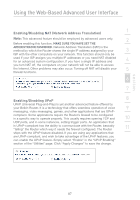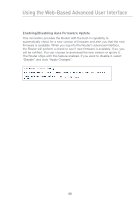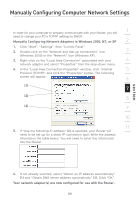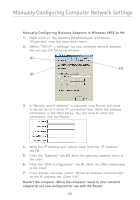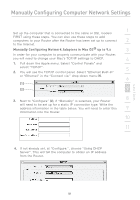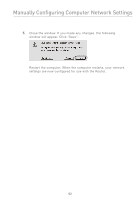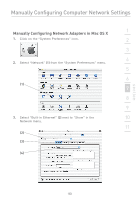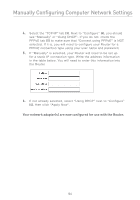Belkin F5D72314 User Manual - Page 91
Manually Configuring Computer Network Settings - 2000
 |
UPC - 722868511244
View all Belkin F5D72314 manuals
Add to My Manuals
Save this manual to your list of manuals |
Page 91 highlights
Manually Configuring Computer Network Settings In order for your computer to properly communicate with your Router, you will 1 need to change your PC's TCP/IP settings to DHCP. Manually Configuring Network Adapters in Windows 2000, NT, or XP 2 1. Click "Start", "Settings", then "Control Panel". 2. Double-click on the "Network and dial-up connections" icon 3 (Windows 2000) or the "Network" icon (Windows XP). 3. Right-click on the "Local Area Connection" associated with your 4 network adapter and select "Properties" from the drop-down menu. 4. In the "Local Area Connection Properties" window, click "Internet 5 Protocol (TCP/IP)" and click the "Properties" button. The following screen will appear: 6 (1) 7 (2) 8 (3) 9 10 11 5. If "Use the following IP address" (2) is selected, your Router will need to be set up for a static IP connection type. Write the address information the table below. You will need to enter this information 12 into the Router. section 6. If not already selected, select "Obtain an IP address automatically" (1) and "Obtain DNS server address automatically" (3). Click "OK". Your network adapter(s) are now configured for use with the Router. 89