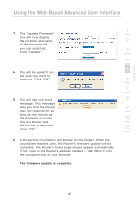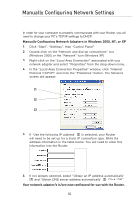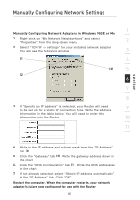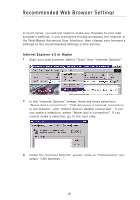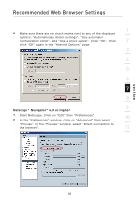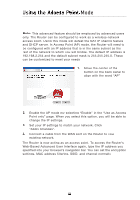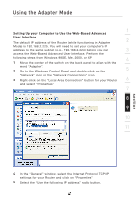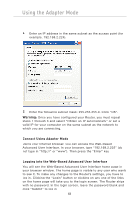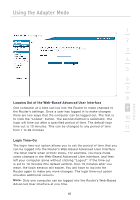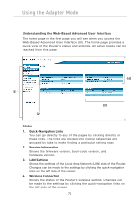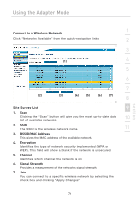Belkin F5D7233TT User Manual - Page 68
Using the Access Point M
 |
View all Belkin F5D7233TT manuals
Add to My Manuals
Save this manual to your list of manuals |
Page 68 highlights
Using the AdccaepstserPMoiondteMode Note: This advanced feature should be employed by advanced users only. The Router can be configured to work as a wireless-network access point. Using this mode will defeat the NAT IP sharing feature and DHCP server. In Access Point (AP) mode, the Router will need to be configured with an IP address that is in the same subnet as the rest of the network to which you will bridge. The default IP address is 192.168.2.254 and the default subnet mask is 255.255.255.0. These can be customized to meet your needs. 1. Move the center of the button on the back panel to align with the word "AP". 2. Enable the AP mode my selecting "Enable" in the "Use as Access Point only" page. When you select this option, you will be able to change the IP settings. 3. Set your IP settings to match your network. Click "Apply Changes". 4. Connect a cable from the WAN port on the Router to your existing network. The Router is now acting as an access point. To access the Router's Web-Based Advanced User Interface again, type the IP address you specified into your browser's navigation bar. You can set the encryption settings, MAC address filtering, SSID, and channel normally. 66