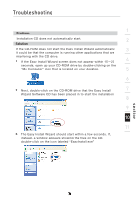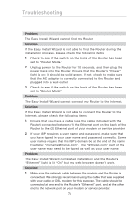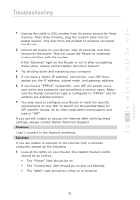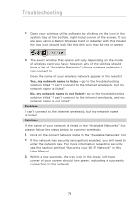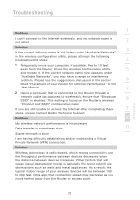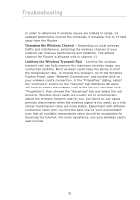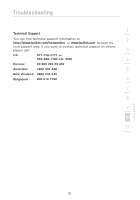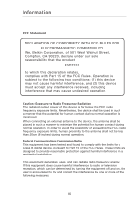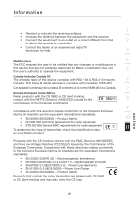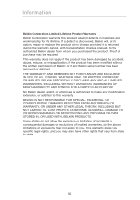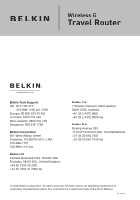Belkin F5D7233TT User Manual - Page 80
Changing the Wireless Channel, Limiting the Wireless Transmit Rate
 |
View all Belkin F5D7233TT manuals
Add to My Manuals
Save this manual to your list of manuals |
Page 80 highlights
Troubleshooting In order to determine if wireless issues are related to range, we suggest temporarily moving the computer, if possible, five to 10 feet away from the Router. Changing the Wireless Channel-Depending on local wireless traffic and interference, switching the wireless channel of your network can improve performance and reliability. The default channel the Router is shipped with is channel 11. Limiting the Wireless Transmit Rate-Limiting the wireless transmit rate can help improve the maximum wireless range, and connection stability. Most wireless cards have the ability to limit the transmission rate. To change this property, go to the Windows Control Panel, open "Network Connections" and double-click on your wireless card's connection. In the "Properties" dialog, select the "Configure" button on the "General" tab (Windows 98 users will have to select the wireless card in the list box and then click "Properties"), then choose the "Advanced" tab and select the rate property. Wireless client cards are usually set to automatically adjust the wireless transmit rate for you, but doing so can cause periodic disconnects when the wireless signal is too weak; as a rule, slower transmission rates are more stable. Experiment with different connection rates until you find the best one for your environment; note that all available transmission rates should be acceptable for browsing the Internet. For more assistance, see your wireless card's user manual. 78