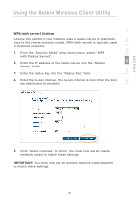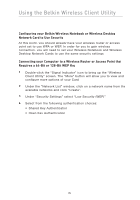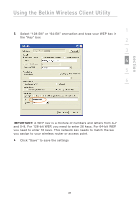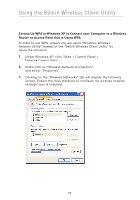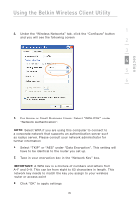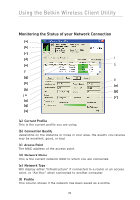Belkin F5D8010 User Manual - Page 25
WPA with server Settings
 |
View all Belkin F5D8010 manuals
Add to My Manuals
Save this manual to your list of manuals |
Page 25 highlights
Using the Belkin Wireless Client Utility 1 WPA (with server) Settings Choose this setting if your network uses a radius server to distribute keys to the clients (network cards). WPA (with server) is typically used 2 in business networks. 1. From the "Security Mode" drop-down menu, select "WPA 3 (with Radius Server)". 4 2. Enter the IP address of the radius server into the "Radius Server" fields. 5 3. Enter the radius key into the "Radius Key" field. 4. Enter the re-key interval. The re-key interval is how often the keys 6 are distributed (in packets). section 5. Click "Apply Changes" to finish. You must now set all clients (network cards) to match these settings. IMPORTANT: You must now set all wireless network cards/adapters to match these settings. 23