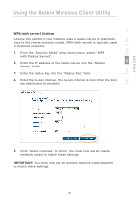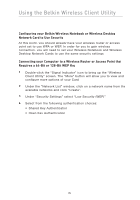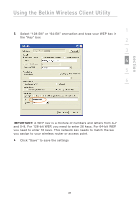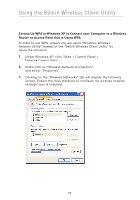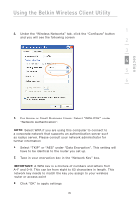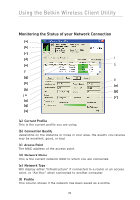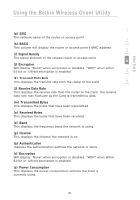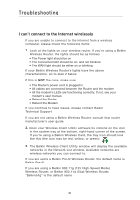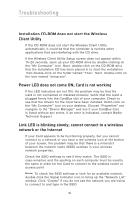Belkin F5D8010 User Manual - Page 29
Select TKIP or AES under Data Encryption. This setting will
 |
View all Belkin F5D8010 manuals
Add to My Manuals
Save this manual to your list of manuals |
Page 29 highlights
section Using the Belkin Wireless Client Utility 1 4. Under the "Wireless Networks" tab, click the "Configure" button and you will see the following screen. 2 3 4 5 6 5. For Home or Small Business Users: Select "WPA-PSK" under "Network Authentication". NOTE: Select WPA if you are using this computer to connect to a corporate network that supports an authentication server such as radius server. Please consult your network administrator for further information. 6. Select "TKIP" or "AES" under "Data Encryption". This setting will have to be identical to the router you set up. 7. Type in your encryption key in the "Network Key" box. IMPORTANT: A WPA key is a mixture of numbers and letters from A-F and 0-9. This can be from eight to 63 characters in length. This network key needs to match the key you assign to your wireless router or access point. 8. Click "OK" to apply settings. 27