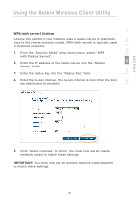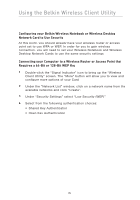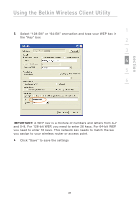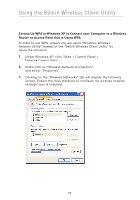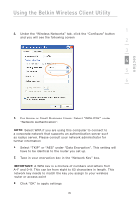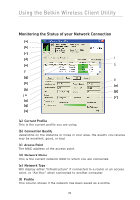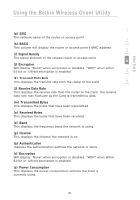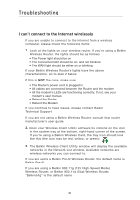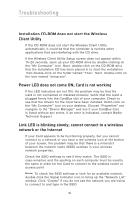Belkin F5D8010 User Manual - Page 30
Monitoring the Status of your Network Connection
 |
View all Belkin F5D8010 manuals
Add to My Manuals
Save this manual to your list of manuals |
Page 30 highlights
Using the Belkin Wireless Client Utility Monitoring the Status of your Network Connection (a) (b) (c) (d) (i) (e) (j) (f) (g) (l) (h) (n) (k) (p) (m) (r) (o) (q) (s) (a) Current Profile This is the current profile you are using. (b) Connection Quality Depending on the distance or noise in your area, the quality you receive may be excellent, good, or bad. (c) Access Point The MAC address of the access point. (d) Network Name This is the current network SSID to which you are connected. (e) Network Type Will display either "Infrastructure" if connected to a router or an access point, or "Ad-Hoc" when connected to another computer. (f) Profile This column shows if the network has been saved as a profile. 28

28
Using the Belkin Wireless Client Utility
Monitoring the Status of your Network Connection
(a)
Current Profile
This is the current profile you are using.
(b)
Connection Quality
Depending on the distance or noise in your area, the quality you receive
may be excellent, good, or bad.
(c)
Access Point
The MAC address of the access point.
(d)
Network Name
This is the current network SSID to which you are connected.
(e)
Network Type
Will display either “Infrastructure” if connected to a router or an access
point, or “Ad-Hoc” when connected to another computer.
(f)
Profile
This column shows if the network has been saved as a profile.
(
a
)
(
b
)
(
c
)
(
j
)
(
l
)
(
r
)
(
i
)
(
d
)
(
e
)
(
f
)
(
g
)
(
h
)
(
k
)
(
m
)
(
q
)
(
s
)
(
n
)
(
o
)
(
p
)