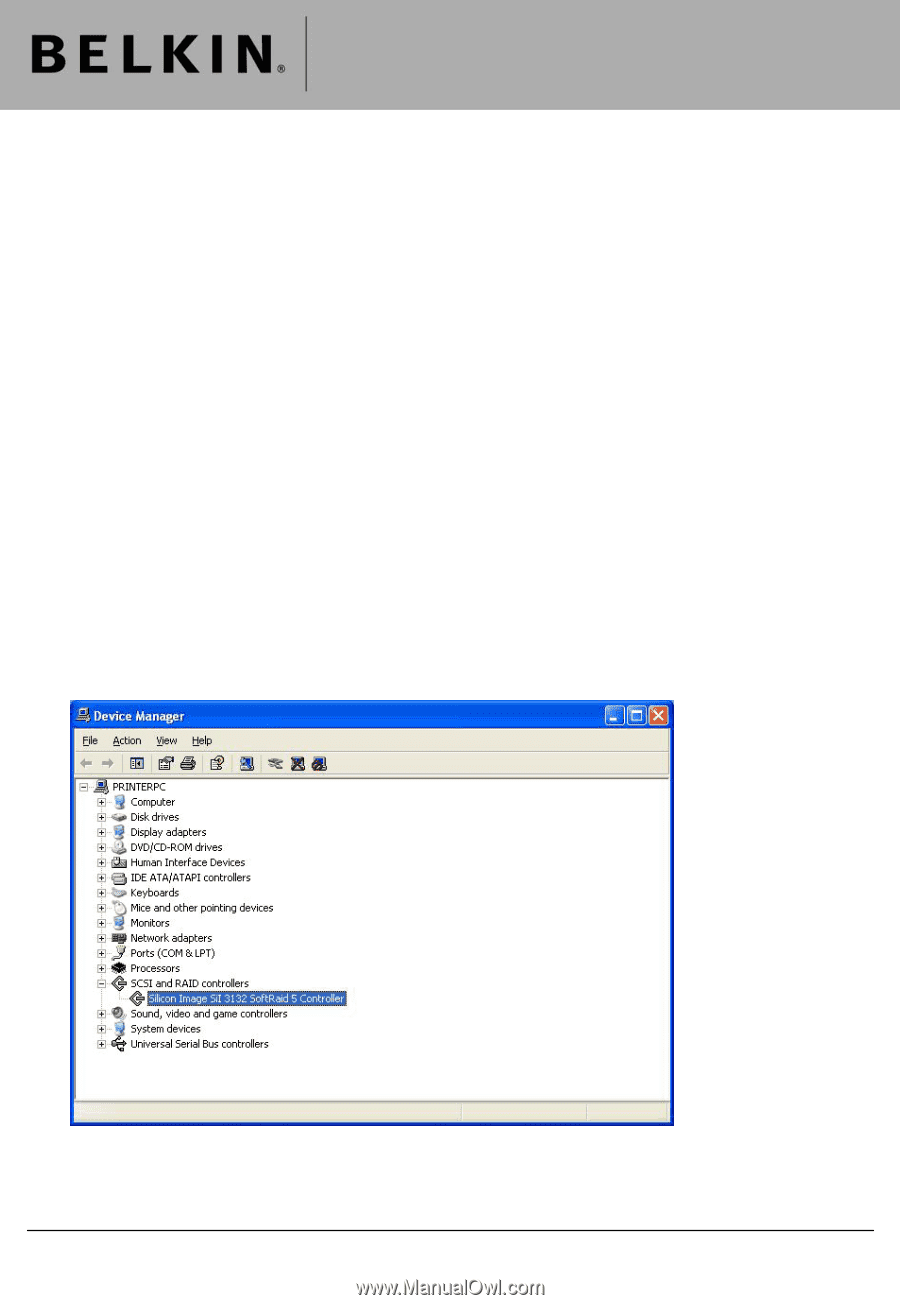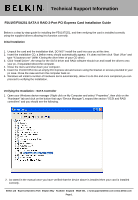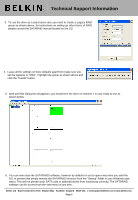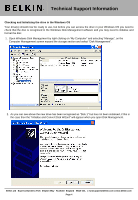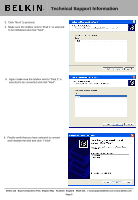Belkin F5U197ea F5U197ea Installation Guide - Page 1
Belkin F5U197ea Manual
 |
View all Belkin F5U197ea manuals
Add to My Manuals
Save this manual to your list of manuals |
Page 1 highlights
Technical Support Information F5U197/F5U251 SATA II RAID 2-Port PCI Express Card Installation Guide Below is a step by step guide for installing the F5U197/251, and then verifying the card is installed correctly using the supplied drivers allowing it to function correctly. Initial Installation 1. Unpack the card and the installation disk, DO NOT install the card into your pc at this time. 2. Insert the installation CD, a Belkin menu should automatically appear. If it does not then click "Start | Run" and type "X:\autorun.exe" (With X being the drive letter of your CD drive). 3. Click "Install Driver", the setup for the SATA driver and RAID software should run and install the drivers onto your pc, if requested reboot the computer. 4. Close the menu and shut down your computer. 5. Insert the F5U197/251 into an empty PCI Express slot and secure using the bracket or screws provided in your pc case. Close the case and turn the computer back on. 6. Windows will install a number of hardware items automatically, allow it to do this and once completed you can proceed to verifying the installation. Verifying the Installation - SATA Controller 1. Open your Windows device manager (Right click on My Computer and select "Properties", then click on the "Hardware" tab and click on the button that says "Device Manager"), expand the section "SCSI and RAID controllers" and you should see the following. 2. As stated in the manual once you have verified that the device above is installed then your card is installed correctly. Belkin Ltd Express Business Park Shipton Way Rushden England NN10 6GL | [email protected] | www.belkin.com Page 1