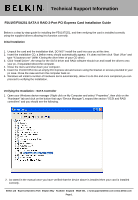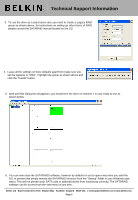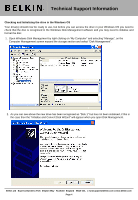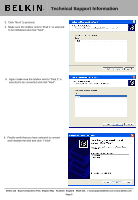Belkin F5U197ea F5U197ea Installation Guide - Page 4
Checking and Initialising the drive in the Windows OS
 |
View all Belkin F5U197ea manuals
Add to My Manuals
Save this manual to your list of manuals |
Page 4 highlights
Technical Support Information Checking and Initialising the drive in the Windows OS Your drive(s) should now be ready to use, but before you can access the drive in your Windows OS you need to check that the disc is recognised in the Windows Disk Management software and you may need to initialise and format the disc. 1. Open Windows Disk Management by right clicking on "My Computer" and selecting "Manage", on the Computer Management screen expand the storage section and select "Disk Management". 2. As you can see above the new drive has been recognised as "Disk 1" but has not been initialised, if this is the case then the "Initialise and Convert Disk Wizard" will appear when you open Disk Management. Belkin Ltd Express Business Park Shipton Way Rushden England NN10 6GL | [email protected] | www.belkin.com Page 4