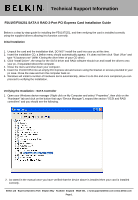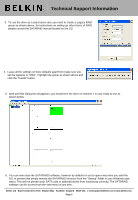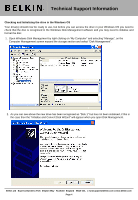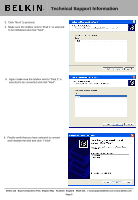Belkin F5U197ea F5U197ea Installation Guide - Page 6
Run through the Windows prompts accepting all the defaults and once the volume has been created
 |
View all Belkin F5U197ea manuals
Add to My Manuals
Save this manual to your list of manuals |
Page 6 highlights
Technical Support Information 7. You will now return to the Disk Management screen, you will notice that Disk1 now shows as online. If the partition on the disk shows "Unallocated" as in the screenshot below you will need to right click on that partition and select "New Volume". 8. Run through the Windows prompts accepting all the defaults and once the volume has been created right click on that volume and select "Format", once Windows has completed formatting the partition your drive should be ready to use. Belkin Ltd Express Business Park Shipton Way Rushden England NN10 6GL | [email protected] | www.belkin.com Page 6

Technical Support Information
7.
You will now return to the Disk Management screen, you will notice that Disk1 now shows as online. If the
partition on the disk shows “Unallocated” as in the screenshot below you will need to right click on that partition
and select “New Volume”.
8.
Run through the Windows prompts accepting all the defaults and once the volume has been created right
click on that volume and select “Format”, once Windows has completed formatting the partition your drive
should be ready to use.
Belkin Ltd
Express Business Park Shipton Way
Rushden England
NN10 6GL |
[email protected] | www.belkin.com
Page 6