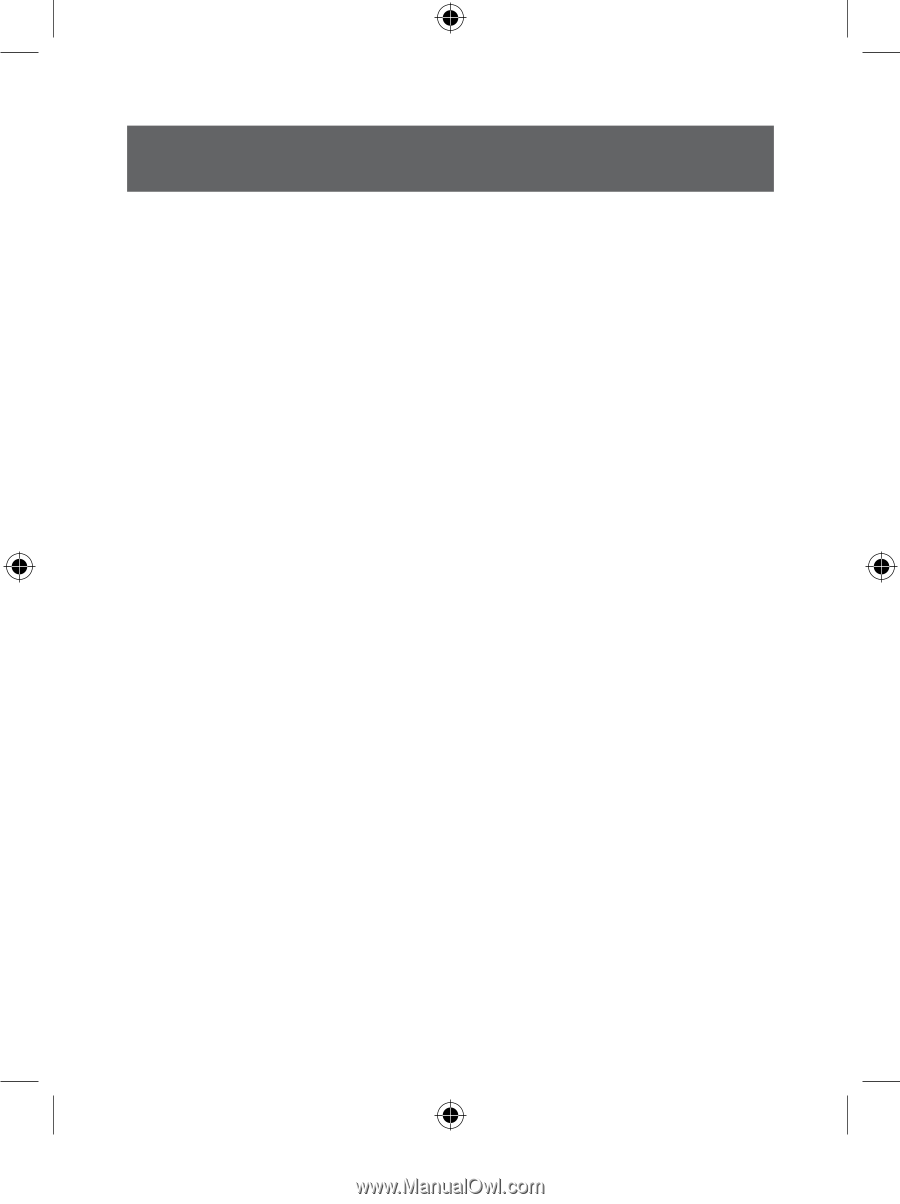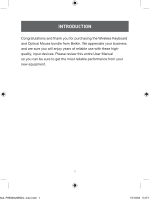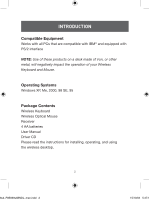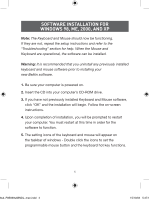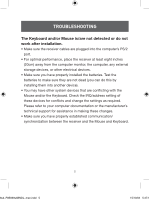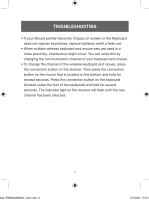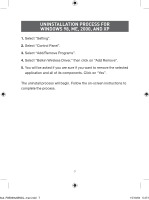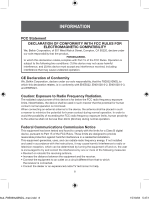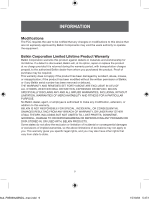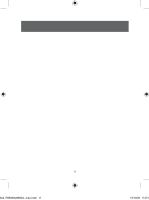Belkin F8E839ukBNDL F8E839 Manual - Page 10
several seconds. Press the connection button on the keyboard
 |
View all Belkin F8E839ukBNDL manuals
Add to My Manuals
Save this manual to your list of manuals |
Page 10 highlights
TROUBLESHOOTING • If your Mouse pointer becomes choppy on-screen or the Keyboard does not register keystrokes, replace batteries swith a fresh set. • When multiple wireless keyboard and mouse sets are used in a close proximity, interference might occur. You can solve this by changing the communication channel of your keyboard and mouse. • To change the channel of the wireless keyboard and mouse, press the connection button on the receiver. Then press the connection button on the mouse that is located on the bottom and hold for several seconds. Press the connection button on the keyboard (located under the foot of the keyboard) and hold for several seconds. The indicator light on the receiver will flash until the new channel has been selected. 6 98uk_F8E839ukBNDL_man.indd 6 15/10/04 5:47:17