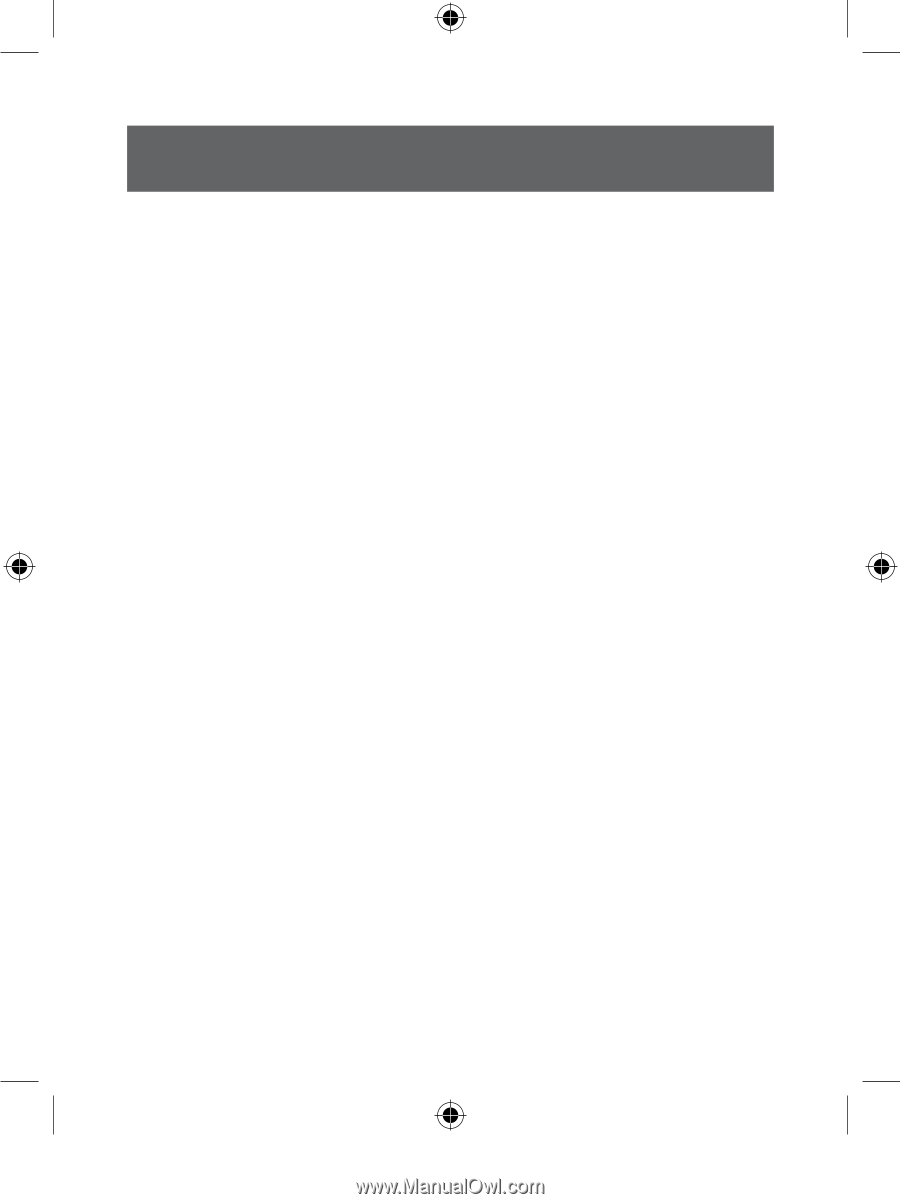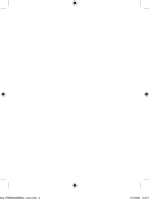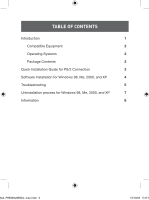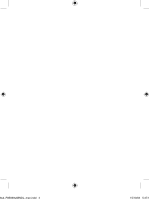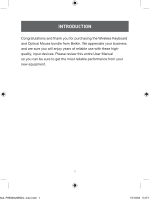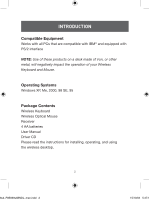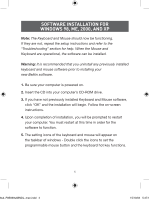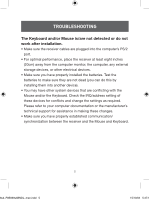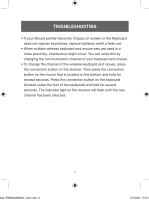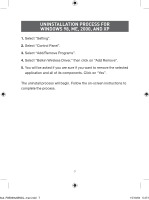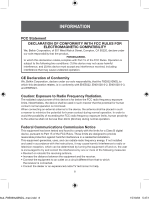Belkin F8E839ukBNDL F8E839 Manual - Page 7
Quick Installation Guide For, Ps/2 Connection
 |
View all Belkin F8E839ukBNDL manuals
Add to My Manuals
Save this manual to your list of manuals |
Page 7 highlights
QUICK INSTALLATION GUIDE FOR PS/2 CONNECTION 1. Be sure that your computer is powered off. 2. Connect the receiver to your computer's PS/2 port. The receiver has a 2-head connector for the Keyboard and Mouse connections (purple is for the Keyboard and the USB connection; the green is for the Mouse). There is also an illustration on the top connector to identify them. If your computer does not use the same color scheme, match the plug with the illustration next to the port. 3. Install the batteries into your Keyboard and Mouse. Please make sure you follow the indication on the inside compartment for correct positioning of the batteries. 4. Power on your computer. 5. To set up the wireless mouse and keyboard links, press the connection button on the receiver. Then press the connection button on the mouse that is located on the bottom and hold for several seconds. Press the connection button on the keyboard (located under the foot of the keyboard) and hold for several seconds. The indicator light on the receiver will flash until the channel has been selected. When the indicator light stops flashing, your keyboard and mouse will be operational. 3 98uk_F8E839ukBNDL_man.indd 3 15/10/04 5:47:17