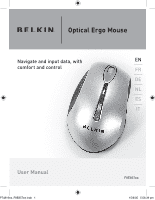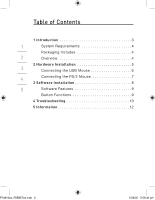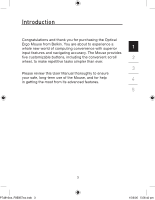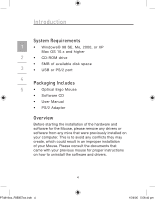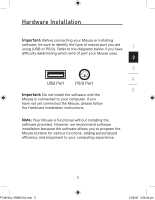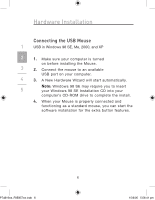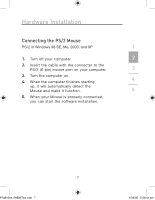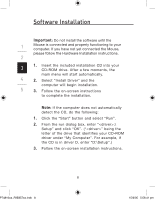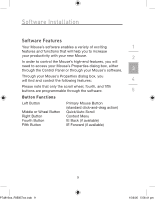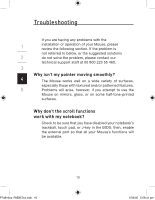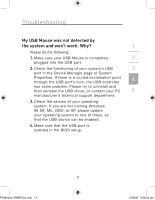Belkin F8E857 F8E857 Manual - Page 10
Connecting the USB Mouse
 |
View all Belkin F8E857 manuals
Add to My Manuals
Save this manual to your list of manuals |
Page 10 highlights
Hardware Installation Connecting the USB Mouse 1 USB in Windows 98 SE, Me, 2000, and XP 2 1. Make sure your computer is turned on before installing the Mouse. 3 2. Connect the mouse to an available USB port on your computer. 4 3. A New Hardware Wizard will start automatically. Note: Windows 98 SE may require you to insert 5 your Windows 98 SE Installation CD into your computer's CD-ROM drive to complete the install. 4. When your Mouse is properly connected and functioning as a standard mouse, you can start the software installation for the extra button features. 6 P74816ea_F8E857ea.indb 6 15/6/05 5:56:41 pm
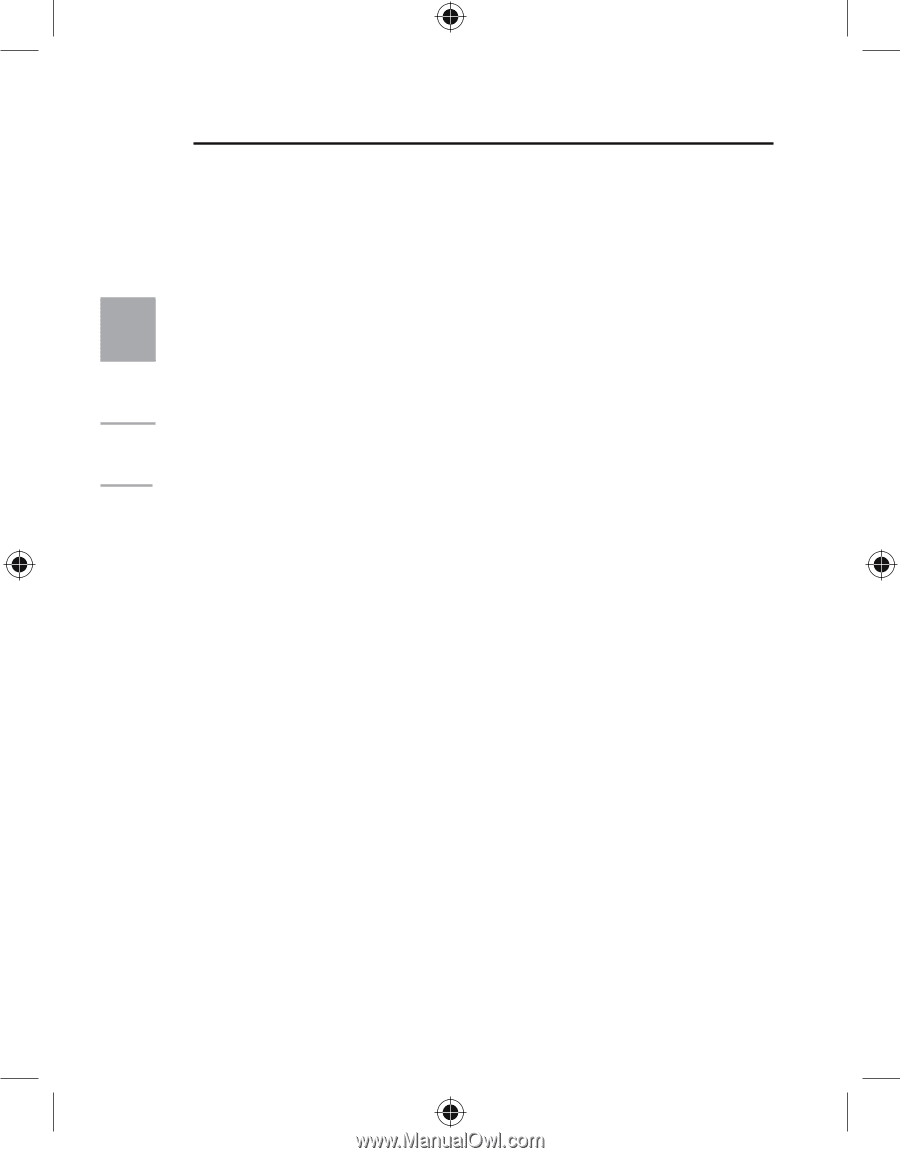
6
1
2
3
4
5
Hardware Installation
Connecting the USB Mouse
USB in Windows 98 SE, Me, 2000, and XP
1.
Make sure your computer is turned
on before installing the Mouse.
2.
Connect the mouse to an available
USB port on your computer.
3.
A New Hardware Wizard will start automatically.
Note:
Windows 98 SE may require you to insert
your Windows 98 SE Installation CD into your
computer’s CD-ROM drive to complete the install.
4.
When your Mouse is properly connected and
functioning as a standard mouse, you can start the
software installation for the extra button features.
2
P74816ea_F8E857ea.indb
6
15/6/05
5:56:41 pm