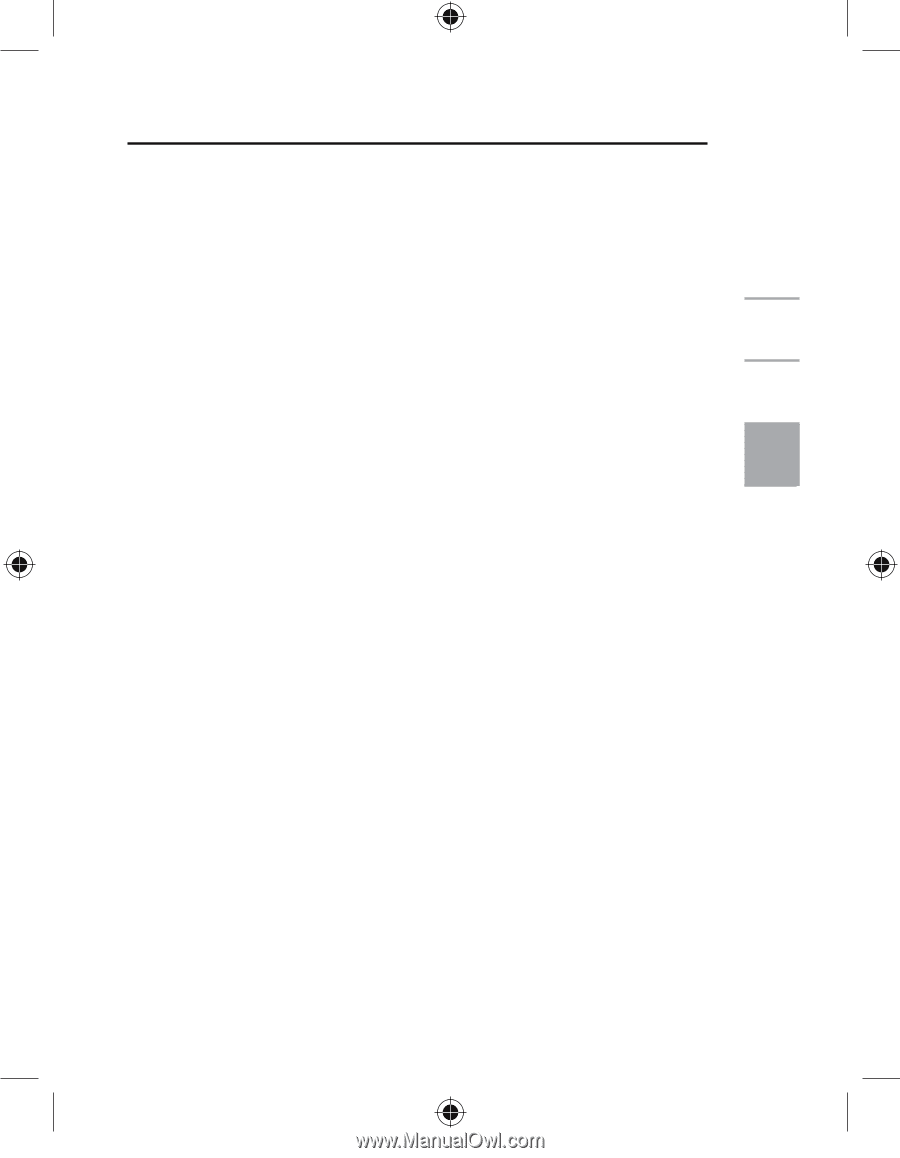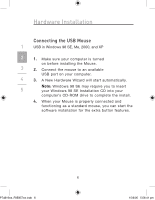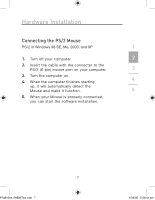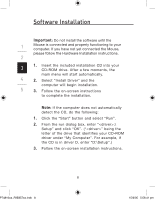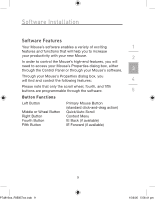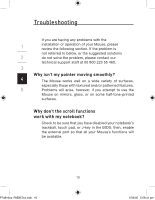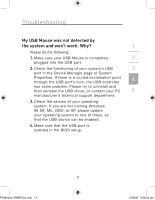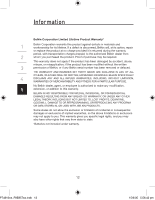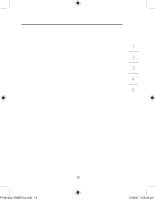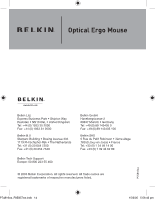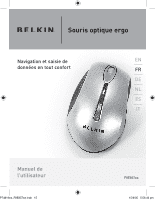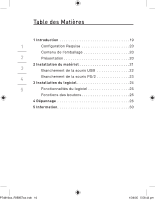Belkin F8E857 F8E857 Manual - Page 15
My USB Mouse was not detected by, the system and won't work. Why?
 |
View all Belkin F8E857 manuals
Add to My Manuals
Save this manual to your list of manuals |
Page 15 highlights
Troubleshooting My USB Mouse was not detected by the system and won't work. Why? 1 Please do the following: 1. Make sure your USB Mouse is completely 2 plugged into the USB port. 2. Check the functioning of your system's USB 3 port in the Device Manager page of System Properties. If there is a circled exclamation point 4 through the USB port's icon, the USB controller has some problem. Please try to uninstall and then reinstall the USB driver, or contact your PC 5 manufacturer's technical support department. 3. Check the version of your operating system. If you are not running Windows 98 SE, Me, 2000, or XP, please update your operating system to one of these, so that the USB device can be enabled. 4. Make sure that the USB port is enabled in the BIOS setup. 11 P74816ea_F8E857ea.indb 11 15/6/05 5:56:41 pm