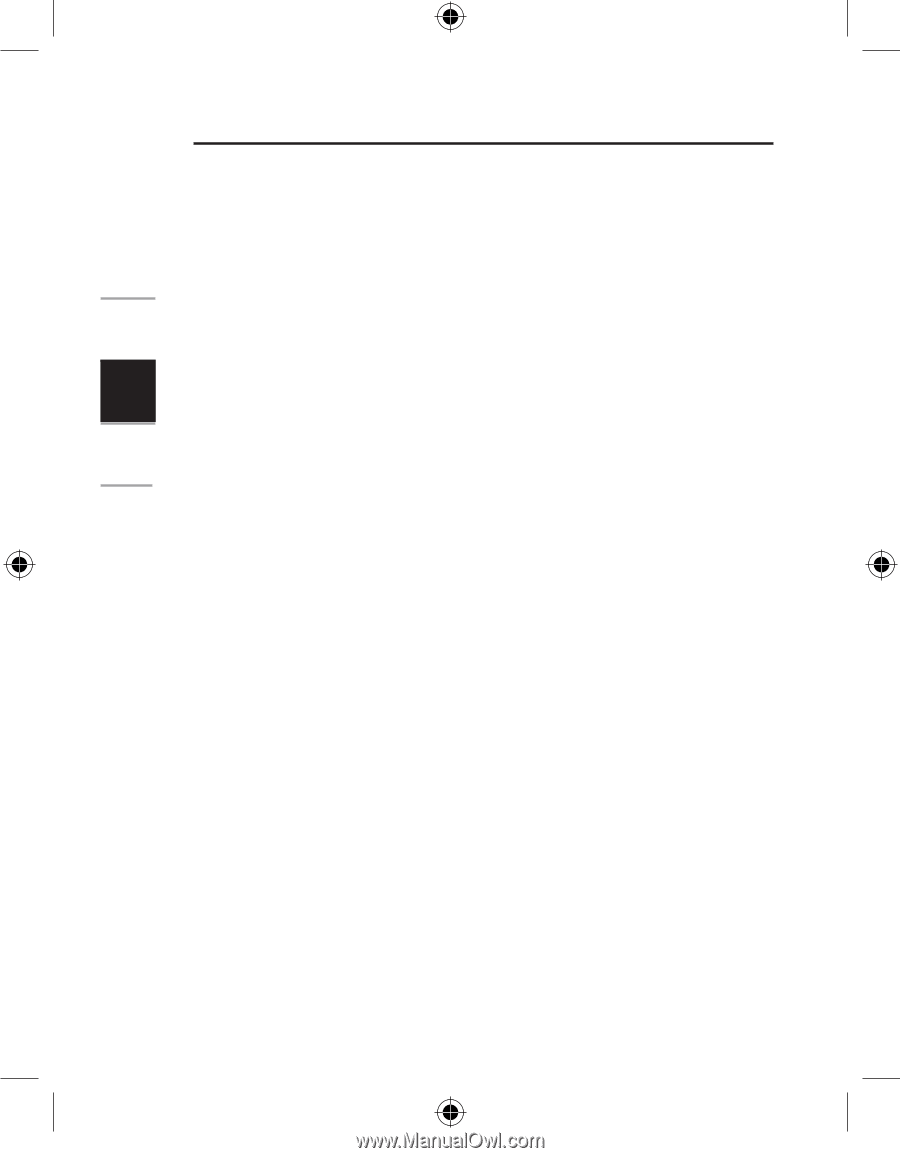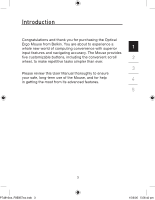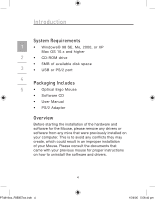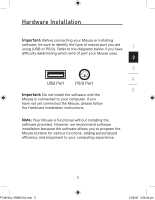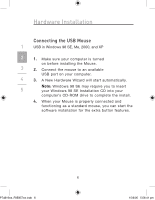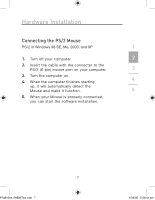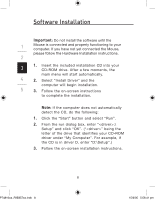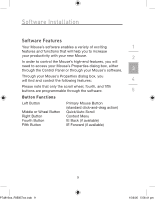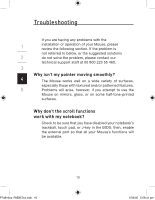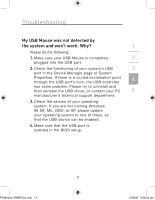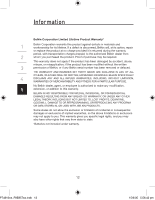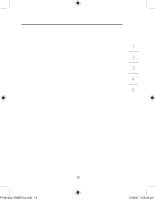Belkin F8E857 F8E857 Manual - Page 12
Software Installation
 |
View all Belkin F8E857 manuals
Add to My Manuals
Save this manual to your list of manuals |
Page 12 highlights
Software Installation Important: Do not install the software until the 1 Mouse is connected and properly functioning to your computer. If you have not yet connected the Mouse, please follow the Hardware Installation instructions. 2 3 1. Insert the included installation CD into your CD-ROM drive. After a few moments, the main menu will start automatically. 4 2. Select "Install Driver" and the computer will begin installation. 5 3. Follow the on-screen instructions to complete the installation. Note: If the computer does not automatically detect the CD, do the following: 1. Click the "Start" button and select "Run". 2. From the run dialog box, enter ":\ Setup" and click "OK". ("" being the letter of the drive that identifies your CD-ROM driver under "My Computer". For example, if the CD is in driver D, enter "D:\Setup".) 3. Follow the on-screen installation instructions. 8 P74816ea_F8E857ea.indb 8 15/6/05 5:56:41 pm