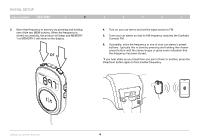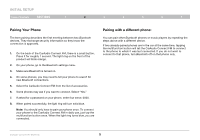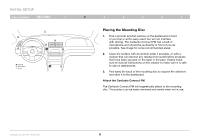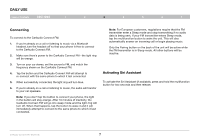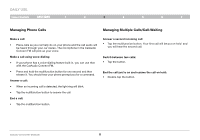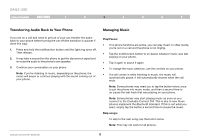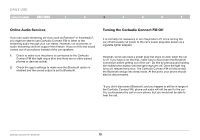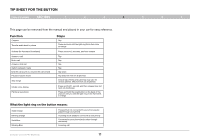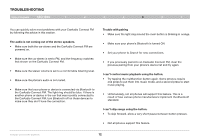Belkin F8M117TT User Manual - Page 11
Transferring Audio Back to Your Phone, Managing Music
 |
View all Belkin F8M117TT manuals
Add to My Manuals
Save this manual to your list of manuals |
Page 11 highlights
Daily Use Table of Contents sections 1 2 3 4 5 6 7 Transferring Audio Back to Your Phone If you are on a call and need to get out of your car, transfer the audio back to your phone before turning the car off (the transition is quicker if done this way). 1. Press and hold the multifunction button until the light ring turns off. Then release. 2. It may take a second for the phone to get the disconnect signal and re-route the audio to the phone's own speaker. 3. Continue your conversation on your phone. Note: If you're listening to music, depending on the phone, the music will pause or continue playing with the sound coming out of your phone. Managing Music Play/Pause: • If no phone functions are active, you can play music. In other words, you're not on a call and the phone is not ringing. • Tap the multifunction button to un-pause whatever music was last playing on your phone. • Tap it again to pause it again. • To change the music selection, use the controls on your phone. • If a call comes in while listening to music, the music will automatically pause. It will automatically resume when the call ends. Note: Some phones may need you to tap the button twice: once to put the phone into music mode, and then a second time to un-pause the last track that was playing on your phone. Note: Some phones may start playing music as soon as you connect to the CarAudio Connect FM. This is due to how those phones implement the Bluetooth standard. If this is not what you want, simply tap the button a second time to pause the music. Skip songs: To skip to the next song, tap the button twice. Note: This may not work for all phones. CarAudio Connect FM - Bluetooth 9