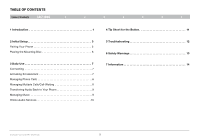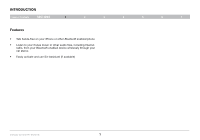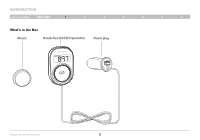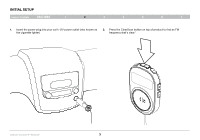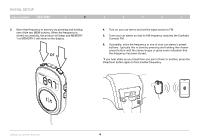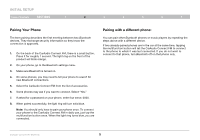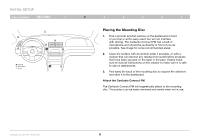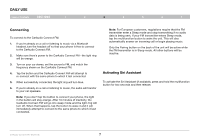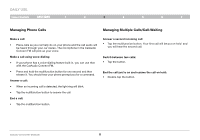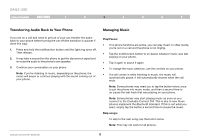Belkin F8M117TT User Manual - Page 6
Belkin F8M117TT Manual
 |
View all Belkin F8M117TT manuals
Add to My Manuals
Save this manual to your list of manuals |
Page 6 highlights
Initial Setup Table of Contents sections 1 2 3. Store that frequency in memory by pressing and holding one of the two MEM buttons. When the frequency is stored successfully, the product will beep and MEMORY 1 or MEMORY 2 will show on the display. or 3. Store two M produ or displa 3 4 5 3. 6Store that frequency in m7emory by pressing and h two MEM buttons. When the frequency is stored s product will beep and MEMORY 1 or MEMORY 2 display. 4. Turn on your car stereo and set the input source to FM. 5. Tune your car stereo so that its FM frequency matches the CarAudio Connect FM. 6. If possible, store the frequency in one of your car stereo's preset buttons. Typically this is done by pressing and holding the chosen preset button until the stereo beeps or gives some indication that the frequency has been stored. MEMORY 1 *If you hear static as you travel from one part of town to another, press the ClearScan button again to find a better frequency. 4. Turn o 5. Tune y Auto F 6. If pos button prese the fre *If you hear ClearScan 3. Store that frequency in memory by pressing and holding one of the two MEM buttons. When the frequency is stored successfully, the product will beep and MEMORY 1 or MEMORY 2 will show on the display. 4. Turn on your car stereo and set the input source t 5. Tune your car stereo so that its FM frequency mat Auto FM. MEMORY 1 6. If possible, store the frequency in one of your ca buttons. Typically this is done by pressing and h preset button until the stereo beeps or gives som the frequency has been stored. *If you hear static as you travel from one part of town to ClearScan button again to find a better frequency. CarAudio Connect FM - Bluetooth 4