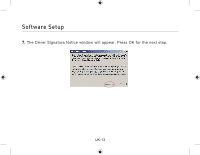Belkin F8T012 User Manual - Page 16
Hardware Setup - windows 8
 |
View all Belkin F8T012 manuals
Add to My Manuals
Save this manual to your list of manuals |
Page 16 highlights
Hardware Setup Hardware Setup for Windows 98 SE, Me, 2000, and XP Follow these instructions to install your USB Adapter on your PC. Note: Your USB Adapter is sensitive to static electricity, which can damage its delicate electrical components. To protect your device, always touch the metal chassis of your computer before handling the USB Adapter. This will ground any potential electrostatic discharge. Avoid touching the metal connector when handling the USB Adapter. Dry weather conditions or walking across carpeted floors may cause you to acquire an electrostatic charge. 1. Connect the USB Adapter directly to an available USB A-type connector on your desktop or notebook computer. Your system should register a new USB device found. 2. Choose "Install from a list or specific location"; then click "Next". UK-16