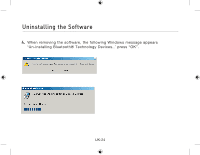Belkin F8T012 User Manual - Page 28
majority of devices will use pin code 0000 - windows 10
 |
View all Belkin F8T012 manuals
Add to My Manuals
Save this manual to your list of manuals |
Page 28 highlights
How to use the Belkin Bluetooth® Technology software 5. Once you can see your phone in the list, right click on the icon of the Phone. A menu will appear. Choose "Pair device". When pairing two devices with numeric input buttons (example: mobile phone, PDA, PC etc.), choose any pin code from 1-10 digits.The pin code must be the same on both devices being paired. When pairing a device without numeric input buttons (example: headset, car kit), please enter default pin code 0000. The majority of devices will use pin code 0000, however default pin code 1234 is also used in isolated cases. 6. Enter '0000' and press OK. In some rare cases you have to enter '1234'. The next window will appear; UK-28

How to use the Belkin Bluetooth® Technology software
5.
Once you can see your phone in the list,
right click on the icon of the Phone. A
menu will appear. Choose “Pair device”.
When pairing two devices with numeric
input buttons (example: mobile phone, PDA,
PC etc.), choose any pin code from 1-10
digits.The pin code must be the same on
both devices being paired.
When pairing a device without numeric
input buttons (example: headset, car kit),
please enter default pin code 0000. The
majority of devices will use pin code 0000,
however default pin code 1234 is also used
in isolated cases.
6.
Enter ‘0000’ and press OK. In some rare
cases you have to enter ‘1234’.
The next window will appear;
UK-28