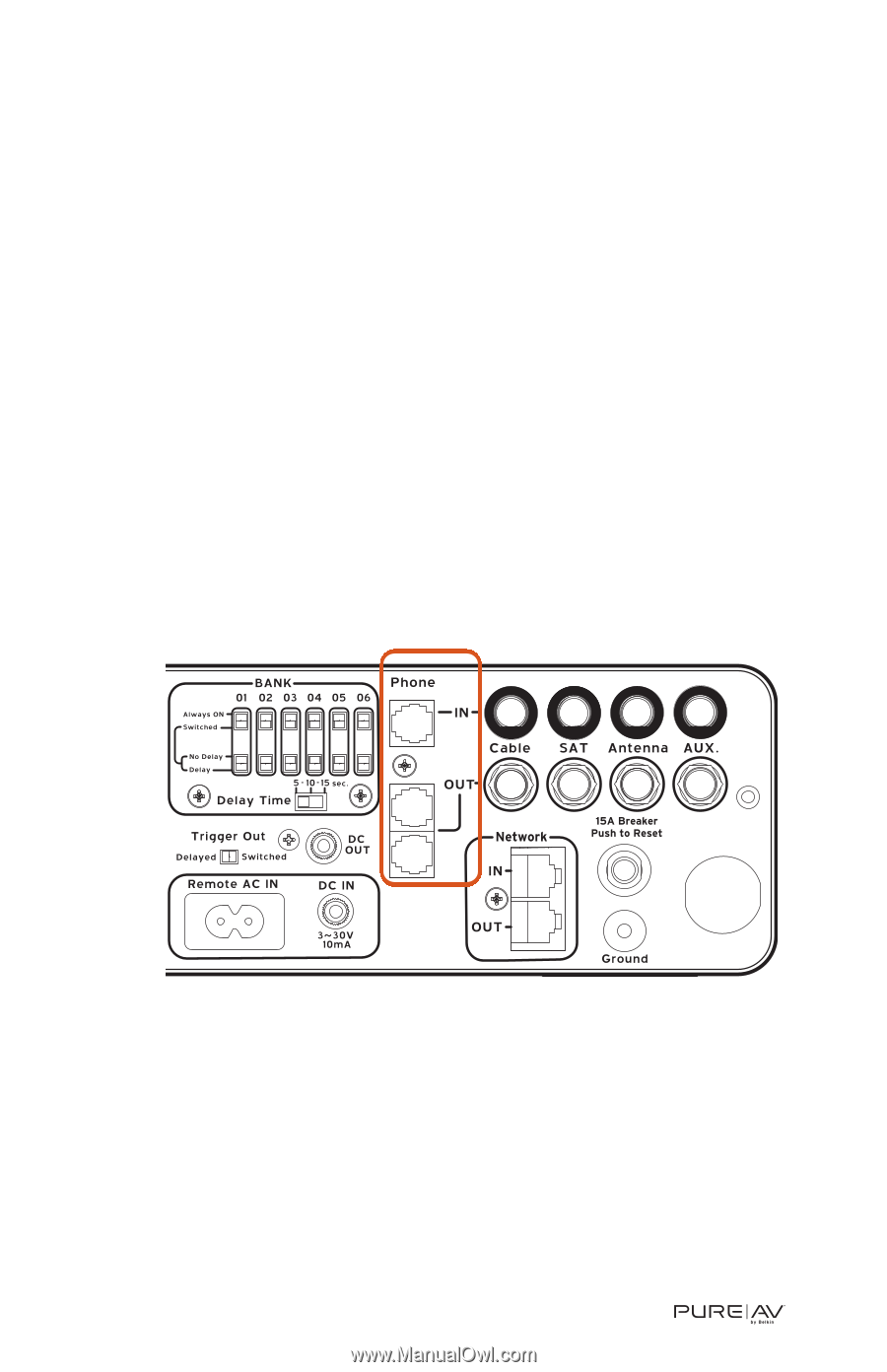Belkin PF60 AP41300-12 User Manual - Page 17
Step 9, Connect your Pay-Per-View/Phone Line
 |
UPC - 722868652480
View all Belkin PF60 manuals
Add to My Manuals
Save this manual to your list of manuals |
Page 17 highlights
Hookup and Installation Step 9 Connect your Pay-Per-View/Phone Line Your PureAV Power Console comes equipped with Pay-Per-View/phone-line protection with a built-in splitter. These are standard RJ11 phone jacks and are labeled "Phone". A. Connect one end of your telephone cable to the wall outlet to which you normally connect your phone line. Connect the other end of your telephone cable to the Power Console phone jack labeled "IN". B. Connect one end of the PureAV phone cable (included) to the Power Console phone jack labeled "OUT". Connect the other end of this cable to the Pay-Per-View phone jack on your DSS receiver. C. To connect a telephone - Connect one end of another phone cable to the other Power Console phone jack labeled "OUT". Connect the other end of this cable to the telephone you want to use. Note: We have included labels for the Phone IN and Phone OUT lines if needed for better organization. 16