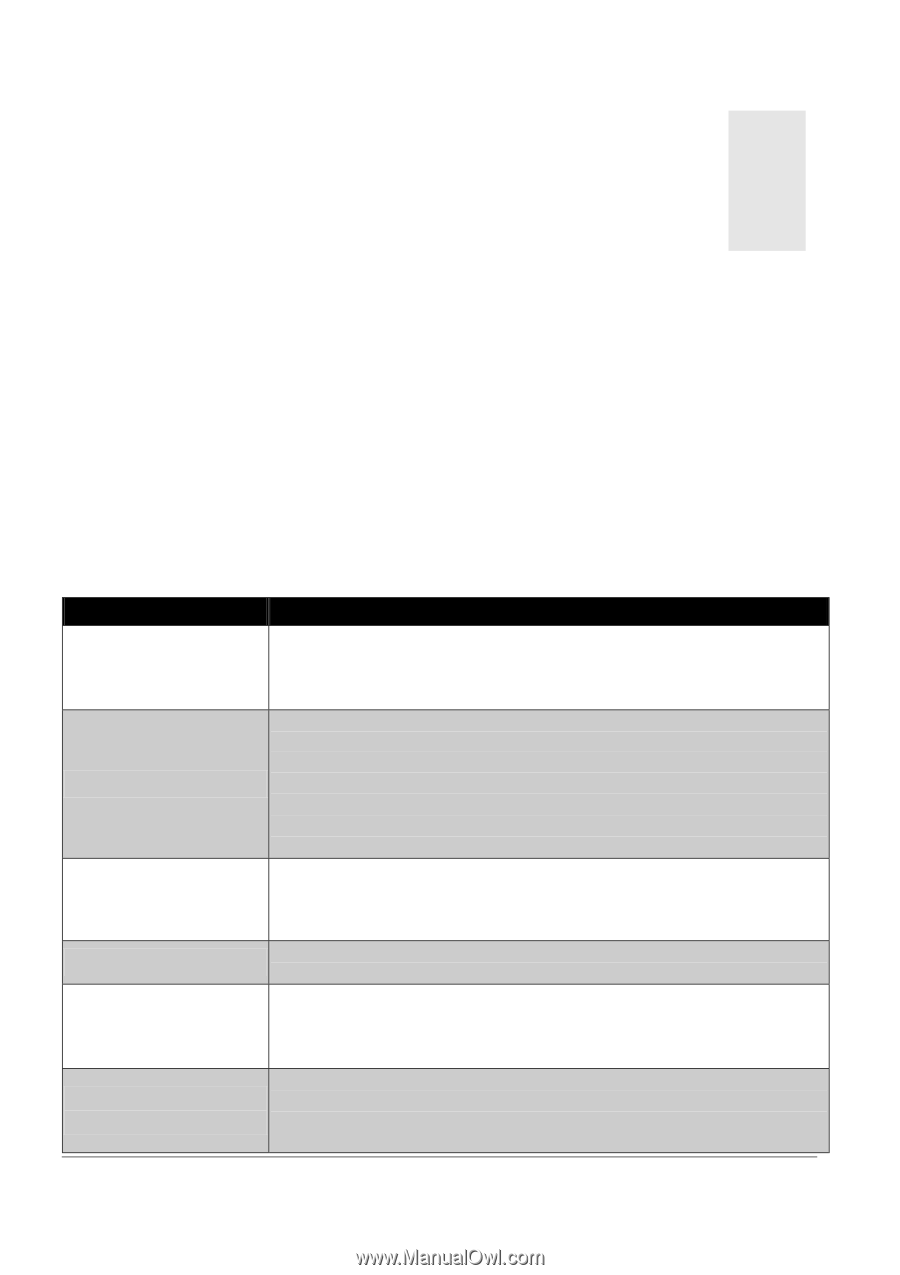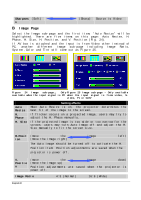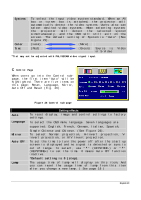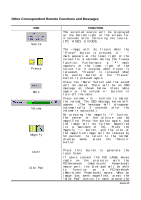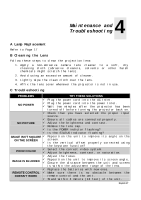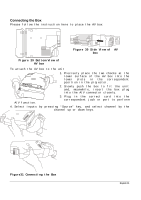BenQ 7763PA Operating Guide - Page 31
Lamp Replacement, Cleaning the Lens, Troubleshooting, NO POWER, NO PICTURE, IMAGE ISN'T SQUARE
 |
View all BenQ 7763PA manuals
Add to My Manuals
Save this manual to your list of manuals |
Page 31 highlights
4 Maintenance and Troubleshooting A Lamp Replacement Refer to Page 17 B Cleaning the Lens Follow these steps to clean the projection lens: 1. Apply a non-abrasive camera lens cleaner to a soft, dry cleaning cloth (abrasive cleaners, solvents or other harsh chemicals might scratch the lens). 2. Avoid using an excessive amount of cleaner. 3. Lightly wipe the clean cloth over the lens. 4. Affix the lens cover whenever the projector is not in use. C Troubleshooting PROBLEMS NO POWER NO PICTURE IMAGE ISN'T SQUARE ON THE SCREEN POOR COLOR IMAGE IS BLURRED REMOTE CONTROL DOESN'T WORK TRY THESE SOLUTIONS Plug the power cord into the AC Inlet. Plug the power cord into the power Inlet. Wait two minutes after the projector has been turned off before turning the projector back on. Check that you have selected the proper input source. Ensure all cables are connected properly. Adjust the brightness and contrast. Remove the lens cap. Is the POWER indictor flashing? Is the STATUS Indicator flashing? Reposition the unit to improve its angle on the screen. Is the vertical offset properly corrected using the keystone function? Select the correct video system. Adjust brightness, contrast, or saturation. Adjust the focus. Reposition the unit to improve its screen angle. Ensure the distance between the unit and screen is within the adjustment range of the lens. Replace the batteries with new ones. Make sure there is no obstacle between the remote control and the unit. Stand within 4 meters (13 feet) of the unit. English 27