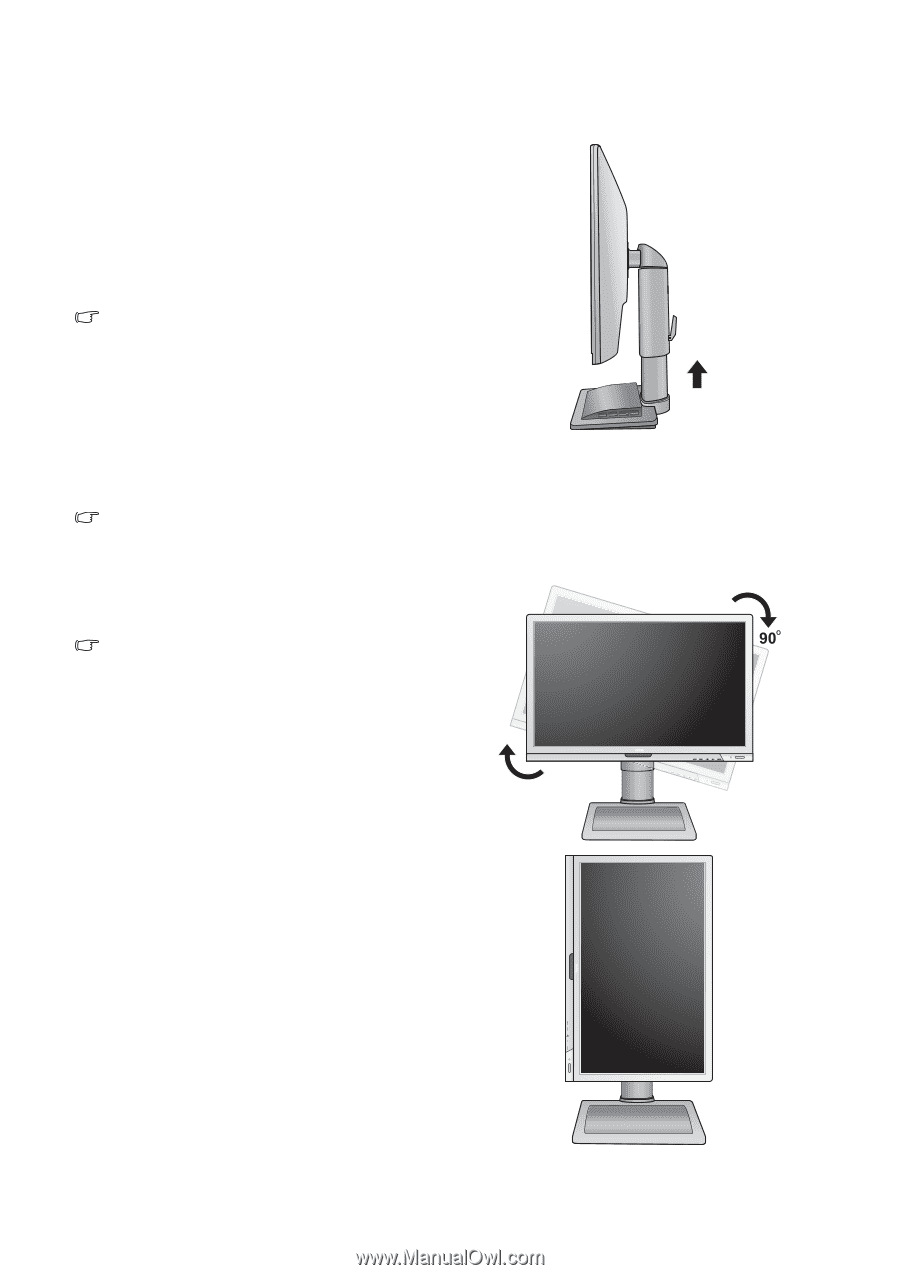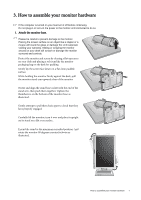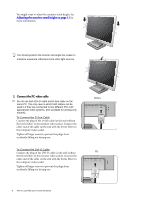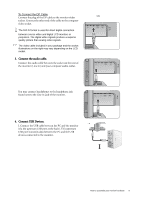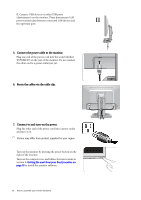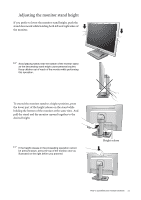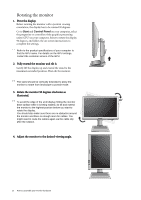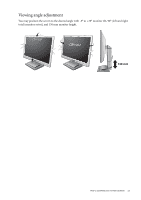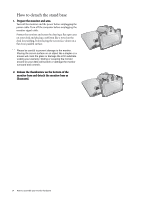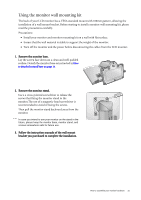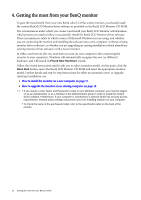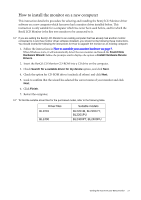BenQ BL2201PU User Manual - Page 12
Rotating the monitor, Start, Control Panel
 |
View all BenQ BL2201PU manuals
Add to My Manuals
Save this manual to your list of manuals |
Page 12 highlights
Rotating the monitor 1. Pivot the display. Before rotating the monitor with a portrait viewing orientation, the display has to be rotated 90 degrees. Go to Start and Control Panel on your computer, select the properties or controller of the graphics processing units (GPU) on your computer. Select to rotate the display 90 degrees, and follow the on-screen instructions to complete the settings. Refer to the product specifications of your computer to find the GPU name. For details on the GPU settings, contact the customer service of the GPU. 2. Fully extend the monitor and tilt it. Gently lift the display up and extend the stand to the maximum extended position. Then tilt the monitor. The stand should be vertically extended to allow the monitor to rotate from landscape to portrait mode. 3. Rotate the monitor 90 degrees clockwise as illustrated. To avoid the edge of the LCD display hitting the monitor base surface while it is being rotated, do tilt and extend the monitor to the highest position before you start to rotate the display. You should also make sure there are no obstacles around the monitor and there is enough room for cables. You might need to route the cables again via the cable clip after the rotation. 4. Adjust the monitor to the desired viewing angle. 12 How to assemble your monitor hardware