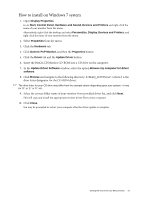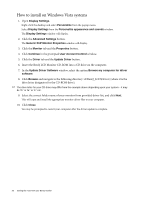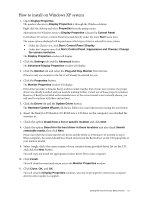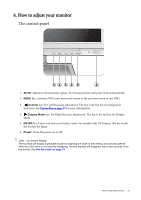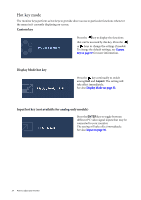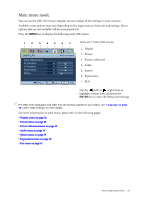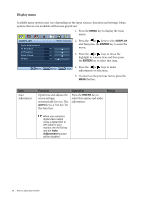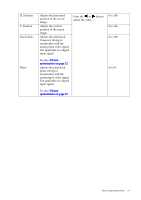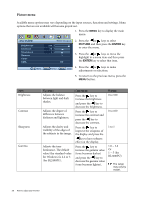BenQ BL2201PU User Manual - Page 24
Hot key mode, Custom key, Display Mode hot key, Input hot key not available for analog-only models
 |
View all BenQ BL2201PU manuals
Add to My Manuals
Save this manual to your list of manuals |
Page 24 highlights
Hot key mode The monitor keys perform as hot keys to provide direct access to particular functions whenever the menu isn't currently displaying on-screen. Custom key Press the key to display the functions that can be accessed by this key. Press the or keys to change the settings if needed. To change the default settings, see Custom Key on page 37 for more information. Display Mode hot key Press the key continually to switch among Full and Aspect. The setting will take effect immediately. See also Display Mode on page 32. Input hot key (not available for analog-only models) Press the ENTER key to toggle between different PC video signal inputs that may be connected to your monitor. The setting will take effect immediately. See also Input on page 35. 24 How to adjust your monitor