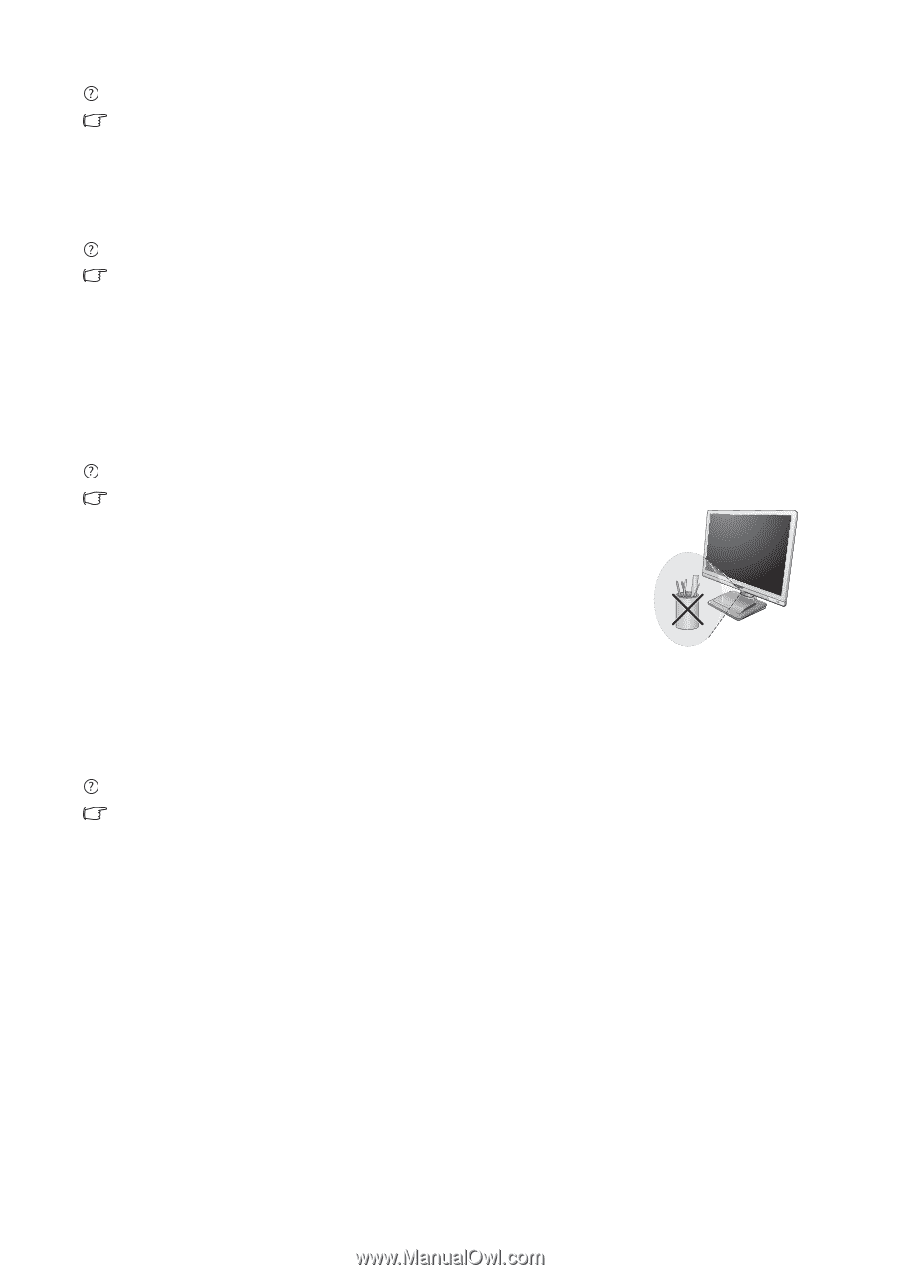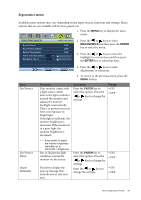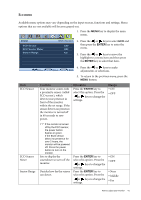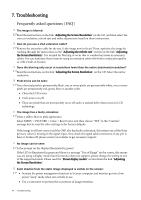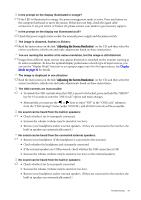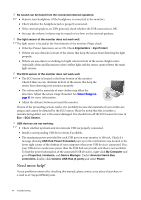BenQ BL2201PU User Manual - Page 44
Need more help?, Generic USB Hub 4 ports
 |
View all BenQ BL2201PU manuals
Add to My Manuals
Save this manual to your list of manuals |
Page 44 highlights
No sound can be heard from the connected external speakers: • Remove your headphone (if the headphone is connected to the monitor). • Check whether the headphone jack is properly connected. • If the external speakers are USB-powered, check whether the USB connection is OK. • Increase the volume (volume may be muted or too low) on the external speakers. The light sensor of the monitor does not work well. The light sensor is located at the front bottom of the monitor. Please check: • If the Eye Protect function is set to ON. Check Ergonomics > Eye Protect. • If there are any obstacles in front of the sensor that keep the sensor from detecting the light properly. • If there are any objects or clothing in bright colors in front of the sensor. Bright colors (especially white and fluorescent colors) reflect light and the sensor cannot detect the main light sources. The ECO sensor of the monitor does not work well. • The ECO sensor is located at the front bottom of the monitor. Check if there are any obstacles in front of the sensor that keep the sensor from detecting your presence properly. • The colors and the materials of your clothes may affect the detection. Adjust the sensor range if needed. See Sensor Range on page 41 for more information. • Adjust the distance between you and the monitor. If none of the proceeding actions works, it is probably because the materials of your clothes are unique and cannot be detected by the ECO sensor. Please be noted that this is neither a manufacturing defect nor is the sensor damaged. You should turn off the ECO sensor for now in Eco > ECO Sensor. USB devices are not working: • Check whether upstream and downstream USB are properly connected. • Install a corresponding USB device driver if available. • The maximum power provided for each USB port on your monitor is 100 mA. Check if a message showing USB Hub Power Exceeded pops up in the notification area located in the lower right corner of the desktop of your computer when your USB device is connected. If so, your USB device needs more power than the USB hub can provide and thus is not workable. To find the power information of the connected USB device(s), right-click My Computer and go to Properties, Hardware, and Device Manager. Under Universal Serial Bus controllers, double-click Generic USB Hub (4 ports) and select Power. Need more help? If your problems remain after checking this manual, please contact your place of purchase or e-mail us at: [email protected]. 44 Troubleshooting