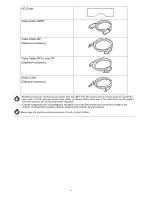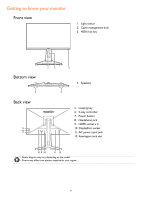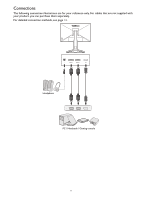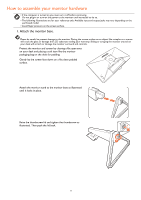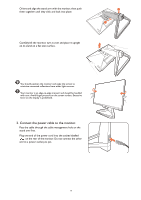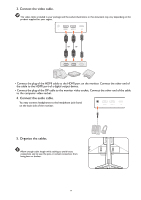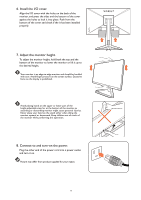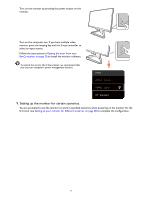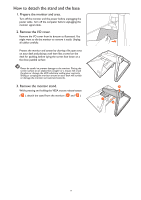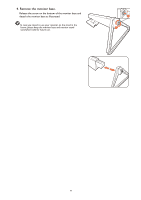BenQ EX2510S User Manual - Page 14
Connect the video cable., Organize the cables., the cable to the HDMI port of a digital output device.
 |
View all BenQ EX2510S manuals
Add to My Manuals
Save this manual to your list of manuals |
Page 14 highlights
3. Connect the video cable. The video cables included in your package and the socket illustrations in this document may vary depending on the product supplied for your region. or or • Connect the plug of the HDMI cable to the HDMI port on the monitor. Connect the other end of the cable to the HDMI port of a digital output device. • Connect the plug of the DP cable to the monitor video socket. Connect the other end of the cable to the computer video socket. 4. Connect the audio cable. You may connect headphones to the headphone jack found on the back side of the monitor. 5. Organize the cables. Allow enough cable length while cabling to avoid loose connection and to save the pins or socket connectors from being bent or broken. 14
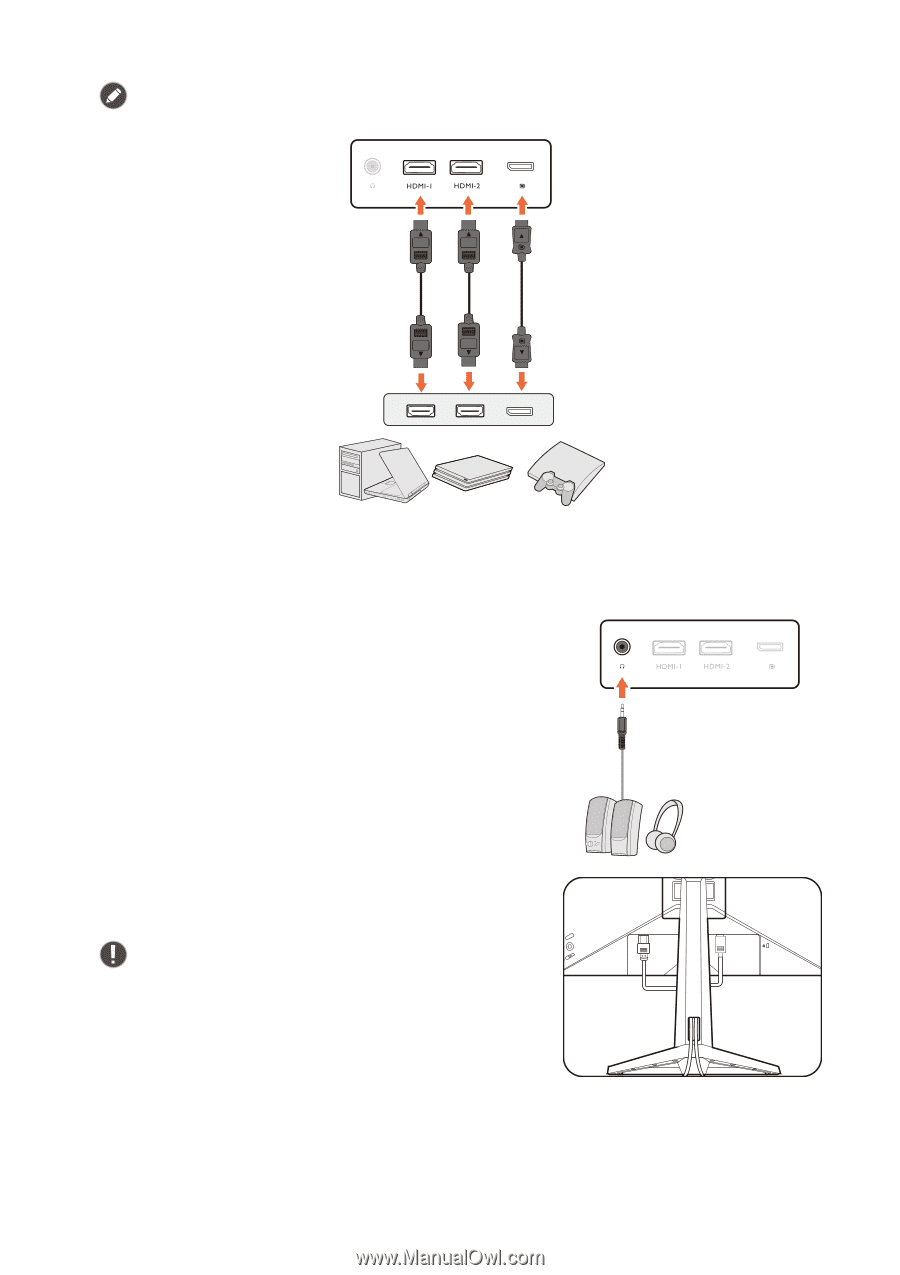
14
3. Connect the video cable.
The video cables included in your package and the socket illustrations in this document may vary depending on the
product supplied for your region.
• Connect the plug of the HDMI cable to the HDMI port on the monitor. Connect the other end of
the cable to the HDMI port of a digital output device.
• Connect the plug of the DP cable to the monitor video socket. Connect the other end of the cable
to the computer video socket.
4. Connect the audio cable.
You may connect headphones to the headphone jack found
on the back side of the monitor.
5. Organize the cables.
Allow enough cable length while cabling to avoid loose
connection and to save the pins or socket connectors from
being bent or broken.
or
or