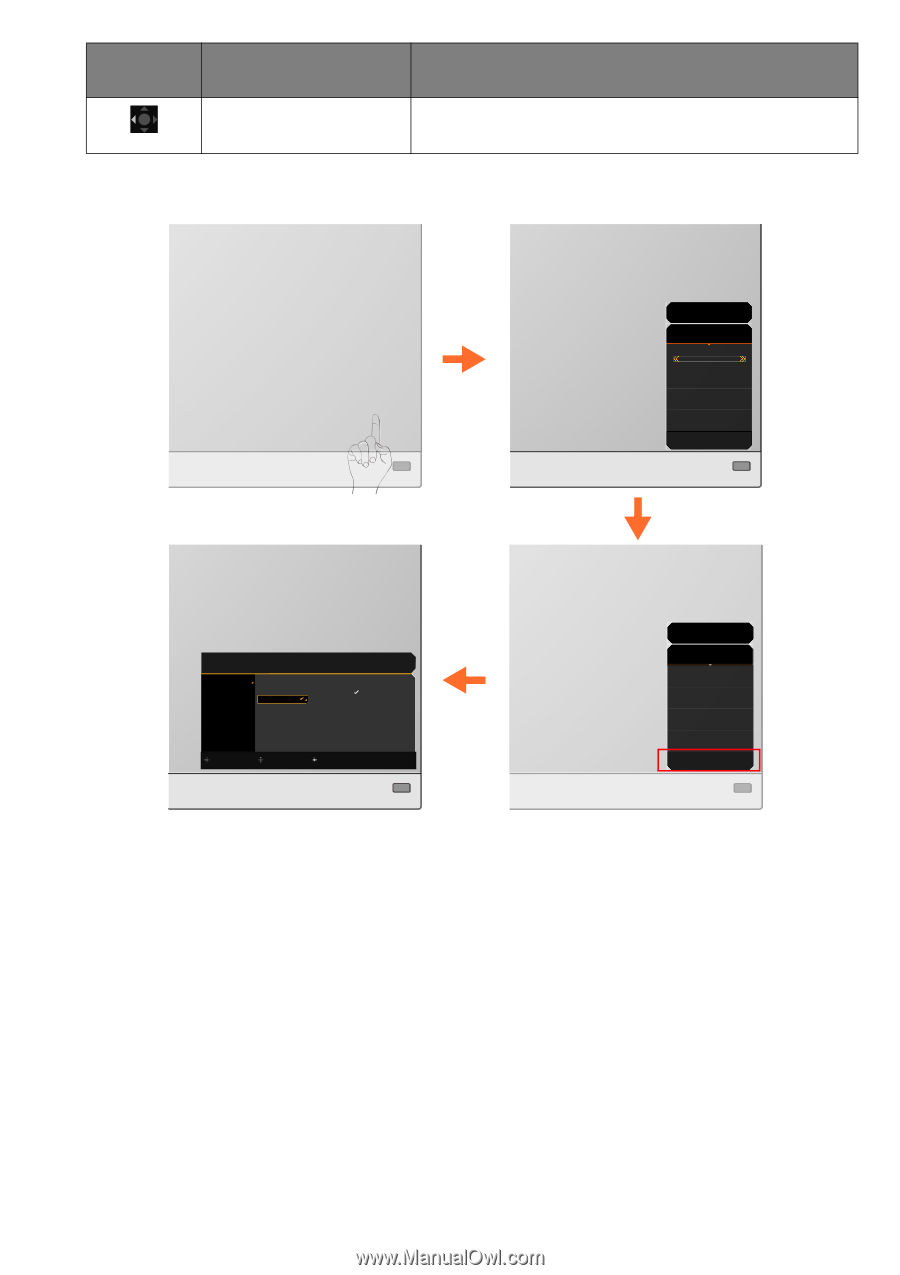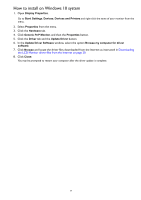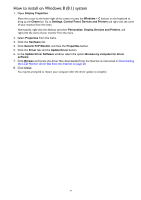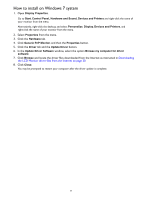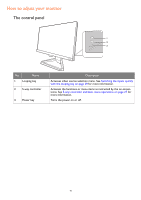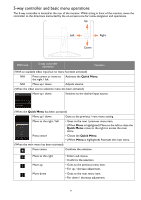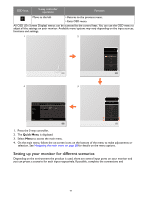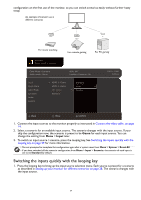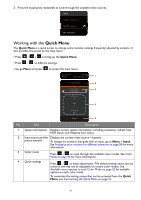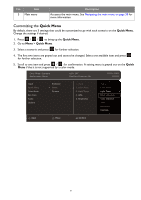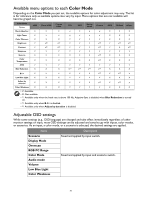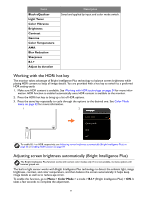BenQ EX2510S User Manual - Page 28
Setting up your monitor for different scenarios
 |
View all BenQ EX2510S manuals
Add to My Manuals
Save this manual to your list of manuals |
Page 28 highlights
OSD icon 5-way controller operation Function Move to the left • Returns to the previous menu. • Exits OSD menu. All OSD (On Screen Display) menus can be accessed by the control keys. You can use the OSD menu to adjust all the settings on your monitor. Available menu options may vary depending on the input sources, functions and settings. 1 2 1920 x 1080 165 Hz HDR: OFF FreeSync Premium: On HDMI2: Game Color Mode Standard Light Tuner 0 AMA 1 Brightness 50 Menu 4 3 Color Mode: Standard Audio mode: Game HDR: OFF FreeSync Premium: On Input Quick Menu Color Mode Eye Care Audio System HDMI 1: Game HDMI 2: Game DP: Game Scenario Standard Game Cinema Back Move Confirm 1920 x 1080 165 Hz 1920 x 1080 165 Hz HDR: OFF FreeSync Premium: On HDMI2: Game Color Mode Standard Light Tuner 0 AMA 1 Brightness 50 Menu 1. Press the 5-way controller. 2. The Quick Menu is displayed. 3. Select Menu to access the main menu. 4. On the main menu, follow the on-screen icons on the bottom of the menu to make adjustments or selection. See Navigating the main menu on page 38 for details on the menu options. Setting up your monitor for different scenarios Depending on the environment the product is used, there are several input ports on your monitor and you can preset a scenario for each input respectively. If possible, complete the connections and 28