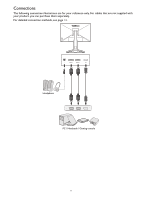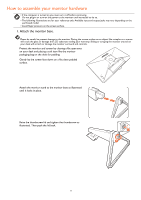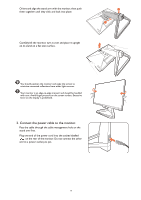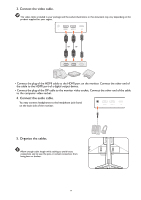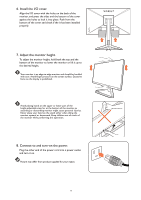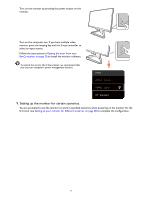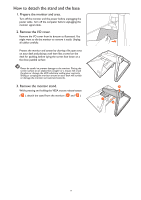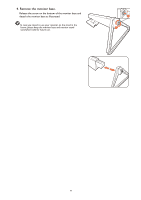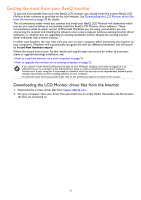BenQ EX2510S User Manual - Page 16
Setting up the monitor for certain scenarios., Turn on the monitor by pressing the power button on
 |
View all BenQ EX2510S manuals
Add to My Manuals
Save this manual to your list of manuals |
Page 16 highlights
Turn on the monitor by pressing the power button on the monitor. Turn on the computer too. If you have multiple video sources, press the looping key and the 5-way controller to select an input source. Follow the instructions in Getting the most from your BenQ monitor on page 20 to install the monitor software. To extend the service life of the product, we recommend that you use your computer's power management function. Input HDMI1: Cinema HDMI2: Game DP: Standard 9. Setting up the monitor for certain scenarios. You are prompted to set the monitor to work in specified scenarios when powering on the monitor for the first time. See Setting up your monitor for different scenarios on page 28 to complete the configuration. 16
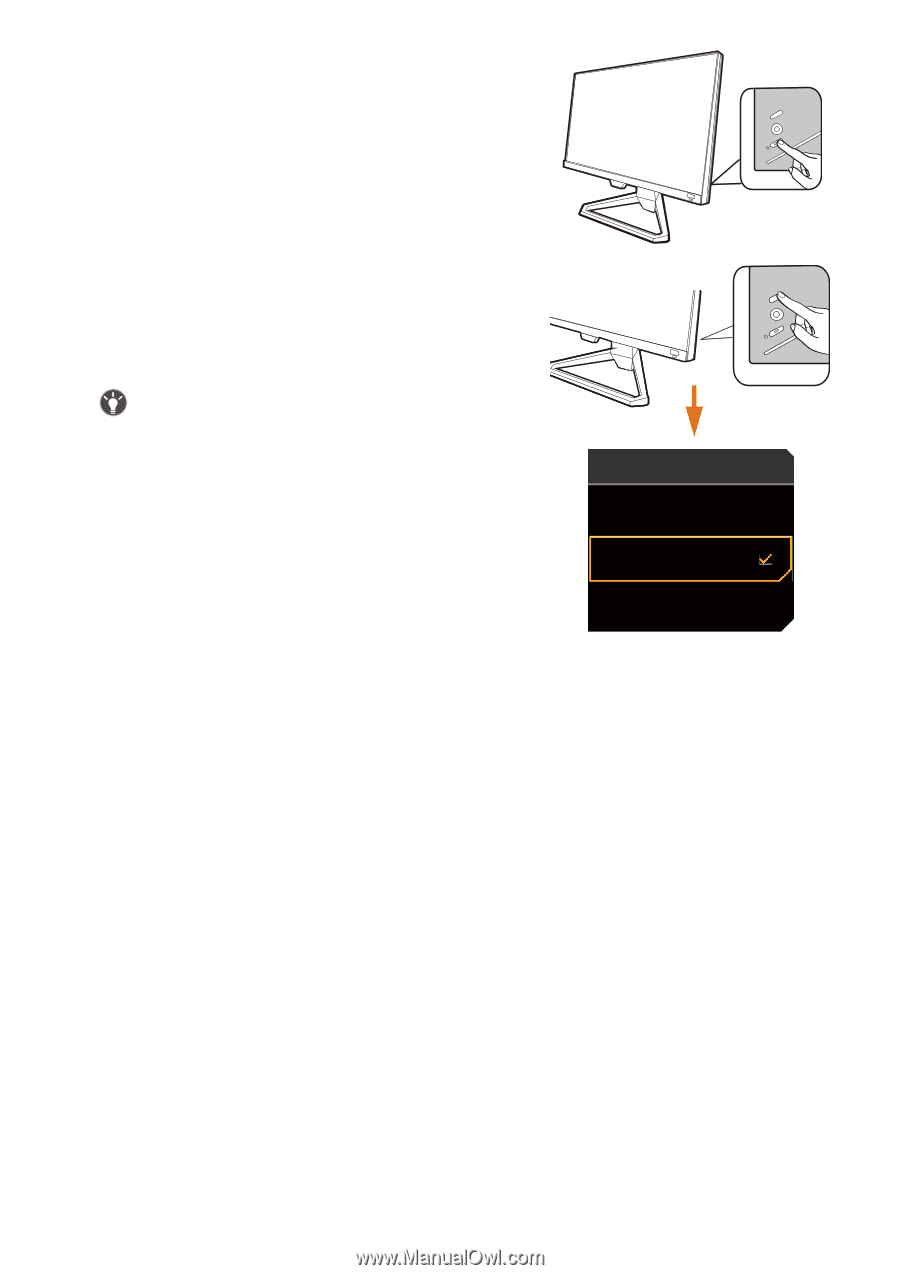
16
Turn on the monitor by pressing the power button on the
monitor.
Turn on the computer too. If you have multiple video
sources, press the looping key and the 5-way controller to
select an input source.
Follow the instructions in
Getting the most from your
BenQ monitor on page 20
to install the monitor software.
To extend the service life of the product, we recommend that
you use your computer's power management function.
9. Setting up the monitor for certain scenarios.
You are prompted to set the monitor to work in specified scenarios when powering on the monitor for the
first time. See
Setting up your monitor for different scenarios on page 28
to complete the configuration.
Input
HDMI1: Cinema
HDMI2: Game
DP: Standard