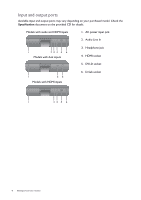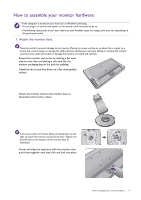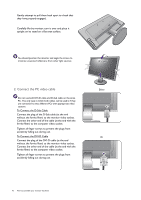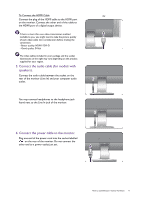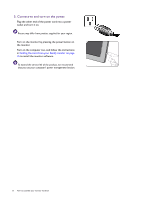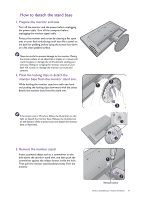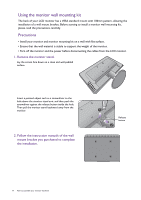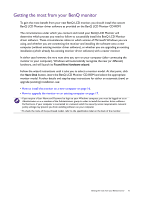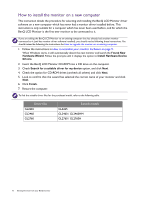BenQ GL2760H GL60 Series User Manual - Page 11
Connect the audio cable for models with, speakers., Connect the power cable to the monitor.
 |
View all BenQ GL2760H manuals
Add to My Manuals
Save this manual to your list of manuals |
Page 11 highlights
To Connect the HDMI Cable Or Connect the plug of the HDMI cable to the HDMI port on the monitor. Connect the other end of the cable to the HDMI port of a digital output device. If there is more than one video transmission method available to you, you might want to take the picture quality of each video cable into consideration before making the connection. - Better quality: HDMI / DVI-D - Good quality: D-Sub The video cables included in your package and the socket illustrations on the right may vary depending on the product supplied for your region. 3. Connect the audio cable (for models with speakers). Connect the audio cable between the socket on the rear of the monitor (Line In) and your computer audio outlet. You may connect headphones to the headphone jack found next to the Line In jack of the monitor. 4. Connect the power cable to the monitor. Plug one end of the power cord into the socket labelled on the rear of the monitor. Do not connect the other end to a power outlet just yet. How to assemble your monitor hardware 11