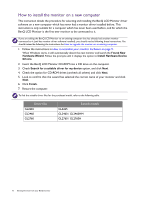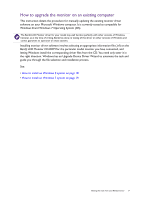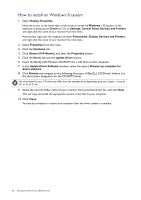BenQ GL2760H GL60 Series User Manual - Page 21
Basic menu operation, Custom Key 1, Low Blue Light - settings
 |
View all BenQ GL2760H manuals
Add to My Manuals
Save this manual to your list of manuals |
Page 21 highlights
Basic menu operation All OSD (On Screen Display) menus can be accessed by the control keys. You can use the OSD menu to adjust all the settings on your monitor. 1 2 Low Blue Light Input Volume Menu Exit 4 3 Low Blue Light Input Volume Menu Exit 1. Press any of the control keys. 2. The hot key menu is displayed. The top three controls are custom keys and are designated for particular functions. 3. Select Menu to access the main menu. 4. In the main menu, follow the icons next to the control keys to make adjustments or selection. See Navigating the main menu on page 25 for details on the menu options. No. OSD in hot key menu OSD icon in main menu Function Custom Key 1 • By default, the key is the hot key for Low Blue Light. To change the default settings, see Customizing the hot keys on page 23. • For Up/Increase adjustment. How to adjust your monitor 21