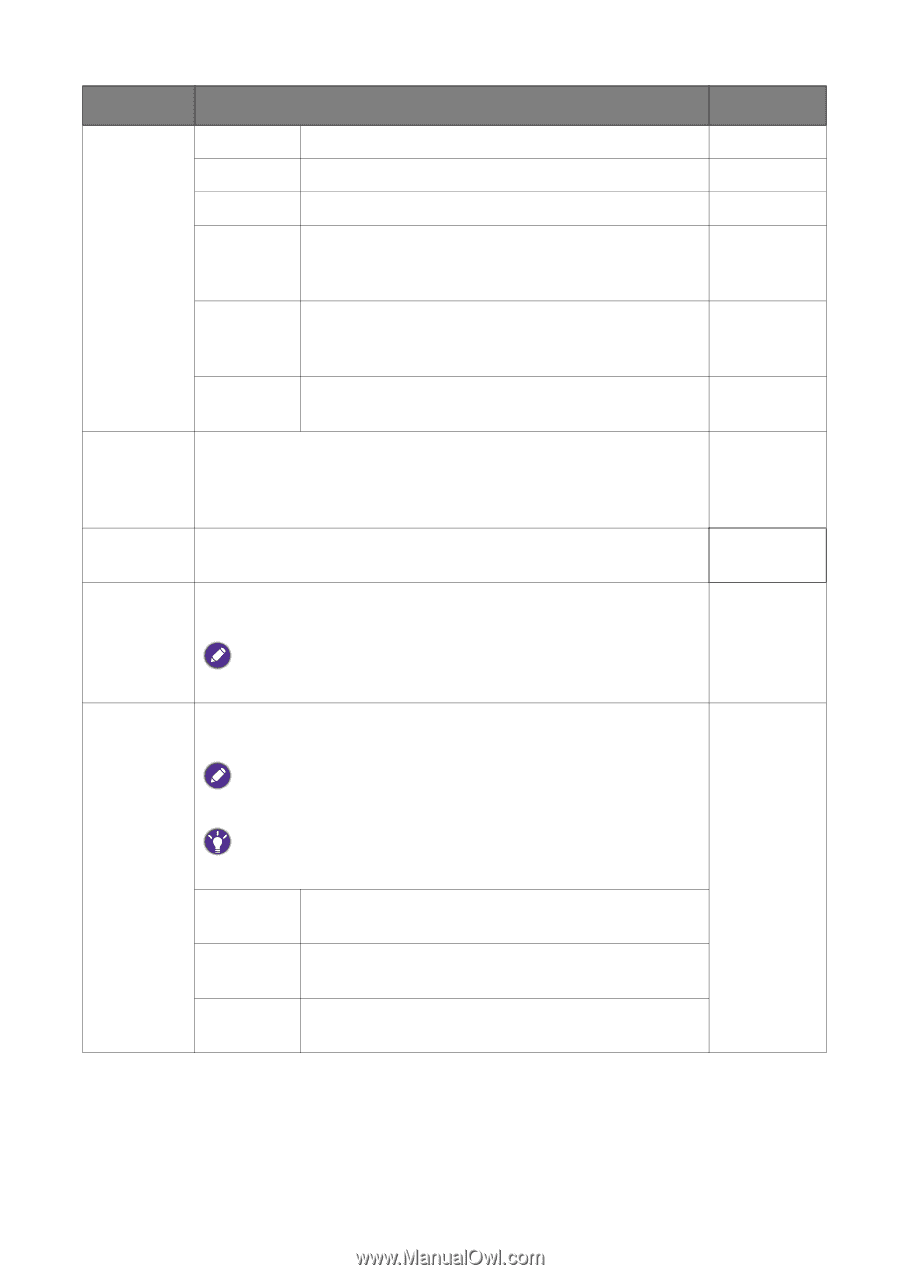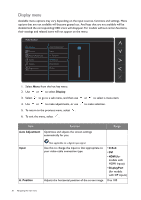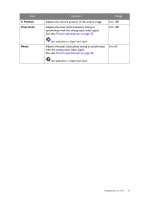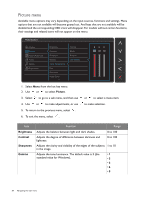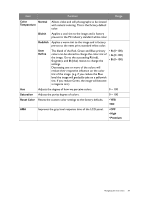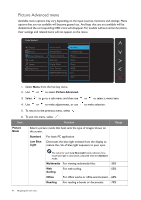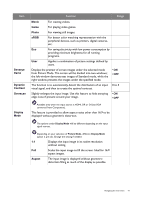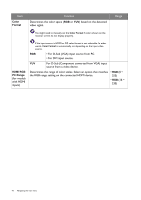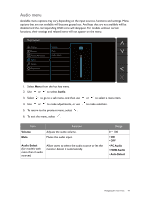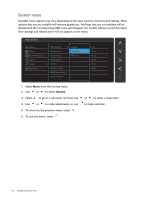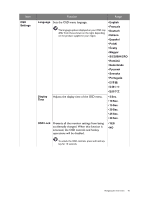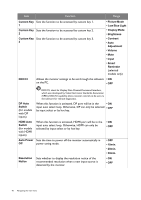BenQ GW2265HM GW2x6x Series User Manual - Page 41
Movie, Photo, Senseye, Dynamic, Contrast, Overscan, Display, Aspect
 |
View all BenQ GW2265HM manuals
Add to My Manuals
Save this manual to your list of manuals |
Page 41 highlights
Item Senseye Demo Dynamic Contrast Overscan Display Mode Function Range Movie For viewing videos. Game For playing video games. Photo For viewing still images. sRGB For better color matching representation with the peripheral devices, such as printers, digital cameras, etc. Eco For saving electricity with low power consumption by providing minimum brightness for all running programs. User Applies a combination of picture settings defined by users. Displays the preview of screen images under the selected mode from Picture Mode. The screen will be divided into two windows; the left window demonstrates images of Standard mode, while the right window presents the images under the specified mode. • ON • OFF The function is to automatically detect the distribution of an input 0 to 5 visual signal, and then to create the optimal contrast. Slightly enlarges the input image. Use this feature to hide annoying • ON edge noise if present around your image. • OFF Available only when the input source is HDMI, DP, or D-Sub (VGA converted from Component). This feature is provided to allow aspect ratios other than 16:9 to be displayed without geometric distortion. The options under Display Mode will be different depending on the input signal sources. Depending on your selection of Picture Mode, different Display Mode option is pre-set. Change the setting if needed. 1:1 Displays the input image in its native resolution without scaling. Full Scales the input image to fill the screen. Ideal for 16:9 aspect images. Aspect The input image is displayed without geometric distortion filling as much of the display as possible. Navigating the main menu 41