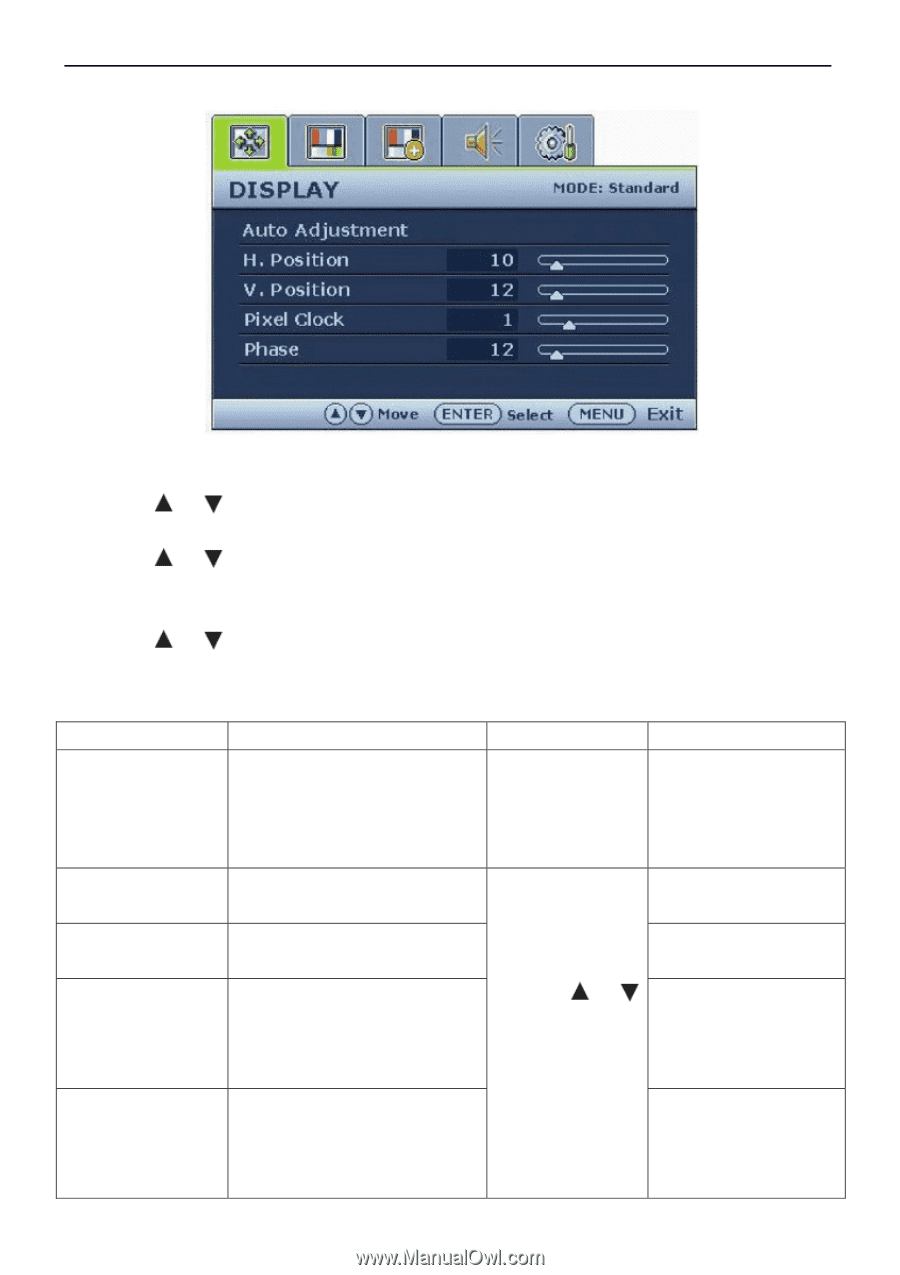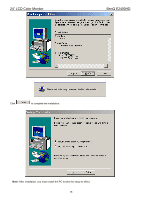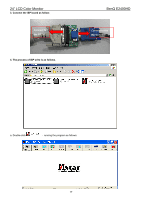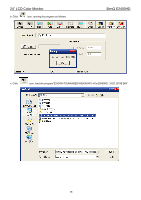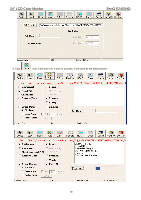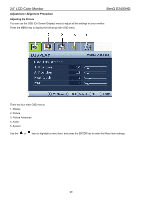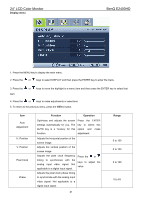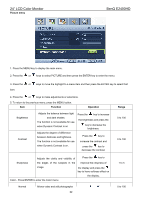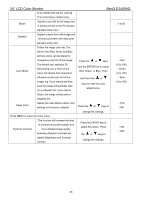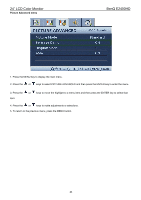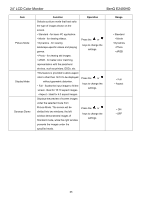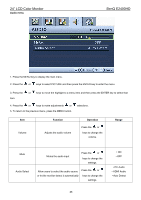BenQ M2400HD Service Manual - Page 21
Display menu, Function, Operation, Range
 |
UPC - 840046015916
View all BenQ M2400HD manuals
Add to My Manuals
Save this manual to your list of manuals |
Page 21 highlights
24" LCD Color Monitor Display menu BenQ E2400HD 1. Press the MENU key to display the main menu. 2. Press the or keys to select DISPLAY and then press the ENTER key to enter the menu. 3. Press the or keys to move the highlight to a menu item and then press the ENTER key to select that item. 4. Press the or keys to make adjustments or selections. 5. To return to the previous menu, press the MENU button. Item Auto Adjustment H. Position V. Position Pixel Clock Phase Function Operation Optimizes and adjusts the screen Press the ENTER settings automatically for you. The key to select this AUTO key is a 'hot-key' for this option and make function. adjustment. Adjusts the horizontal position of the screen image. Adjusts the vertical position of the screen image. Adjusts the pixel clock frequency timing to synchronize with the analog input video signal. Not applicable to a digital input signal. Press the or keys to adjust the value. Adjusts the pixel clock phase timing to synchronize with the analog input video signal. Not applicable to a digital input signal. 21 Range 0 to 100 0 to 100 0 to 100 0 to 63