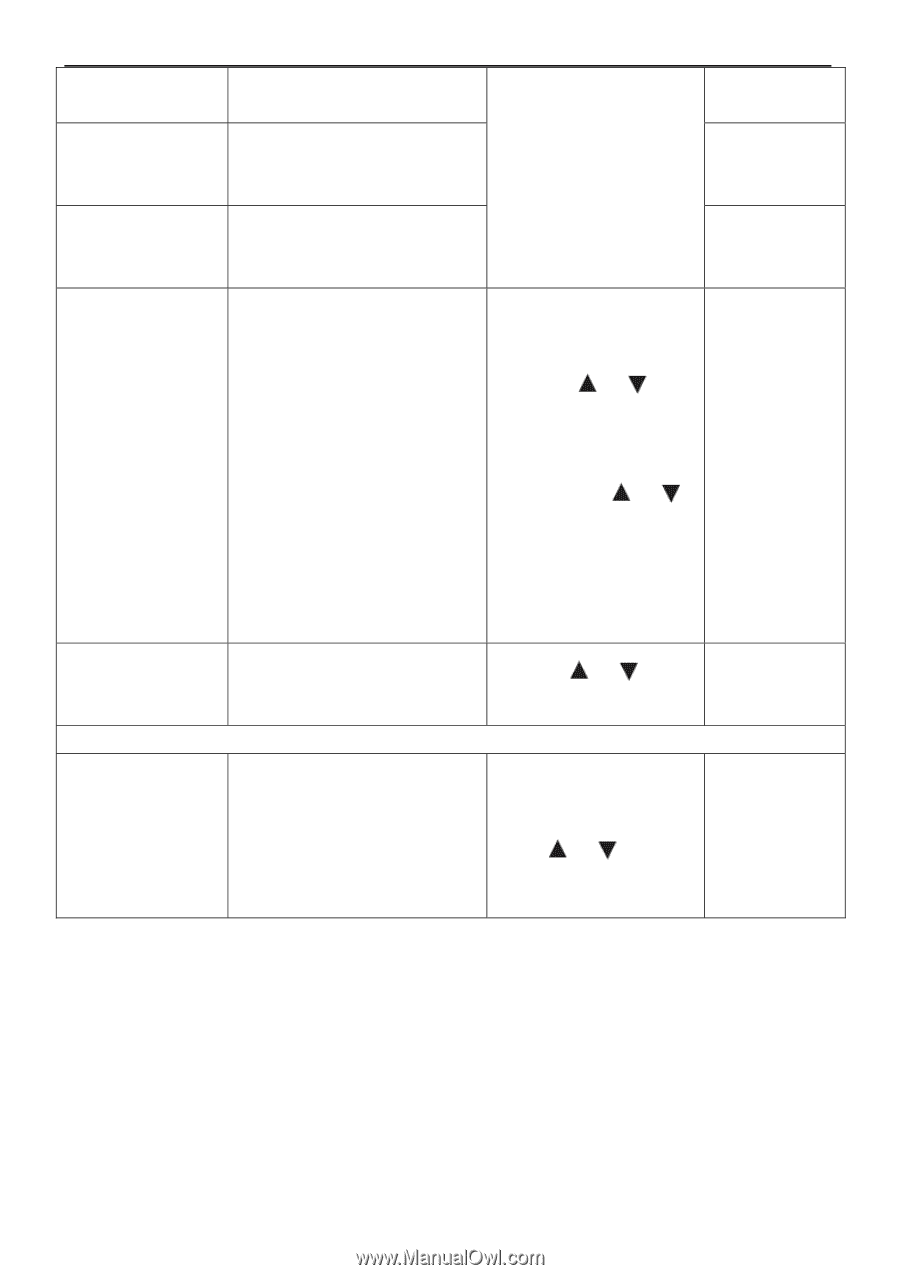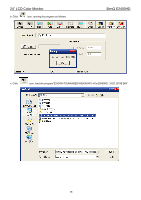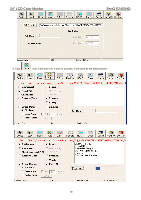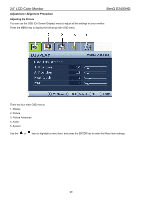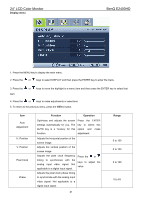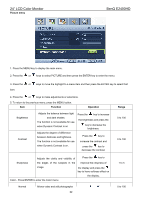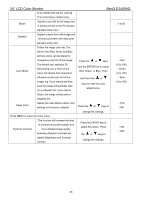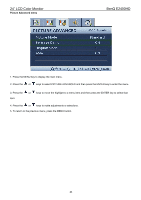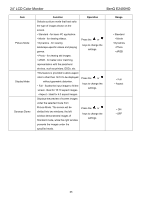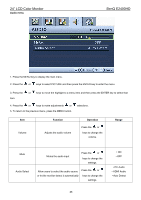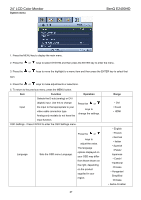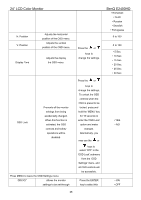BenQ M2400HD Service Manual - Page 23
Red, Green, or Blue. Then - white
 |
UPC - 840046015916
View all BenQ M2400HD manuals
Add to My Manuals
Save this manual to your list of manuals |
Page 23 highlights
24" LCD Color Monitor BenQ E2400HD to be viewed with natural coloring. This is the factory default color. Bluish Applies a cool tint to the image and is factory pre-set to the PC industry 0 to 63 standard white color. Reddish Applies a warm tint to the image and is factory pre-set to the news print standard white color. Tailors the image color tint. The blend of the Red, Green and Blue primary colors can be altered to User Mode change the color tint of the image. The default start setting is 50. Decreasing one or more of the colors will reduce their respective Press the or keys and the ENTER key to select Red, Green, or Blue. Then • Red (0 to 100) • Green (0 to 100) influence on the color tint of the image. e.g. if you reduce the Blue level the image will gradually take on a yellowish tint. If you reduce use Press the or keys to make the color adjustments. • Blue (0 to 100) Green, the image will become a magenta tint. Reset Color Resets the User Mode custom color settings to the factory defaults. Press the or keys to • YES • NO change the settings. Press MENU to leave the Color menu. Dynamic Contrast The function will increase the level of contrast to provide sharper and more detailed image quality. Activating Dynamic Contrast will disable Brightness and Contrast controls. Press the ENTER key to select this option. Press the or keys to change the settings. • ON • OFF 23