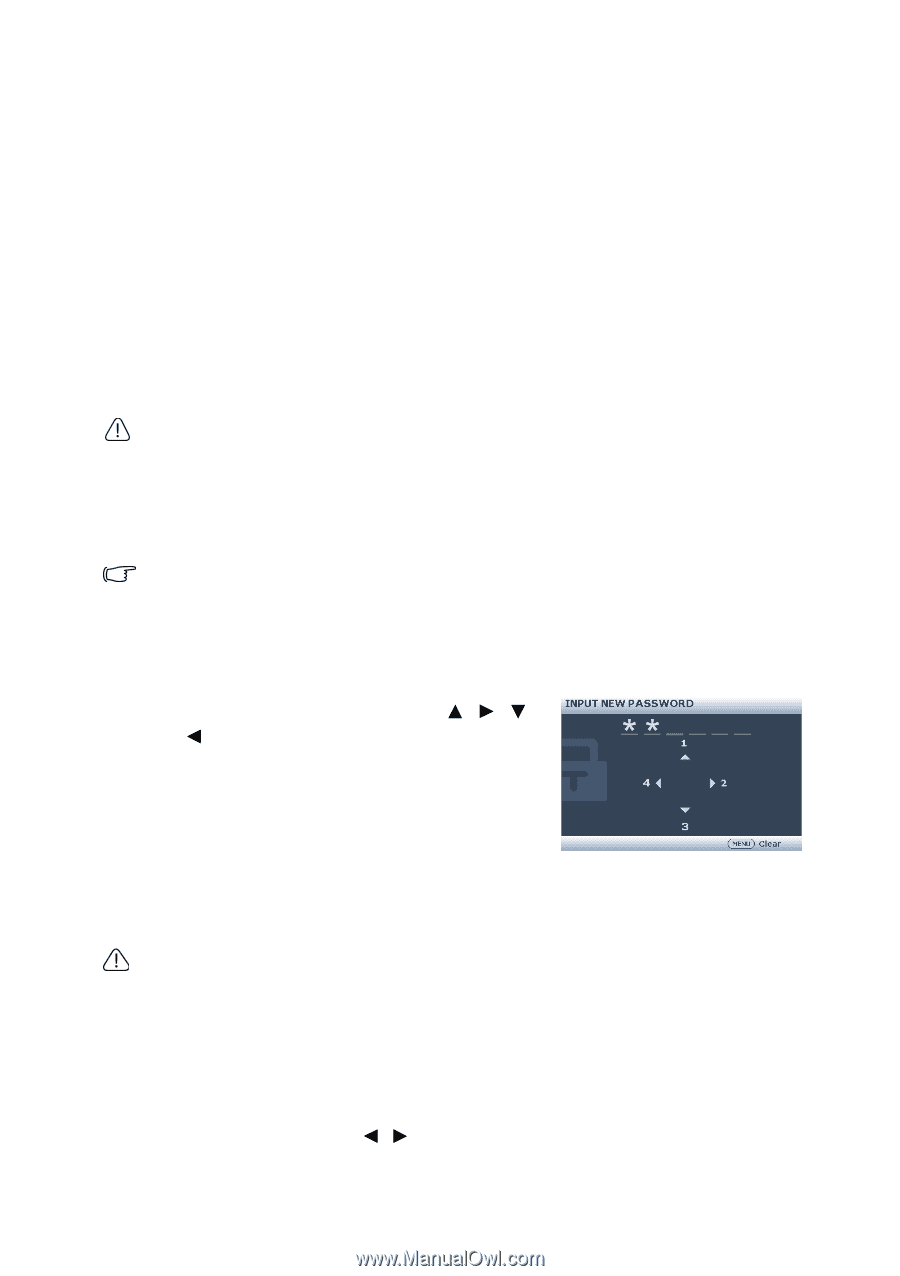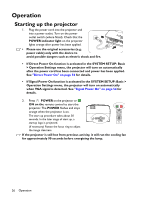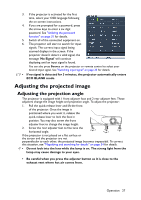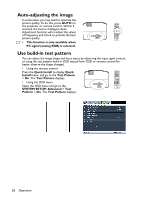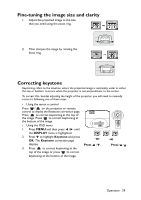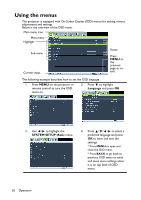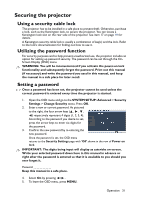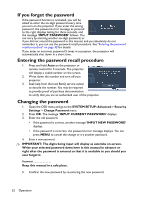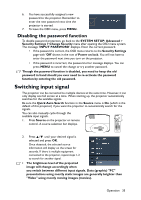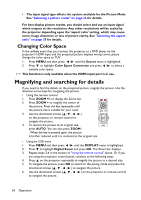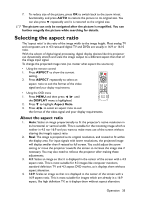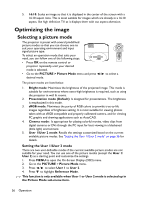BenQ MH534 User Manual - Page 31
Securing the projector, Using a security cable lock, Utilizing the password function
 |
View all BenQ MH534 manuals
Add to My Manuals
Save this manual to your list of manuals |
Page 31 highlights
Securing the projector Using a security cable lock The projector has to be installed in a safe place to prevent theft. Otherwise, purchase a lock, such as the Kensington lock, to secure the projector. You can locate a Kensington lock slot on the rear side of the projector. See item 17 on page 10 for details. A Kensington security cable lock is usually a combination of key(s) and the lock. Refer to the lock's documentation for finding out how to use it. Utilizing the password function For security purposes and to help prevent unauthorized use, the projector includes an option for setting up password security. The password can be set through the OnScreen Display (OSD) menu. WARNING: You will be inconvenienced if you activate the power-on lock functionality and subsequently forget the password. Print out this manual (if necessary) and write the password you used in this manual, and keep the manual in a safe place for later recall. Setting a password Once a password has been set, the projector cannot be used unless the correct password is entered every time the projector is started. 1. Open the OSD menu and go to the SYSTEM SETUP: Advanced > Security Settings > Change Security menu. Press OK. 2. Enter a new or current password. As pictured to the right, the four arrow keys ( , , , ) respectively represent 4 digits (1, 2, 3, 4). According to the password you desire to set, press the arrow keys to enter six digits for the password. 3. Confirm the new password by re-entering the new password. Once the password is set, the OSD menu returns to the Security Settings page with 'Off' shown in the row of Power on lock. IMPORTANT: The digits being input will display as asterisks on-screen. Write your selected password down here in this manual in advance or right after the password is entered so that it is available to you should you ever forget it. Password Keep this manual in a safe place. 4. Select On by pressing / . 5. To leave the OSD menu, press MENU. Operation 31