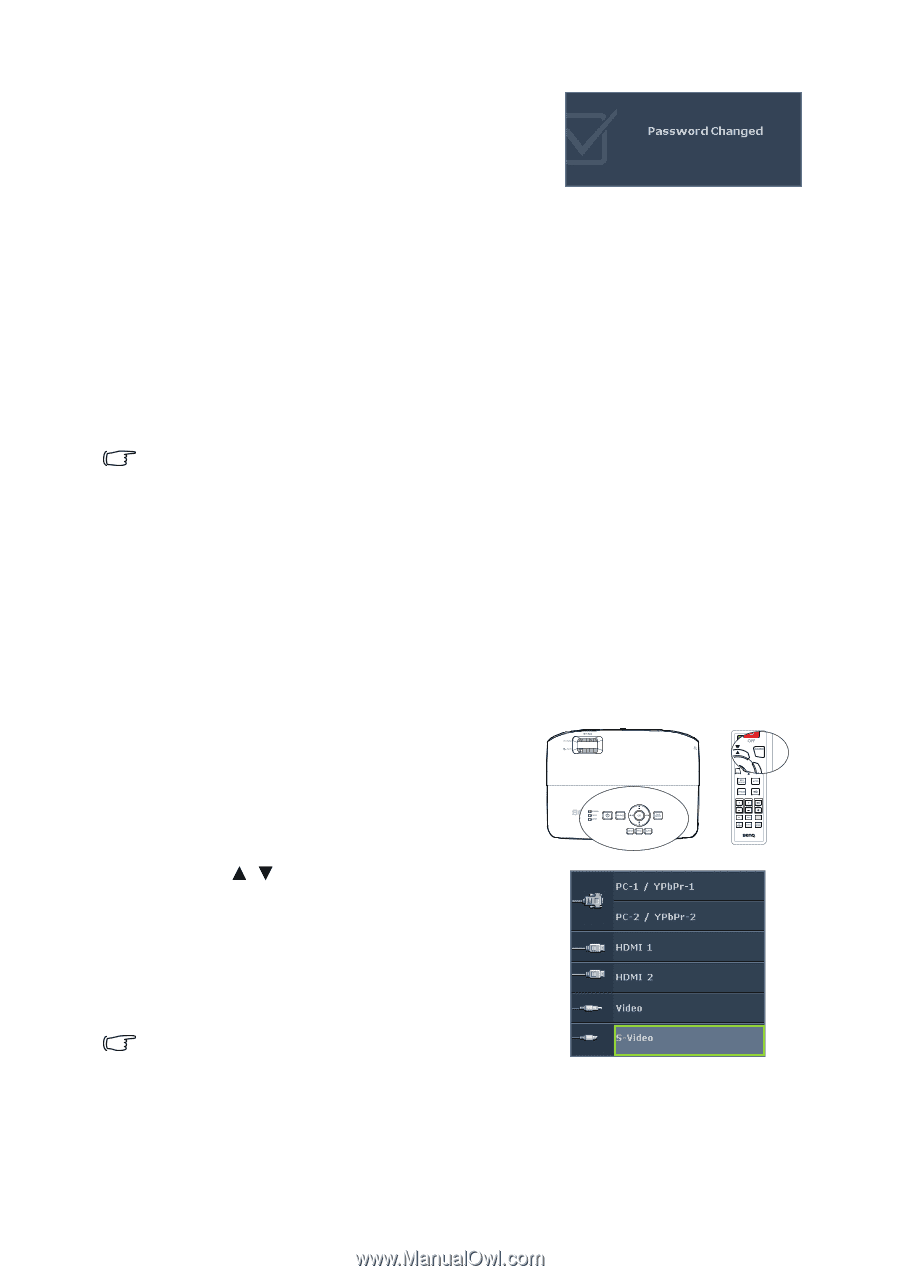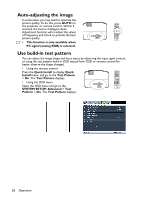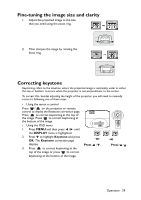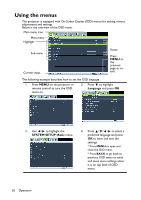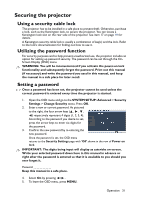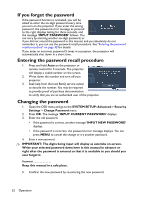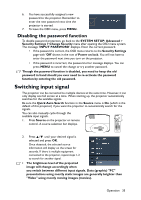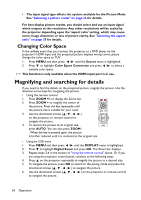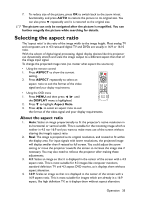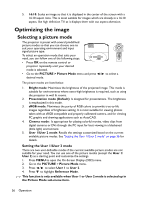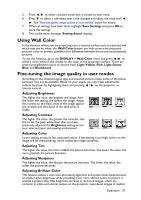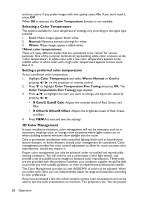BenQ MH534 User Manual - Page 33
Disabling the password function, Switching input signal
 |
View all BenQ MH534 manuals
Add to My Manuals
Save this manual to your list of manuals |
Page 33 highlights
6. You have successfully assigned a new password to the projector. Remember to enter the new password next time the projector is started. 7. To leave the OSD menu, press MENU. Disabling the password function To disable password protection, go back to the SYSTEM SETUP: Advanced > Security Settings > Change Security menu after opening the OSD menu system. The message 'INPUT PASSWORD' displays. Enter the current password. • If the password is correct, the OSD menu returns to the Security Settings page with 'Off' shown in the row of Power on lock. You will not have to enter the password next time you turn on the projector. • If the password is incorrect, the password error message displays. You can press MENU to cancel the change or try another password. Though the password function is disabled, you need to keep the old password in hand should you ever need to re-activate the password function by entering the old password. Switching input signal The projector can be connected to multiple devices at the same time. However, it can only display one full screen at a time. When starting up, the projector automatically searches for the available signals. Be sure the Quick Auto Search function in the Source menu is On (which is the default of this projector) if you want the projector to automatically search for the signals. You can also manually cycle through the available input signals. 1. Press Source on the projector or remote control. A source selection bar displays. 2. Press / until your desired signal is selected and press OK. Once detected, the selected source information will display on the screen for seconds. If there is multiple equipment connected to the projector, repeat steps 1-2 to search for another signal. • The brightness level of the projected image will change accordingly when you switch between different input signals. Data (graphic) "PC" presentations using mostly static images are generally brighter than "Video" using mostly moving images (movies). Operation 33